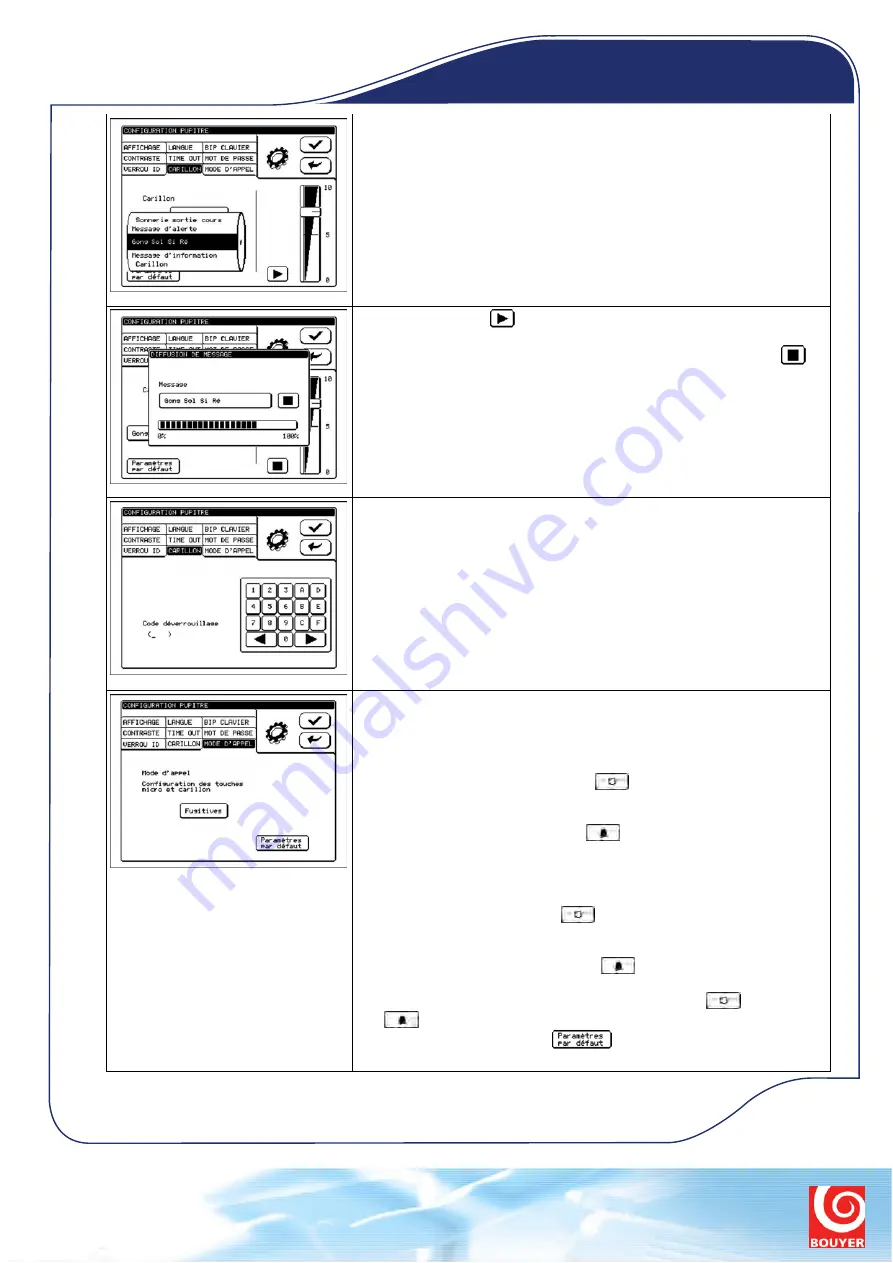
Pressing on the Files box displays a selection dial showing the different audio
files available.
Pressing the Play key
opens the Broadcast message window so that the
message can be listened to locally on the monitoring loudspeaker. Use this
screen to view playback progress of the message selected; press Stop
to
stop playback.
The progress bar shows how far through the announcement the playback is.
Chime n° 4 is client-specific and protected by an u nlock code. Selecting
Chime 4 in the Chime screen displays a new window in which the 4 character
unlock code can be entered.
Use the hexadecimal keypad to the right to enter the unlock code.
Contact Bouyer for further information.
The PA MODE Tab
The ninth tab is used to configure the way the Microphone and Chime keys
work. The keys may be either:
- non-latching:
•
to make a simple public announcement using the microphone, the
operator holds the Microphone key
down while making the
announcement,
•
when making a chime + announcement broadcast using the microphone,
the operator holds the Chime key
down during the whole of the
chime and microphone broadcast (the microphone comes on
automatically after the chime broadcast has ended);
- latching:
•
to make a simple public announcement using the microphone, the
operator presses the Mic key
once at the beginning of the
announcement, and a second time at the end.
•
when making a chime + announcement broadcast using the microphone,
the operator presses the Chime key
momentarily. The microphone
will then come on automatically after the chime broadcast has ended,
meaning the operator only has to press either the Mic
or the Chime
key momentarily at the end of the microphone broadcast;
Pressing the Default Setting key
sets the PA mode to non-latching.
Specialisten in communicatie
www.telecomsystems.nl
Tel. +31 (0)10-2660111
Touch screen
microphone consoles
GXT 4000


















