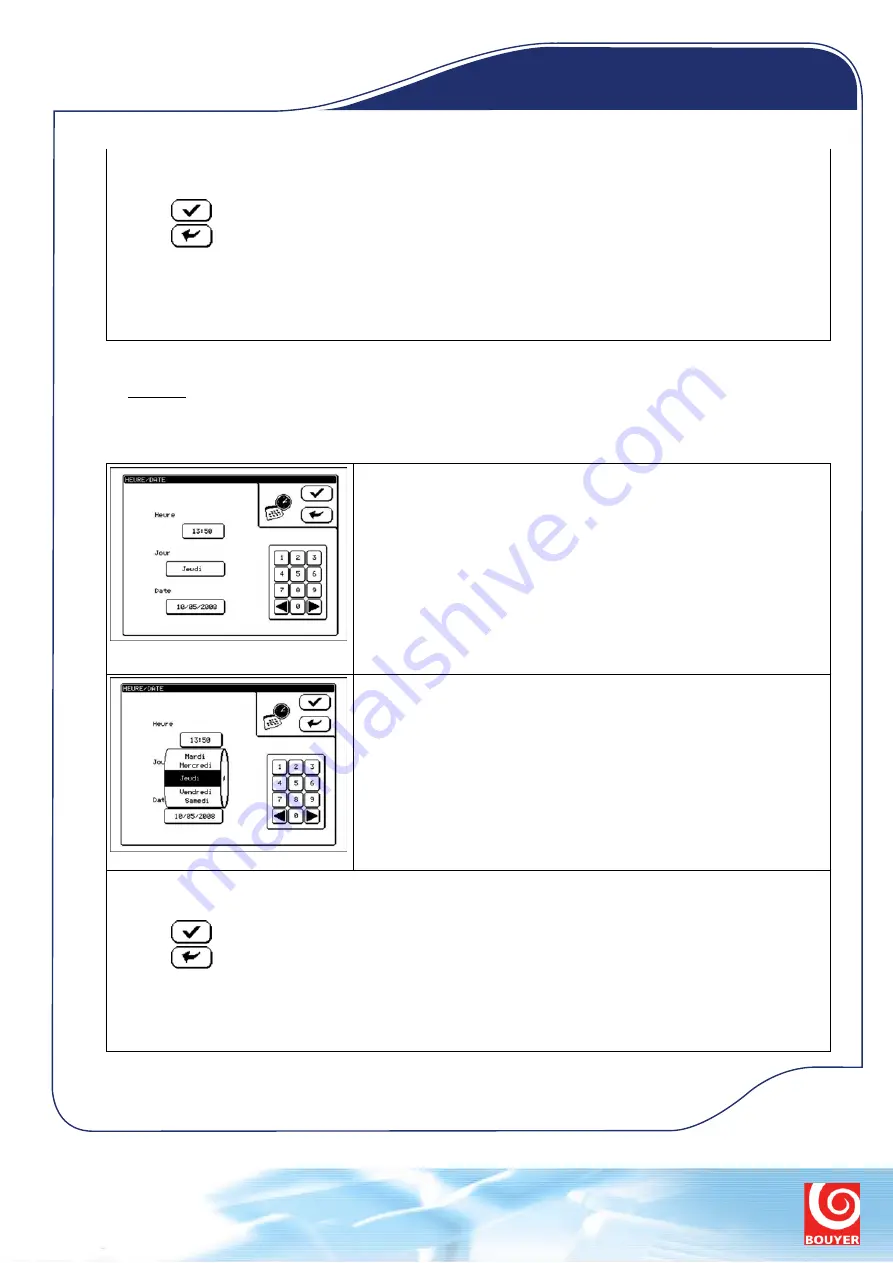
Using the selection dial: Values may be changed by “flicking” the relevant box to scroll through the various possible
options. The dial will automatically disappear, saving the selection, if the touch screen is then left alone.
Press the
key to save any changes you have made in the
KEY
menu and exit.
Press the
key to exit the menu without saving any changes you may have made.
The console will in any case automatically return back to the zone selection screen after 20 seconds of inactivity.
6.1.6
The DATE Menu
Warning:
−
If the console is left switched off for more than 15 days, the programmed date and time will be erased
from memory.
−
The console’s date and time settings are independent of and not synchronised to the host system.
Use the DATE/TIME menu to set the time, day and date.
Press the Time box to display the cursor under the first digit (the hour tens
digit). Use the keypad to then enter the time in the format hh:mm. The cursor
will switch automatically from one digit to the next with each key press.
The date is displayed using the following format: DD/MM/YYYY.
Press the Date box to have the cursor appear under the first digit (the day tens
digit). Use the keypad to then enter the day, month and then year. The cursor
will switch automatically from one digit to the next with each key press.
Pressing on the Day box displays a selection dial showing the days of the
week.
Using the selection dial: Values may be changed by flicking the relevant box to scroll through the various possible
options. The dial will automatically disappear, saving the selection, if the touch screen is then left alone.
Press the
key to save any changes you have made in the menu and exit.
Press the
key to exit the menu without saving any changes you may have made.
Warning: After 20 seconds of inactivity the console will return back to the zone selection screen and any changes you
may have made will be discarded.
Specialisten in communicatie
www.telecomsystems.nl
Tel. +31 (0)10-2660111
Touch screen
microphone consoles
GXT 4000


















