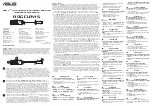G
G
X
X
T
T
4
4
0
0
0
0
0
0
–
–
1
1
6
6
G
G
X
X
T
T
4
4
0
0
0
0
0
0
–
–
3
3
2
2
G
G
X
X
T
T
4
4
0
0
0
0
0
0
–
–
4
4
8
8
G
G
X
X
T
T
4
4
0
0
0
0
0
0
–
–
6
6
4
4
1
DESCRIPTION
The GXT 4000 microphone console is a touch screen console. It has from 16 up to 64 programmable
soft keys for making PA broadcasts into selected areas or zones. It is designed to operate over a bus
architecture, meaning that several consoles can be used over the same network, while collectively occupying just
one single audio channel. In fact, the consoles are self-regulating, with audio channel priority always being given
to the first console that picks up the channel. The main part of the console may be flush fitted or mounted on its
own swivel base for tabletop use.
The GXT 4000 console comes complete with:
•
an electret microphone,
•
a touch screen for setting and selecting zones,
•
a memory card reader for broadcasting pre-recorded messages,
•
a loudspeaker for monitoring announcements, etc.,
•
a fail soft switch with protective hood,
•
a stylus.
It may be used to:
•
view the degree of occupancy of the network’s zones,
•
broadcast an announcement into one or more zones.
2
TECHNICAL SPECIFICATIONS
Audio signal bus:
•
Output: via transformer
•
Nominal level: 0 dBu
•
Microphone preamplifier: compressor fitted
Transmission and commands
•
Serial link: RS485 bus
User interface
•
Touch screen with up to 64 programmable soft keys and 5 function keys
•
Zone occupancy indicator
•
Audio bus occupancy indicator
•
Indicator showing whether the serial link is connected to the host system
•
a protected fail soft pushbutton switch (connector output with connection box)
•
monitoring loudspeaker
•
message memory card reader
Message memory card reader
•
Memory medium: SD card using FAT32, files stored in root directory only (sub-directories are
not supported)
•
Message format: wav, 44100 Hz, 16 bit, mono
•
The console has 2 memory card slots, one inside the console, the second accessible
from the
outside. The external reader has priority
Specialisten in communicatie
www.telecomsystems.nl
Tel. +31 (0)10-2660111
Touch screen
microphone consoles
GXT 4000