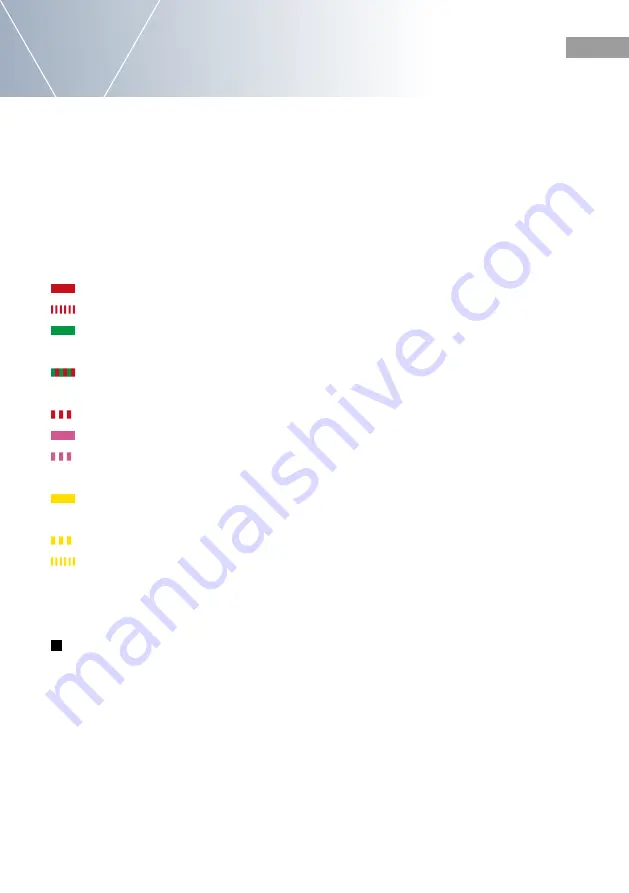
53
www.behnke-online.de
GB
Commissioning and configuration
Instructions for Behnke 20-0001B-IP, 20-0014B-IP, 20-0016B-IP
Status LED
The status LED is located on the connection
board at the bottom left, directly below the
configuration key (see also 50 of this
manual). Depending on the operating mode and
the state of the device, it lights up or flashes in
certain colors.
Start phase
Restart
SIP phone: all registered configured
SIP accounts
SIP phone: configured SIP accounts
only partially registered
SIP phone: no SIP account registered
SIP phone for SIP direct calls
SIP phone for SIP direct calls without
network
temporary shutdown due to
high temperature
Firmware update
Hardware error, see section
Problems with system startup in the
appendix.
3
Configuration of the intercom station
For intercom stations in the delivery state, the
basic setting of the intercom station is made by
means of the configuration key. Further queries
such as the IP address can also be performed
later with this configuration key. See the infor-
mation on the configuration key
(in point 5.
Con-
figuration key for an already configured device)
Configuration key
The configuration key is located on the connec-
tion board at the bottom left above the
earth terminal. (see also page 50 of this
manual)
Configuration of a SIP intercom in the delivery
state
Wait for the SIP intercom to start.
LED should flash in red, press the configuration
key 1 once, you will be prompted to select the
language first.
German: Press twice
French: Press 3 times
English: Press 4 times
Then select the desired operating mode of your
SIP intercom station. Observe the announce-
ment for this.
SIP phone: press 3 times
Intercom station mode: press 4 times, this func-
tion is only possible with a Behnke in-house
remote station (latest generation).
When used as an intercom station, the intercom
station group must still be defined.
All devices of the same group together form a
sub intercom station. In simple
cases, all devices belong to intercom station
group 1. For more complex cases, the
devices can be divided into different groups.
To set the desired intercom station group, press
the key






























