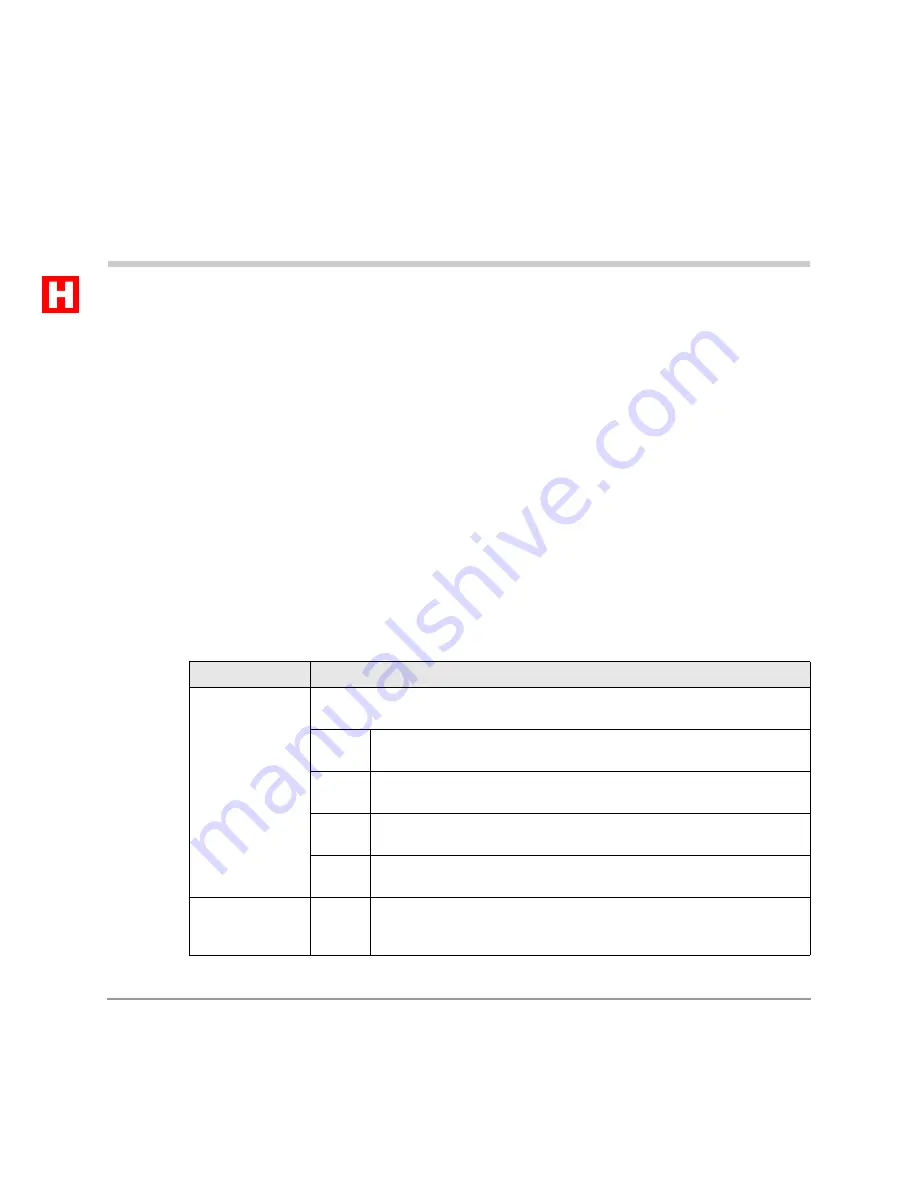
LCD Operation
73
LCD Operation
3
This chapter covers the LCD, its buttons and displays. Special features available only with the
LCD are described in detail and step-by-step instructions on using them are given. (For
electronic telephone standard features, see Chapter – The Grand Tour.)
Control Buttons
The
"
,
#
and
buttons are active when your telephone is idle. Table 26 lists
button functions.
Table 26
Control Button Definitions
Button
Definitions
&
Cancels the beeping tone when using timed reminders and enables you to enter/
exit the following mode functions.
Used to exit another mode and return to clock/calendar display (see
“To exit from any mode” on Page 75).
Busy Lamp Field (BLF) display (see “Busy Lamp Field (BLF) Display”
on Page 75).
Busy station messaging (see “Silent Messaging (Busy Station)” on
Page 87).
Called station messaging (see “Notification Station Messaging” on
Page 84).
Displays LCD message number NN, where NN can be personal
messages or system messages. Mode
$
only displays the selected
message. It cannot be used to edit or create a new message.
















































