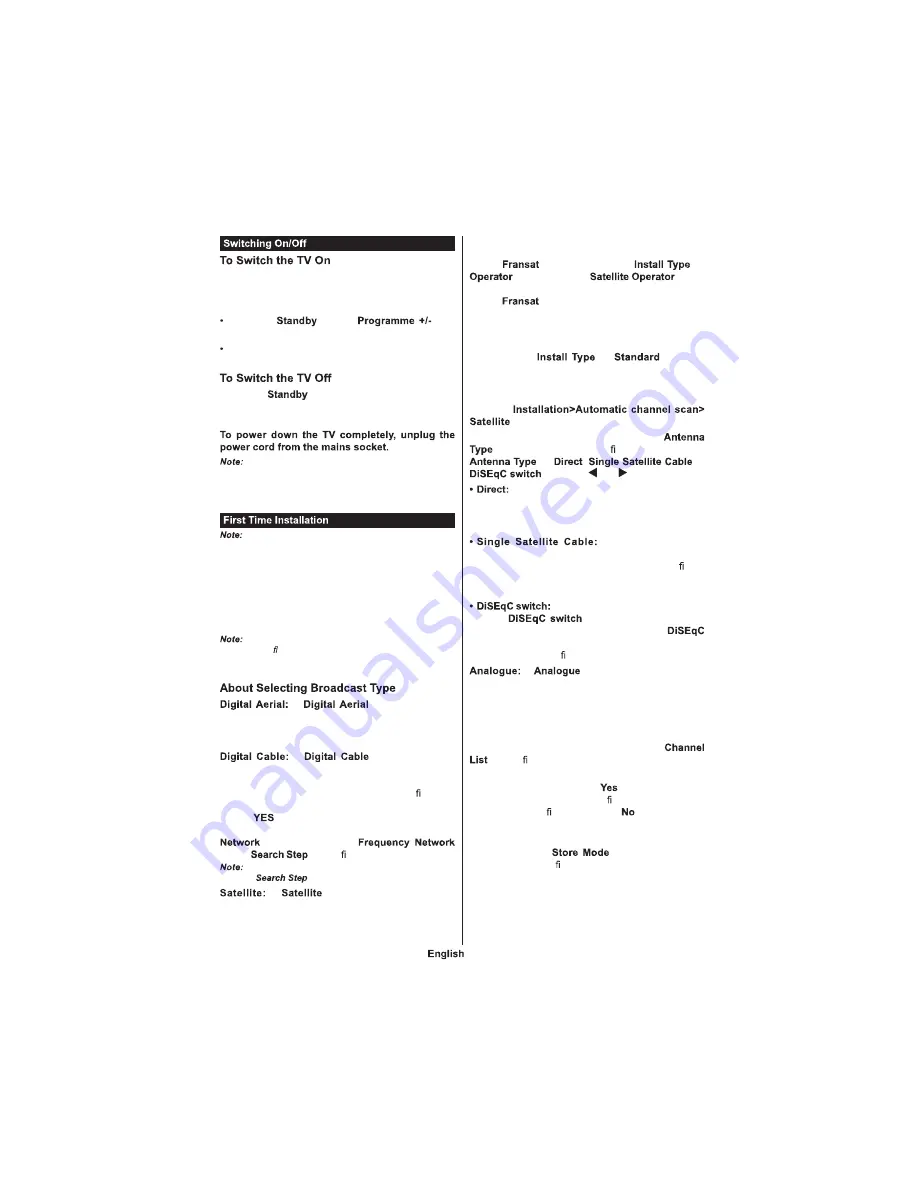
- 8 -
Connect the power cord to a power source such as a
wall socket (11 -2 V AC,
/
H ).
To switch on the TV from standby mode either
Press the
button,
or a
numeric button on the remote control.
Press the side function switch on the TV until the TV
comes on from standby.
Press the
button on the remote control or
press the side function switch on the TV until the TV
switches into standby mode.
When the TV is switched into standby mode, the
standby LED can blink to indicate that features such as
Standby Search, Over Air Download or Timer is active. The
LED can also blink when you switch on the TV from standby
mode.
If you are going to perform FRANSAT installation, insert
the FRANSAT card (optional) into the Conditional Access
terminal of your TV before switching on your TV.
hen turned on for the first time, the language
selection screen is displayed. Select the desired
language and press
OK
.
On the next screen, set your preferences using the
directional buttons.
Depending on the
Country
selection you may be asked
to set and con rm a PIN at this point. The selected PIN cannot
be 0000. You have to enter it if you are asked to enter a PIN
for any menu operation later.
f
broadcast search
option is turned on, the TV will search for digital
terrestrial broadcasts after other initial settings are
completed.
f
broadcast search
option is turned on, the TV will search for digital cable
broadcasts after other initial settings are completed.
According to your other preferences a con rmation
message may be displayed before starting to search.
Select
and press
OK
to proceed. To cancel
operation, select
NO
and press
OK
. You can select
or set values such as
,
ID
and
. hen nished, press
OK
button.
Searching duration will change depending on the
selected
.
f
broadcast search option is
turned on, the TV will search for digital satellite
broadcasts after other initial settings are completed.
Before satellite search is performed some settings
should be made. Before the satellite search starts,
a menu will be displayed where you can select to
start a
installation. Set the
as
and than set the
as the
related Fransat operator. Then press the
OK
button
to start
installation. You can select to start an
automatic or manual installation.
Press
OK
to proceed. Fransat nstallation will be
performed and broadcasts will be stored (if available).
f you set the
as
, you can
continue with regular satellite installation and watch
satellite channels.
You can start a Fransat installation at any time later
from the
menu.
There are three types of antenna selection.
menu will be displayed rst. You can select
as
,
or
by using
or
buttons.
f you have a single receiver and a direct
satellite dish, select this antenna type. Press
OK
to
continue. Select an available satellite on the next
screen and press
OK
to scan for services.
f you have multiple
receivers and a single satellite cable system, select
this antenna type. Press
OK
to continue. Con gure
settings by following instructions on the next screen.
Press
OK
to scan for services.
f you have multiple satellite dishes
and a
, select this antenna type.
Press
OK
to continue. You can set four
options (if available) on the next screen. Press
OK
button to scan the rst satellite in the list.
f
broadcast search option is
turned on, the TV will search for analogue broadcasts
after other initial settings are completed.
Additionally you can set a broadcast type as your
favourite one. Priority will be given to the selected
broadcast type during the search process and the
channels of it will be listed on the top of the
. hen nished, press
OK
to continue.
A dialogue screen asking to activate parental control
will be displayed. f you select
, parental restriction
options will be displayed. Con gure as desired and
press
OK
when nished. Select
and press
OK
to advance, if you don t want to activate parental
restrictions.
You can activate
option at this point.
This option will con gure your TV s settings for store
environment and depending on the TV model being
used, the supported features of it may be displayed
on the top of the screen as an info banner. This option
is intended only for store use. t is recommended to
select
Home Mode
for home use. This option will be
Summary of Contents for TSV20D
Page 1: ......
Page 36: ...111 A B Sizes mm W H 75 75 C es D th X min mm 5 max mm 8 E M4...
Page 38: ......
Page 39: ......
Page 40: ......
























