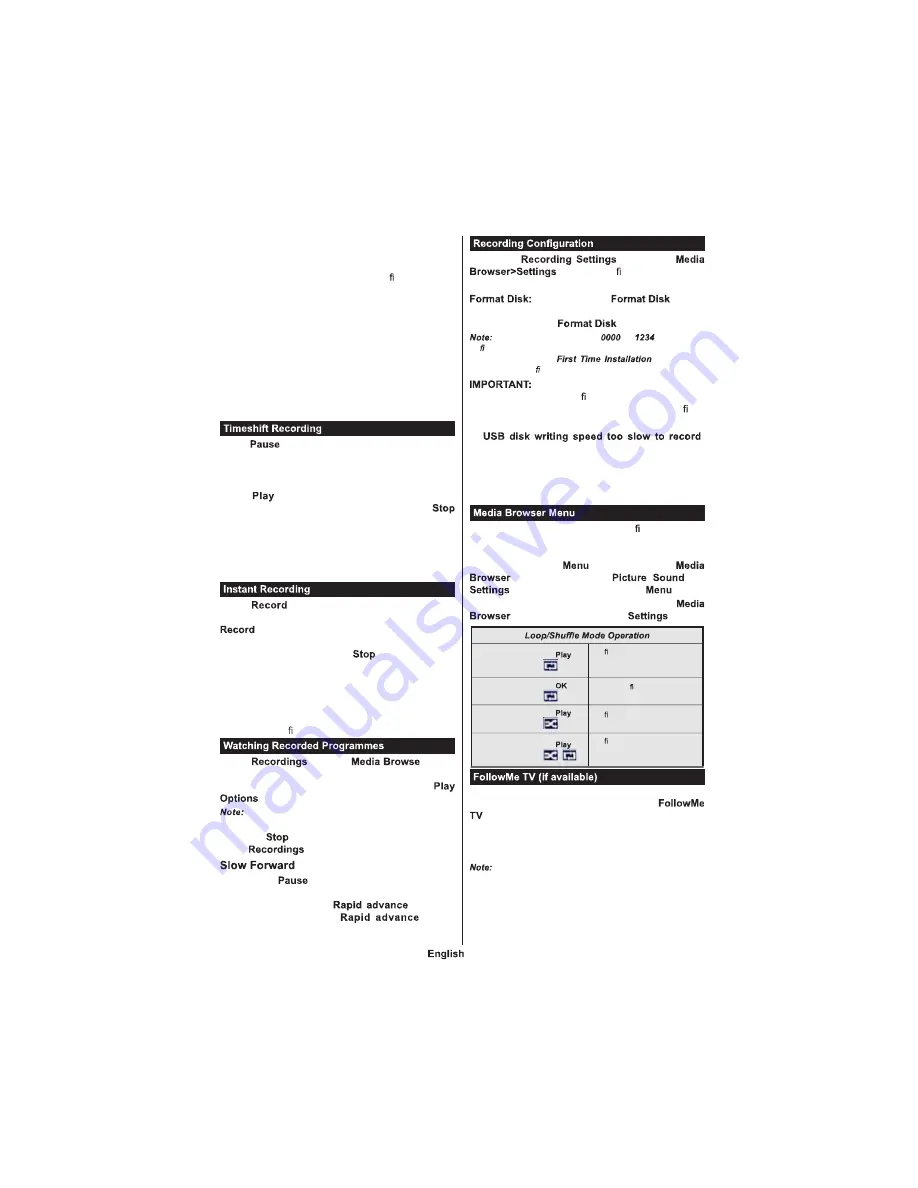
- 85 -
If the AC cord is unplugged while there is an active
USB-recording timer setting, it will be cancelled.
Multipartition support is available. A maximum of two
different partitions are supported. The rst partition of
the USB disk is used for PVR ready features. It also
must be formatted as the primary partition to be used
for the PVR ready features.
Some stream packets may not be recorded because
of signal problems, as a result sometimes videos may
freeze during playback.
Record, Play, Pause, Display (for PlayListDialog) keys
can not be used when teletext is on. If a recording starts
from timer when teletext is on, teletext is automatically
turned off. Also teletext usage is disabled when there
is an ongoing recording or playback.
Press
button while watching a broadcast to
activate timeshifting mode. In timeshifting mode, the
programme is paused and simultaneously recorded
to the connected USB disk.
Press
button again to resume the paused
programme from where you stopped. Press the
button to stop timeshift recording and return to the
live broadcast.
Timeshift cannot be used while in radio mode.
You cannot use the timeshift fast reverse feature before
advancing the playback with the fast forward option.
Press
button to start recording an event
instantly while watching a programme. You can press
button on the remote control again to record
the next event after selecting the next programme
from within the EPG. Press
button to cancel
instant recording.
You can not switch broadcasts or view the media
browser during the recording mode. While recording
a programme or during the timeshifting, a warning
message appears on the screen if your USB device
speed is not suf cient.
Select
from the
r menu.
Select a recorded item from the list (if previously
recorded). Press the
OK
button to view the
. Select an option then press
OK
button.
Viewing main menu and menu items will not be
available during the playback.
Press the
button to stop a playback and return
to the
.
If you press
button while watching recorded
programmes, the slow forward feature will be
available. You can use
button to
slow forward. Pressing
button
consecutively will change slow forwarding speed.
Select the
item in the
menu to con gure the recording
settings.
You can use the
feature
for formatting the connected USB disk. Your PIN is
required to use the
feature.
Default PIN can be set to
or
. If you have
de ned the PIN(is requested depending on the country
selection) during the
use the PIN
that you have de ned.
Formatting your USB drive will erase
ALL the data on it and it’s le system will be converted
to FAT32. In most cases operation errors will be xed
after a format but you will lose ALL your data.
If “
”
message is displayed on the screen while starting a
recording, try restarting the recording. If you still get
the same error, it is possible that your USB disk does
not meet the speed requirements. Try connecting
another USB disk.
You can play photo, music and movie les stored on a
USB disk by connecting it to your TV. Connect a USB
disk to one of the USB inputs located on the side of
the TV. Pressing the
button while in the
mode will access the
,
and
menu options. Pressing the
button
again will exit from this screen. You can set your
preferences by using the
menu.
Start playback with the
button and activate
All les in the list will be
continuously played in original
order
Start playback with the
button and activate
The same le will be played
continuously (repeat)
Start playback with the
button and activate
All les in the list will be
played once in random order
Start playback with the
button and activate
,
All les in the list will be
continuously played in the
same random order.
With your mobile device you can stream the current
broadcast from your smart TV using the
feature. Install the appropriate Smart Center
application to your mobile device. Start the application.
For further information on using this feature refer to
the instructions of the application you use.
This application may not be compatible with all mobile
devices. HD channels are not supported and both of the
devices must be connected to the same network.
Summary of Contents for TSV20D
Page 1: ......
Page 36: ...111 A B Sizes mm W H 75 75 C es D th X min mm 5 max mm 8 E M4...
Page 38: ......
Page 39: ......
Page 40: ......


























