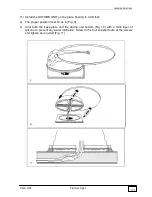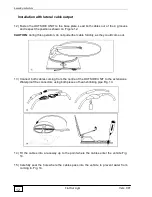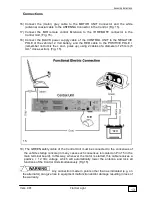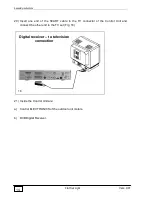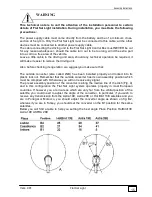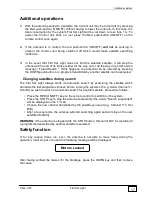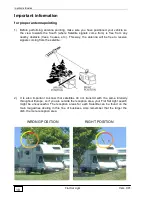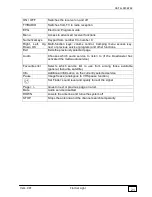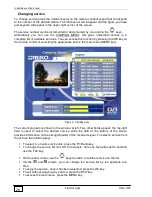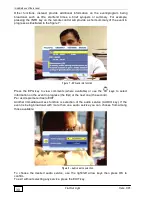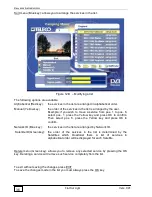Installation tips
Vers. 001
Flat Sat Light
25
Installation tips
1) The MIR remote control Extension must be installed in such a way as to make sure that
it is always visible and that the remote control can therefore operate normally.
2) Do not install the Control Unit in an area subject to liquid spilling which could cause
irreparable damage to it.
3) Do no install the Control Unit in too small a space with poor ventilation, because
excessive heat could alter its good operation
Receiver installation
Introduction
To perform properly the receiver needs to be connected properly. If your receiver has been
installed by a technician it will be ready for operation and you can go straight to the section
on “Immediate use of the receiver”. If you are installing the unit yourself follow the
instructions below.
Main connections
Connecting the lead from the satellite dish
Connect the coaxial lead from the satellite dish using an F-connector on the input socket
(1). Make sure that the central conductor of the coaxial lead is inserted correctly in the
receiver and is not bent or twisted.
Connecting the SCART cable between the receiver and the TV or monitor
Insert one end of the SCART cable in the socket (5) and connect the other end to the TV
set. It is always best to use a complete SCART plug (i.e. one with 21 pins); doing so allows
you to use RGB mode (where the TV set has this feature), which gives better image
quality. If your TV set does not have a SCART connection (or a base band audio/video
input), the receiver can be connected with the modulator as described below.
Connecting the coaxial cable between receiver and TV
Insert the coaxial cable in the socket (8) and connect the other end to the TV antenna. If
you have an antenna for reception of terrestrial TV signals it can be connected to the
antenna input socket (9). In this case it is necessary to ensure that the output channel set
on the receiver (between channel 21 and channel 69) is free from any terrestrial TV
antenna interference.
Connecting the remote control infrared sensor
All receiver functions can be controlled via the remote control. The remote control emits
infrared signals that are captured by a remote sensor supplied with the receiver. Position
the remote infrared sensor within view of the remote control unit (e.g. near the TV). The
remote infrared sensor has an adhesive base so that it can be installed where desired.
Warning: do NOT install the remote infrared sensor near fluorescent lighting or strong
electrical fields as they can reduce the capacity of the sensor to capture signals emitted by
the remote control.
Summary of Contents for Flat Sat Classic Smart 85
Page 1: ...Vers 001 INSTALLATION GUIDE AND USER MANUAL OF THE FLAT SAT LIGHT GB...
Page 63: ...Flat Sat Light digital Tav 1 Vers 1 del 10 02 2009...
Page 65: ...Flat Sat Light digital Tav 2 Vers 1 del 10 02 2009...
Page 68: ...Flat Sat Light digital Tav 3 Vers 1 del 10 02 2009...
Page 70: ...Flat Sat Light digital Tav 4 Vers 1 del 10 02 2009...