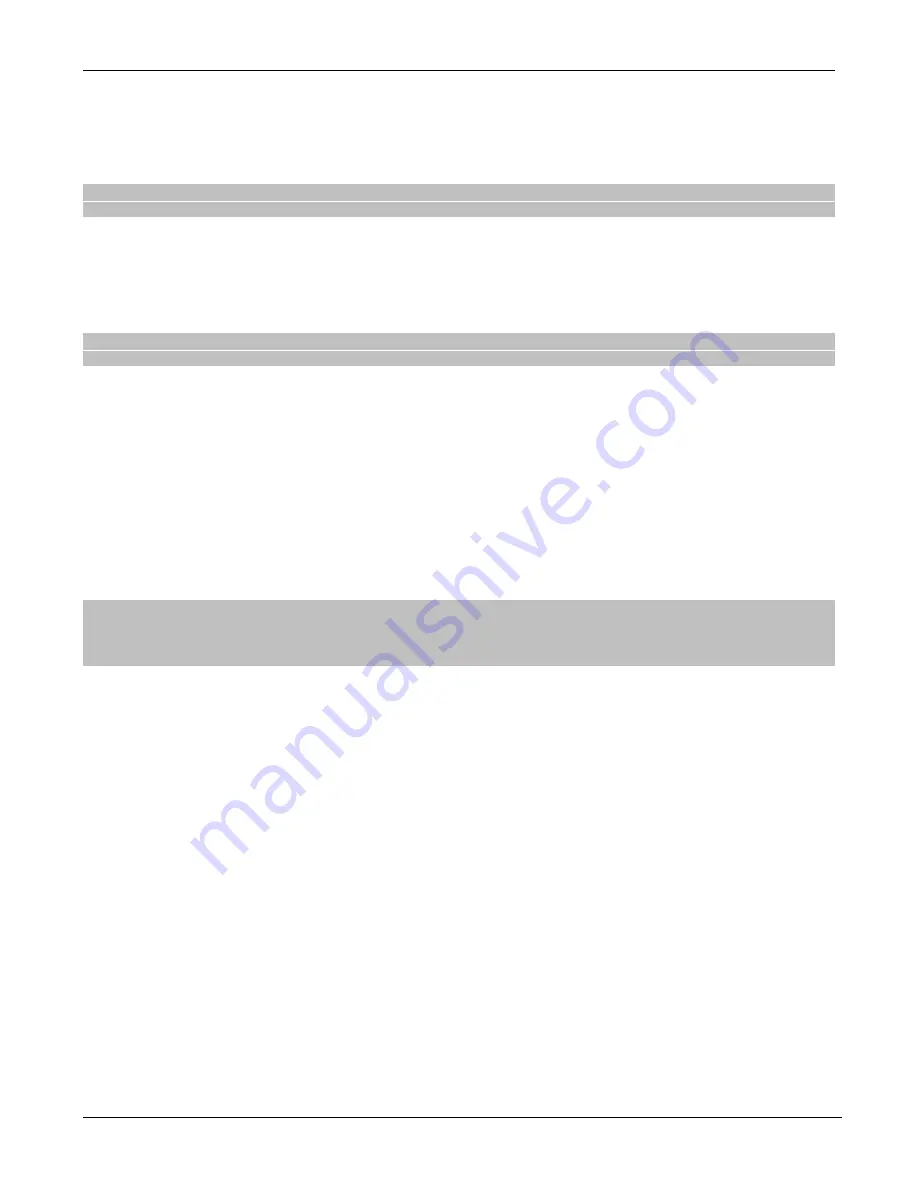
TELE System
6
1.4 Before installing the receiver
When you are finished connecting the receiver (par. 1.2.2 ), the power supply is connected to the mains supply, and
positioned the 0/I switch on the rear panel to position I, the receiver will start up automatically. If it does not happen, turn on
the device using the appropriate button
q
on the remote control or of the front panel. You will then see a simple installation
wizard on the screen.
NOTE
The installation wizard will be presented not only upon the first installation, but even after a reset of the receiver (par. 3.6.2).
Follow the instructions below:
OSD Language
Select the
OSD language
on the menu displayed on the screen (OSD-On Screen Display) with the arrow keys
◄ ◄ ►►.
Then go to the next parameter by pressing the arrow button
▼.
Country
Set the
Country
of installation using the arrow keys
◄ ◄ ► and proceed by pressing the arrow button ▼.
WARNING
The incorrect setting of the
Country
could lead to a partial or even a lack of identifying and storing the channels.
Sets Password
Define a four-digit numeric password, Personal Identification Number (PIN), for parental control (see also par. 3.6.1 ). Enter
the PIN code you chose in the field
Enter new Password
, and then
reinsert it in
Confirm Password
to confirm it. Press
EXIT
button to advance in the installation.
Channel Scan
Wait until the end of the automatic channel search, during which the receiver will store the channels and will automatically
assign them to a location on the list, according to the logical numbering (LCN) required by broadcasters of the same
channels. In the event that two or more channels require the same number of position, the receiver will autonomously provide
for the automatic assignment of the position in the channel list in the conflict, which may be changed later by the user through
the
Channel Manager
menu (par. 3.1.1).
Channel viewing
After completing the above steps, and then the installation, you can now enjoy digital terrestrial channels available and the
USB media player.
NOTES AND WARNINGS
Some channels may be not visible because subject to encoding or not compatible with this receiver.
During the life of the receiver, the channels could become obsolete or the transmission parameters could change. You
may want to upgrade or reinstall the channels list periodically (par. 3.3).






































