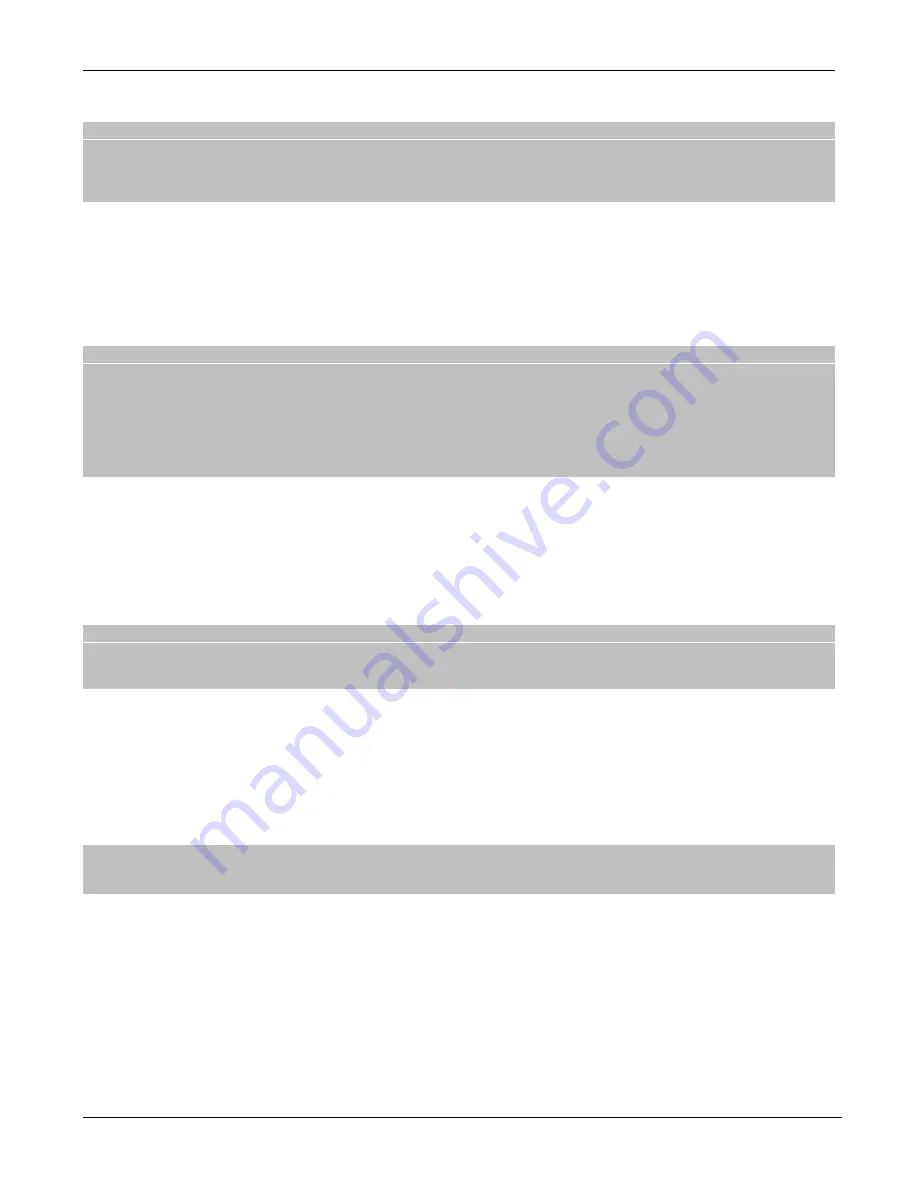
TELE System
10
3 Section for advanced use
WARNING
Changing some parameters of the menu could affect the correct operation of the receiver. Therefore carefully read this
section of the manual before proceeding with any adjustments.
To prevent tampering, some functions are protected by a security code called directly by the user before installation (see par.
1.4).
During normal program viewing, press the
MENU
button on remote control will make the
Main Menu
appear on the screen,
where you will find the following main submenu:
1.
Channels
2.
Image
3.
Channel Search
4.
Time
5.
Option
6.
System
7.
USB
GENERAL RULES FOR NAVIGATION
To navigate between various menus use:
Arrow keys
▲ ▼ ◄ ► to select menu items, and options.
The
OK
key to open a menu or confirm a choice.
The keys
0
-
9
to enter a numeric value.
The
EXIT
button, in general, allows you to exit the menu or return to the preceding the current one.
Do also refer to any indications given in the various menus, specifying how to activate a specific function via a corresponding
button on the remote control.
3.1 Channels Menu
3.1.1 Channel Manager
Menu for editing the channel list.
Moving Channels
Choose the channel you want to move from the main list, press the
RED
button (
Move
), enter the number of the position to
assign to the selected channel and press
OK
to confirm.
NOTE
The behavior of the channel moving function changes depending on if the LCN mode (par. 3.1.3 ) is active or not. In
particular, if it is enabled, the channel positions in question are exchanged in order not to change the numbering of the other
channels. Instead, if it is turned off, the channel is placed in the desired position.
Skip channels
You can mark one or more channels to skip when changing channels with the buttons
CH +
/
-
on the remote control. Highlight
the channel to skip on this list and press the
GREEN
button (
Skip
)
.
Channel Block
To protect a channel manually, which would result in viewing access through PIN entry defined in the system before
installation, highlight the main channel from the list, press the
YELLOW
button (
Lock
) to activate the lock.
Delete Channel
To remove a channel from the list, press the
RED
button (
Delete
) and confirm the action with
OK
button.
WARNING
The deleted channel will not be restored following an eventual update of channels, but only through a reinstallation of the
entire channels list (par. 3.3).
Favorite Channel List
For the realization of a favorite channel list, select the desired channel from the main list, press the
FAV
button, choose the
type of Favorites list, confirm with
OK
and then press
EXIT
. Proceed similarly to the other channels and Favorites list type.
To retrieve a created favorite lists from the viewing modality, use the
FAV
key and arrow
◄/► on the remote control.
Subsequently, in order to go back to the main channel list, then press
OK
vision mode.




















