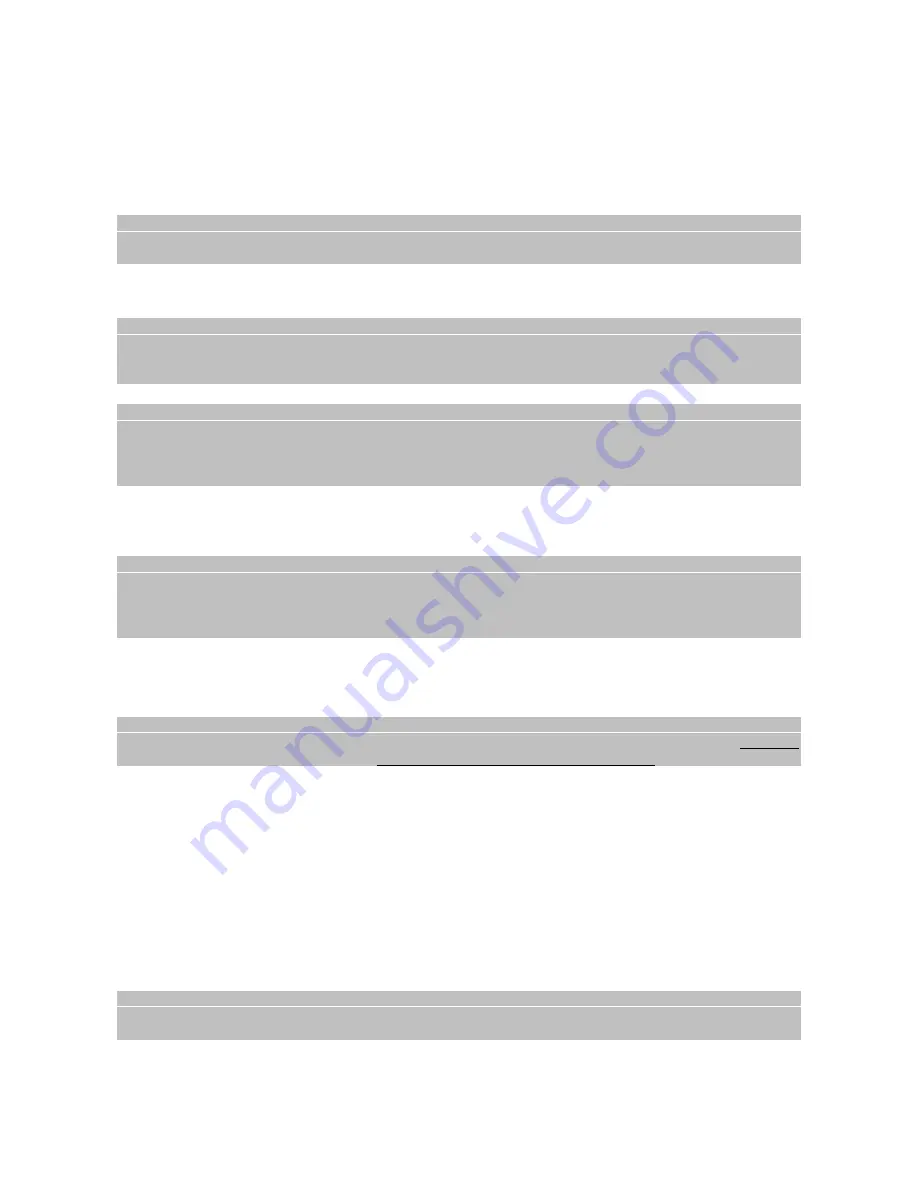
TELE System
6
Setting a timer from the EPG screen
A timer can be set directly from the EPG screen using the information it contains.
To do so, open the
EPG
menu:
•
Press EPG
•
Use
◄
/
►
to select a channel
•
Use
▲
/
▼
/Yellow/Blue to select a program
•
Use Green/Red to scroll up/down the event information
•
Press the OK
Book
button to open the
Schedule
menu
CAUTION!
The EPG timer function cannot be used for the program being viewed since it has already begun. In this case a timer
error message will be shown.
•
If necessary, modify the parameters to suit your personal needs. In particular,
Mode
lets you choose between
Recording
(via USB) and a simple
Timer
. For detailed information on the timer settings consult the section of
the manual on advanced use of the receiver (section 2.6)
CAUTION!
For programmed recording, make sure:
there is a memory device connected to the decoder ‘s USB port
there is enough space in the device for the recording.
•
Press OK to confirm
NOTE
When an event timer begins, if the receiver is off (on Standby mode) it will tune into the selected channel and, at the end
of the event, the receiver will ask if you want to turn it off (put in on Standby) or leave it on. If the receiver is on and tuned
into a channel, it will switch over to the selected channel. When the event or program ends the receiver will
automatically return to the previous channel.
2.5
USB
The USB port on the front of this receiver allows for multimedia files to be read and for unencrypted digital satellite
programs to be recorded.
CAUTION!
The receiver is compatible with USB memory devices formatted with FAT32 file systems.
To work properly, some hard disks that are auto-powered via USB could require an external power supply.
Full compatibility with all USB memory devices on the market is not guaranteed.
The use of a device with at least 16 GB of free memory space is advised.
USB memory connection
After the USB is connected, and after each decoder start-up, a control of the device is undertaken that could last a few
seconds depending on the amount of memory in the device.
After the first recording, a folder called HBPVR is created, that acts as the receiver’s working folder for recordings.
CAUTION!
Never disconnect the USB memory device during multimedia reproduction, while recording, during Timeshift, formatting
or in the presence of a recording event timer: the devices involved may be irreversibly damaged!
2.5.1
TV program recording
Before recording, make sure the USB is connected. Also check the state of the USB memory device and the space
available from the USB – PVR Configure - Record Device menu.
Instant Recording
To start recording manually, switch to the program desired, press RECORD on the remote control. To end the recording,
press STOP and confirm.
Programed Recording
The Schedule menu allows you to manually set several recording timers. In the timer definition, besides setting the
channel, date, start and end times, make sure the
Recording
option (on
Mode
) is selected. Press OK to confirm.
Otherwise, from the EPG menu press the OK Book button after having selected the program. The recording timer’s
definition fields will be completed automatically. Press OK to confirm.
CAUTION!
Make sure you have enough memory space before proceeding to record.
Remember to leave the USB memory device connected.
























