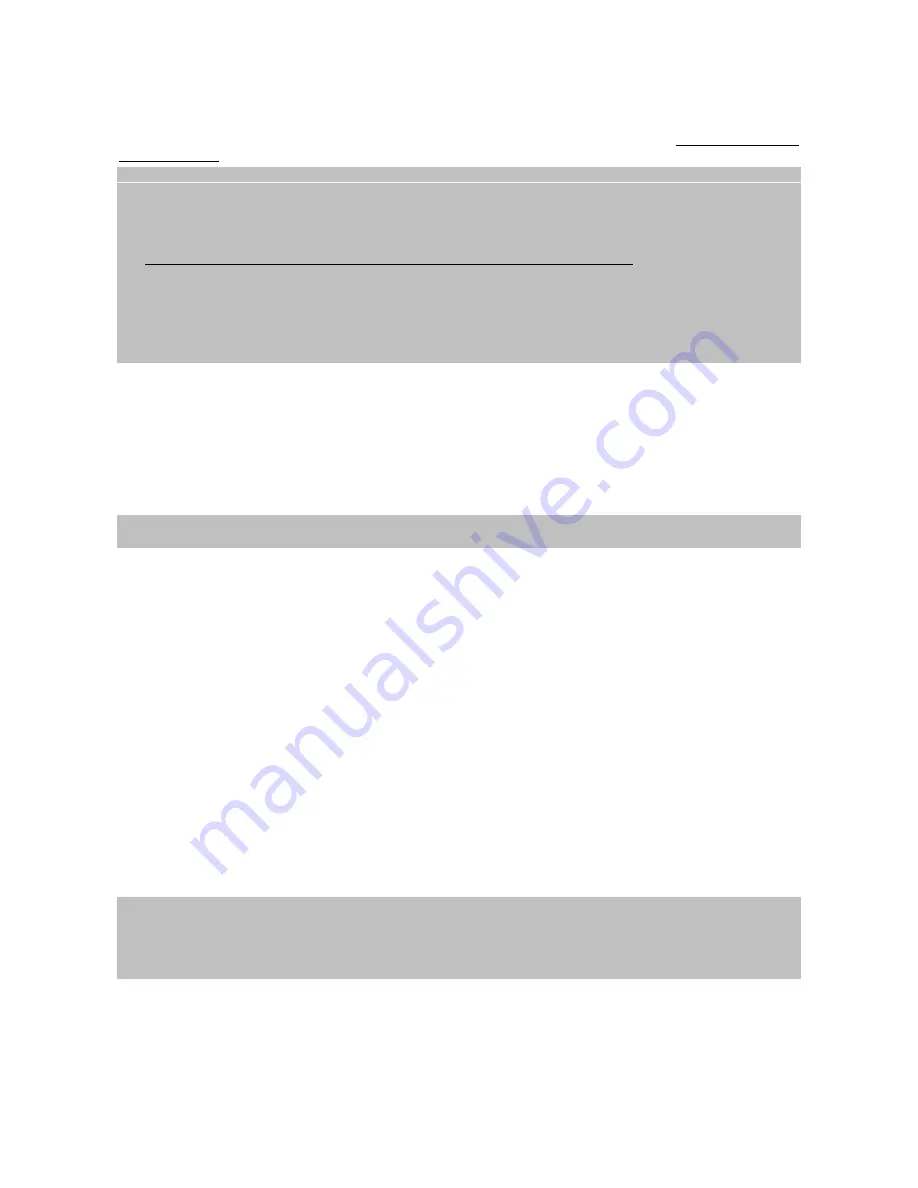
TELE System
4
1.4
Connections
Satellite digital TV is transmitted via numerical type signals from satellites. This is why it is essential to make
sure that the antenna is correctly pointed. If your receiver is unable to tune into any channels, before contacting the
aftersales service, it is important that you have your antenna plant controlled by a specialist antenna installer.
CAUTION!
•
It is good practise to connect the receiver to other appliances (e.g. TV, VCR, DVD, etc.) and the antenna before
plugging in the mains lead. When the receiver is powered, electrical voltage differences may be created when
plugging in the jacks, which may generate currents that could damage the appliances.
•
The direct TV Scart connection should always be used as a first operating test since other more complex
connections involving other audio-video appliances, may give malfunctions that are not caused by faults and/or
defects of the actual appliances, but by problems of incompatibility.
•
Two receivers that are cascade connected to the antenna signal through the IF LOOP OUT cannot function
simultaneously. When one receiver is On, the other must be on Standby (with the tuner Off) and vice-versa.
1.5
First Time Installation
After having properly connected the receiver to the antenna and to the TV as previously indicated, make sure the TV is
switched to the AV channel corresponding to the receiver’s output. Turn the receiver on and after a few seconds the first
time installation menu will appear on the screen.
CAUTION!
The first time installation menu will also appear after a factory reset (section
3.6
System)
Proceed as follows:
OSD Language
Select the desired menu language using
◄
/
►
on the remote control and press
▼
.
Country
Select the country installation using
◄
/
►
on the remote control and press
▼
.
Channel Search
Press
►
or OK on the remote control to proceed with Dish setup and channels search.
Antenna settings and channels scan
Configure the parameters on screen according to the characteristics of your antenna and start channels search, as
described in section
3.3 Channels Search
.
Viewing channels
After the search, it is possible to begin viewing the memorized channels right away.
To change channel:
•
Press CH +/- on the remote control to move from the next/previous channel
•
Press the number of the channel desired on the remote control
•
Press OK on the remote control to open the channel banner. Scroll down the list with
▲
/
▼
(or to go more
quickly use
◄
/
►
) and confirm your choice by pressing OK
CAUTION!
Some special television programs may be temporarily coded since satellite transmission rights have not been granted.
During the receiver’s lifetime, some channels may become obsolete or modify their transmission parameters. In this
case, it is recommended you to delete the inactive TV/Radio service or the entire channels list and update the latter
through a new search.
























