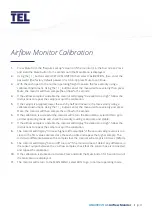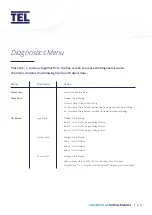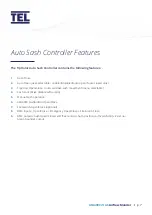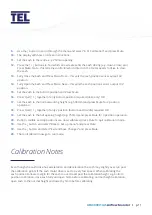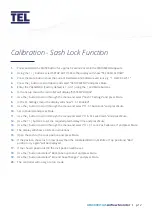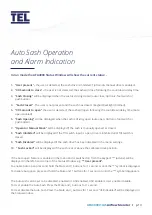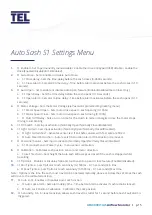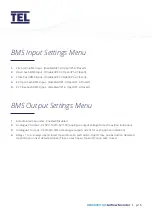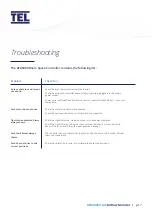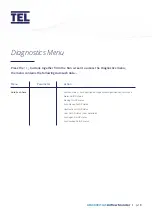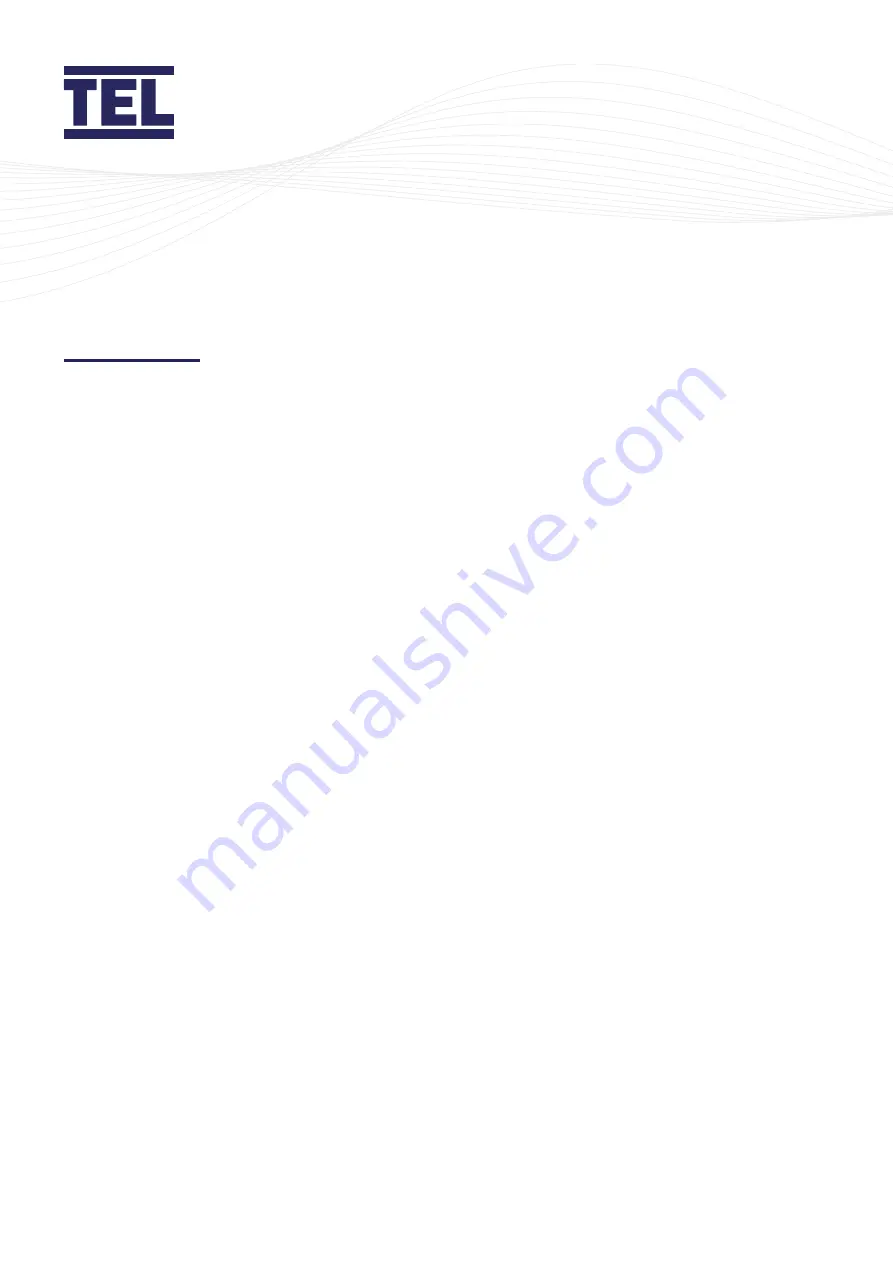
AFA4000/1/AS
Airflow Monitor /
p.3
1.
Press Mute from the “Requires set up” screen or if the monitor is in the Run Screen Press
and Hold the Mute button for 5 seconds until the Main Menu is displayed.
2.
Using the
↑
/
↓
buttons select SET UP MONITOR, then select CALIBRATION, then enter the
password (the factory default password is 0-0-0-0), press Mute to continue.
3.
With the sash open to the normal operating height measure the face velocity using a
calibrated instrument. Using the
↑
/
↓
buttons enter the measured face velocity then press
Mute, the monitor will then sample the airflow for 5 seconds.
4.
If the airflow sample is unstable the monitor will display “Deviations too High”, follow the
instructions to repeat the sample or quit the calibration.
5.
If the sample is accepted, lower the sash by half and measure the face velocity using a
calibrated instrument. Using the
↑
/
↓
buttons enter the measured face velocity and press
Mute, the monitor will then sample the airflow for 5 seconds.
6.
If the calibration is successful the monitor will return the Main Menu, select RUN to go to
normal operating mode and check the velocity reading is accurate and stable.
7.
If the airflow sample is unstable the monitor will display “Deviations too High”, follow the
instructions to repeat the sample or quit the calibration.
8.
The monitor will display “Increase higher airflow sample” if the second sample value is too
close to the first value entered, close the sash a little and repeat the higher sample. The
minimum difference between the samples that the monitor will accept is 0.3m/sec (60fpm).
9.
The monitor will display “Sensor diff too low” if the monitor doesn’t detect any difference in
the sensor output between the 2 airflow samples, check that the sensor hose is connected
and repeat the calibration.
10.
If the calibration is stable and accurate Press and Hold the Mute button for 5 seconds until
the Main Menu is displayed.
11.
The monitor will return to the MAIN MENU, select RUN to go to normal operating mode.
Airflow Monitor Calibration