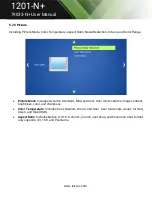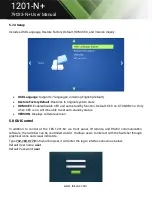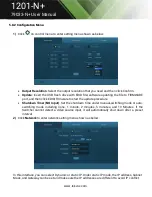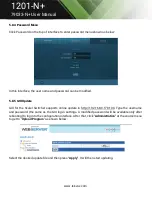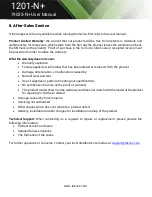www.tekvox.com
1201-N+
79033-N+ User Manual
5.8.2 Configuration Menu
1)
Click
on control menu to enter setting menu shown as below:
Output Resolution
: Select the output resolution that you need and then click Confirm.
Update
: Insert the USB flash drive with EDID file/software updating the file to FIRMWARE
port, and then click EDID/Firmware to start the update procedure.
Shutdown Timer (NO Input)
: Set the shutdown time under manual-switching mode or auto-
switching mode including none, 1 minute, 2 minutes, 5 minutes, and 10 Minutes. If the
Switcher cannot detect a video source input, it will automatically shut down after a preset
interval.
2)
Click
Network
to enter network setting menu shown as below:
In this interface, you can select Dynamic or static IP. Under static IP mode, the IP address, Subnet
Mask, and Gateway can be set and make sure the IP addresses are different to avoid IP conflict.