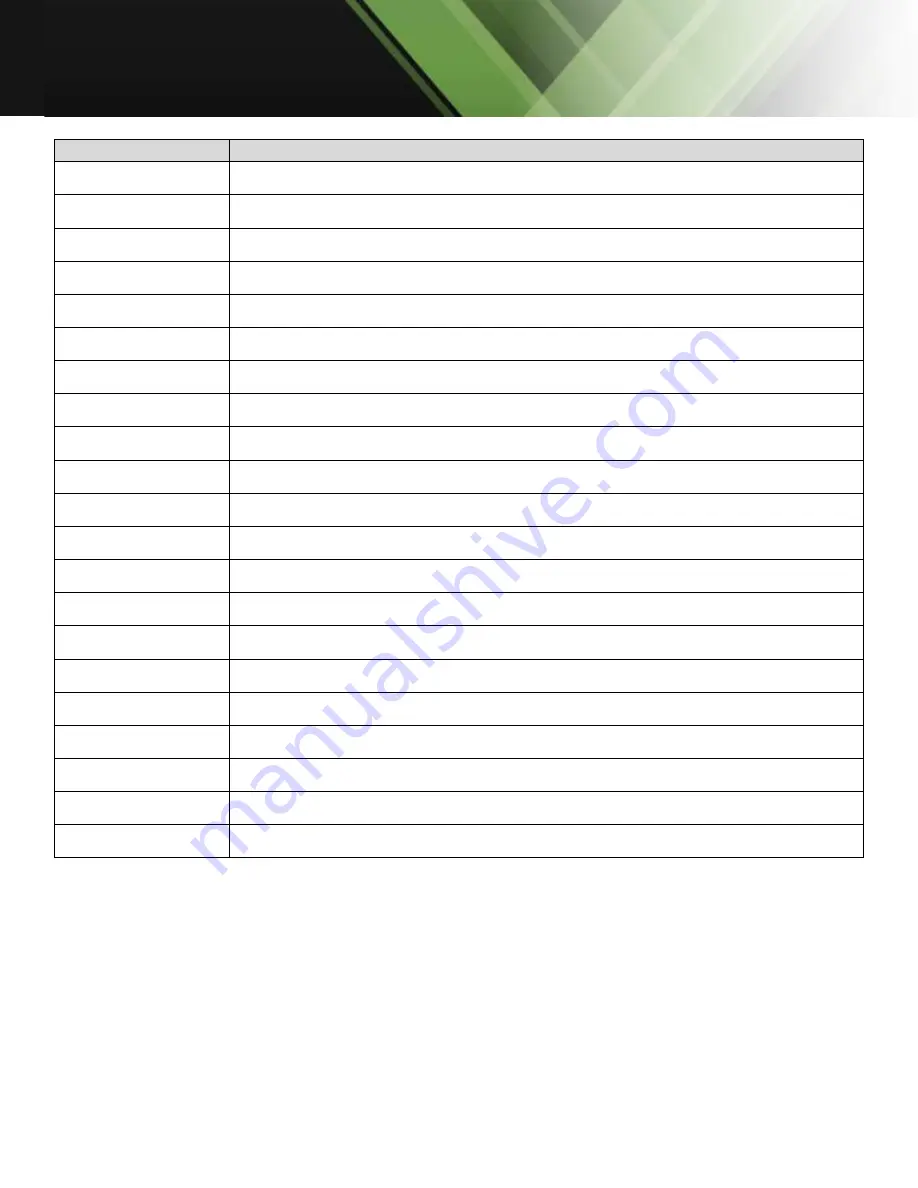
www.tekvox.com
MV41
79079 User Manual
Command
Description
RES2<CR><LF>
Set the video output resolution to 1080p @ 60Hz
SMD1<CR><LF>
Set switcher to single-screen display mode (Mode 1) & select Input 1
SMD2<CR><LF>
Set switcher to single-screen display mode & select Input 2
SMD3<CR><LF>
Set switcher to single-screen display mode & select Input 3
SMD4<CR><LF>
Set switcher to single-screen display mode & select Input 4
DMD12<CR><LF>
Set switcher to dual-display mode (Mode 4) & select Inputs 1 & 2
DMD34<CR><LF>
Set switcher to dual-display mode & select Inputs 3 & 4
QMD0<CR><LF>
Set switcher to quad view display mode (Mode 2)
HMD<CR><LF>
Set switcher to quad view (divided) mode (Mode 3)
QMD1<CR><LF>
Set switcher to 1 big, 3 small display mode (Mode 5) and select Input 1
QMD2<CR><LF>
Set switcher to 1 big, 3 small display mode and select Input 2
QMD3<CR><LF>
Set switcher to 1 big, 3 small display mode and select Input 3
QMD4<CR><LF>
Set switcher to 1 big, 3 small display mode and select Input 4
SAW0<CR><LF>
Mute audio
SWA1<CR><LF>
Set Input 1 as audio source
SWA2<CR><LF>
Set Input 2 as audio source
SWA3<CR><LF>
Set Input 3 as audio source
SWA4<CR><LF>
Set Input 4 as audio source
VBX0<CR><LF>
Disable split lines (lines dividing sources in multiview modes)
VBX1<CR><LF>
Enable split lines
VER<CR><LF>
Check firmware version




























