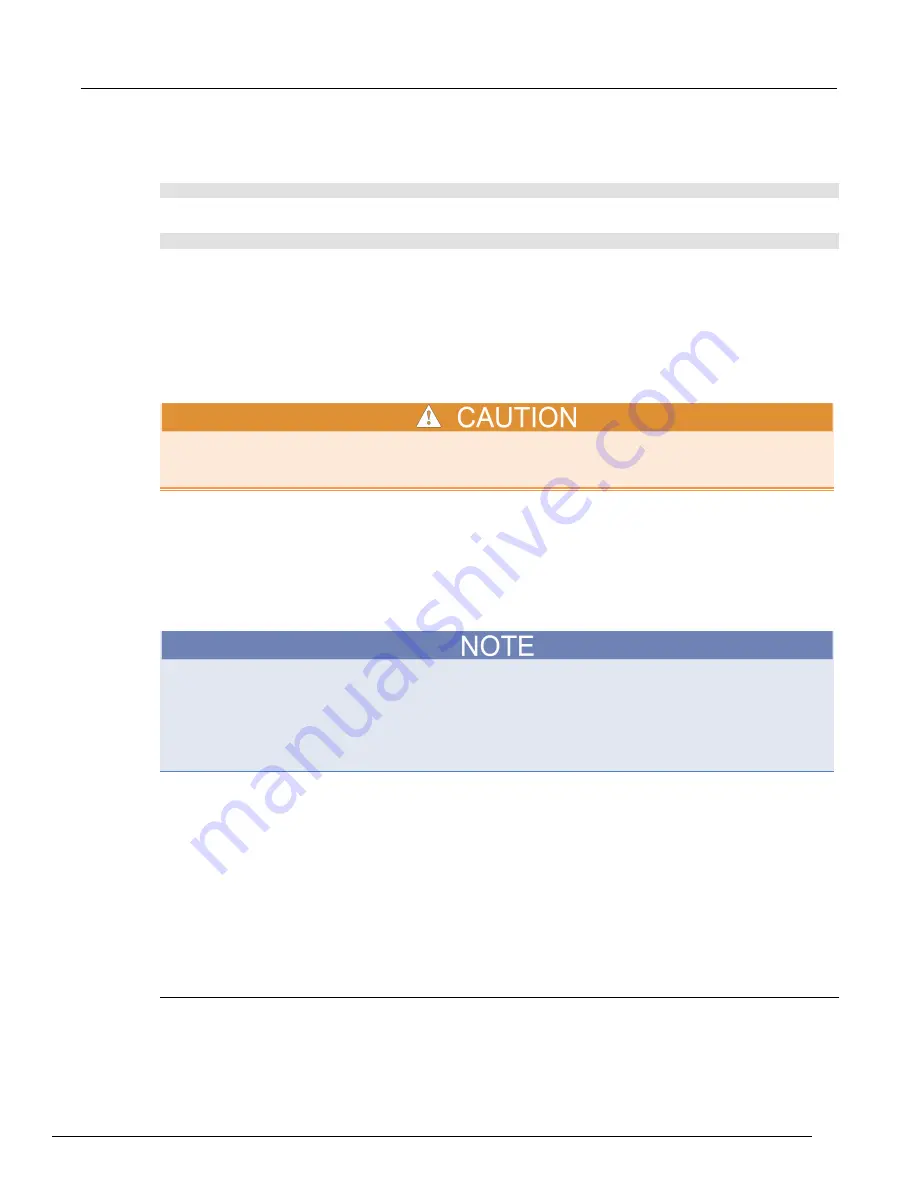
Model 2450 Interactive SourceMeter® Instrument User's Manual
Section 2: Using the front-panel interface
2450-900-01 Rev. A / June 2013
2-5
Using TSP commands:
To turn the output on, send the command:
smu.source.output = smu.ON
To turn the output off, send the command:
smu.source.output = smu.OFF
Using the touch-screen interface
The touch-screen display gives you quick front-panel access to source-measure settings, system
configuration, instrument and test status, reading buffer information, and other instrument
functionality. The display has multiple swipe screens, and you can access additional interactive
screens by pressing the front-panel MENU, QUICKSET, and FUNCTION keys.
Do not use sharp metal objects, such as tweezers, screwdrivers, or pointed objects, such as pens or
pencils, to touch the LCD touch screen. It is strongly recommended that you use only fingers to
operate the instrument. Use of clean room gloves to operate the touchscreen is supported.
Navigating the touch screen
To select an item on the displayed screen, do one of the following:
•
Touch it with your finger
•
Turn the navigation control to highlight the item, and then press the navigation control to select it
Some of the interactive screens have additional information on them that is not visible until you scroll
down on the screen. These scrolling screens are identified by a scroll indicator on the right side of
the screen. To scroll down, lightly swipe the screen (not the scroll indicator) in an upward motion. To
scroll back to the top, lightly swipe in a downward motion. You can control how far the screen scrolls
by using a longer swiping motion to scroll in larger increments, or by using a shorter swiping motion
to scroll in smaller increments.
To access the additional swipe screens:
Touch the lower half of the screen and gently swipe to the left or right with your finger.
The following topics describe each of the Model 2450 screens in more detail.
Interactive swipe screens
The Model 2450 touch-screen display has multiple screens that you can access by gently swiping left
or right on the lower half of the display. The following topics describe each of these screens.
SETTINGS swipe screen
The SETTINGS screen gives you front-panel access to some instrument settings so that you can
change, enable, or disable them quickly. It also shows what the present settings are.






























