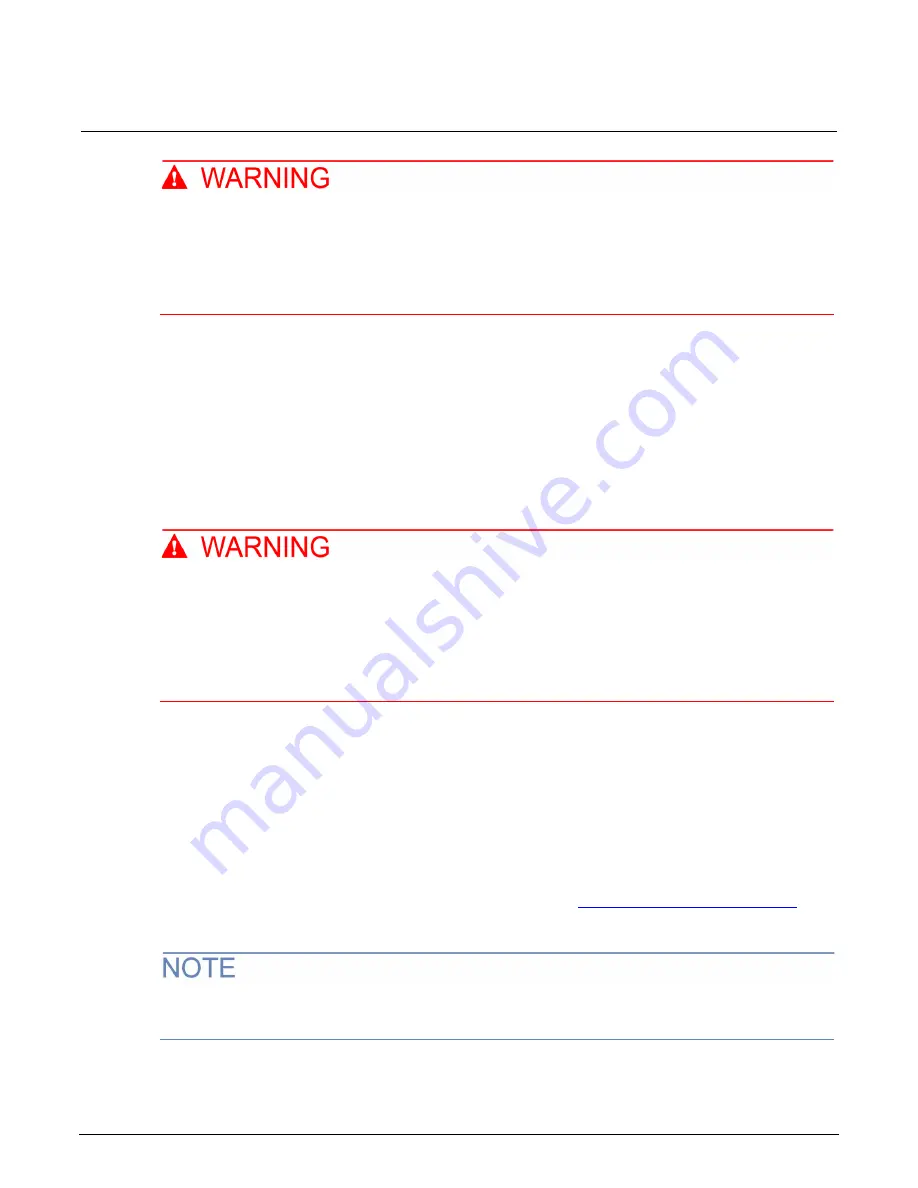
Section 2: Performance verification
DAQ6510 Data Acquisition and Multimeter System Calibration and Adjustment Manual
2-6
DAQ6510-905-01 Rev. D June 2022
The front and rear terminals of the instrument are rated for connection to circuits rated
Measurement Category II up to 300 V, as described in International Electrotechnical
Commission (IEC) Standard IEC 60664. This range must not be exceeded. Do not connect the
instrument terminals to CAT III or CAT IV circuits. Connection of the instrument terminals to
circuits higher than CAT II can cause damage to the equipment and severe personal injury.
Front-panel calibration verification
The following topics describe verification procedures that are done with connections attached to the
terminals on the DAQ6510 front panel.
DC voltage verification
The maximum input voltage between INPUT HI and INPUT LO is 1000 V dc and 750 V ac.
Exceeding this value may create a shock hazard.
The maximum common-mode voltage (the voltage between INPUT LO and chassis ground) is
500 V
PEAK
. Exceeding this value may cause a breakdown in insulation that can create a shock
hazard.
Verify dc voltage accuracy for the 100 mV to 1000 V ranges
To verify 100 mV to 1000 V dc voltage accuracies, you will:
•
Apply accurate dc voltages from the calibrator to the DAQ6510 front-panel terminals.
•
Verify that the displayed readings are within specified limits.
•
Use the values in the tables following the steps below to verify the performance of the DAQ6510.
Actual values depend on the published specifications (see
Example reading limit calculation
page 2-4)).
Use shielded low-thermal connections when testing the 100 mV and 1 V ranges to avoid errors
caused by noise or thermal effects. Connect the shield to the output LO terminal of the calibrator.
















































