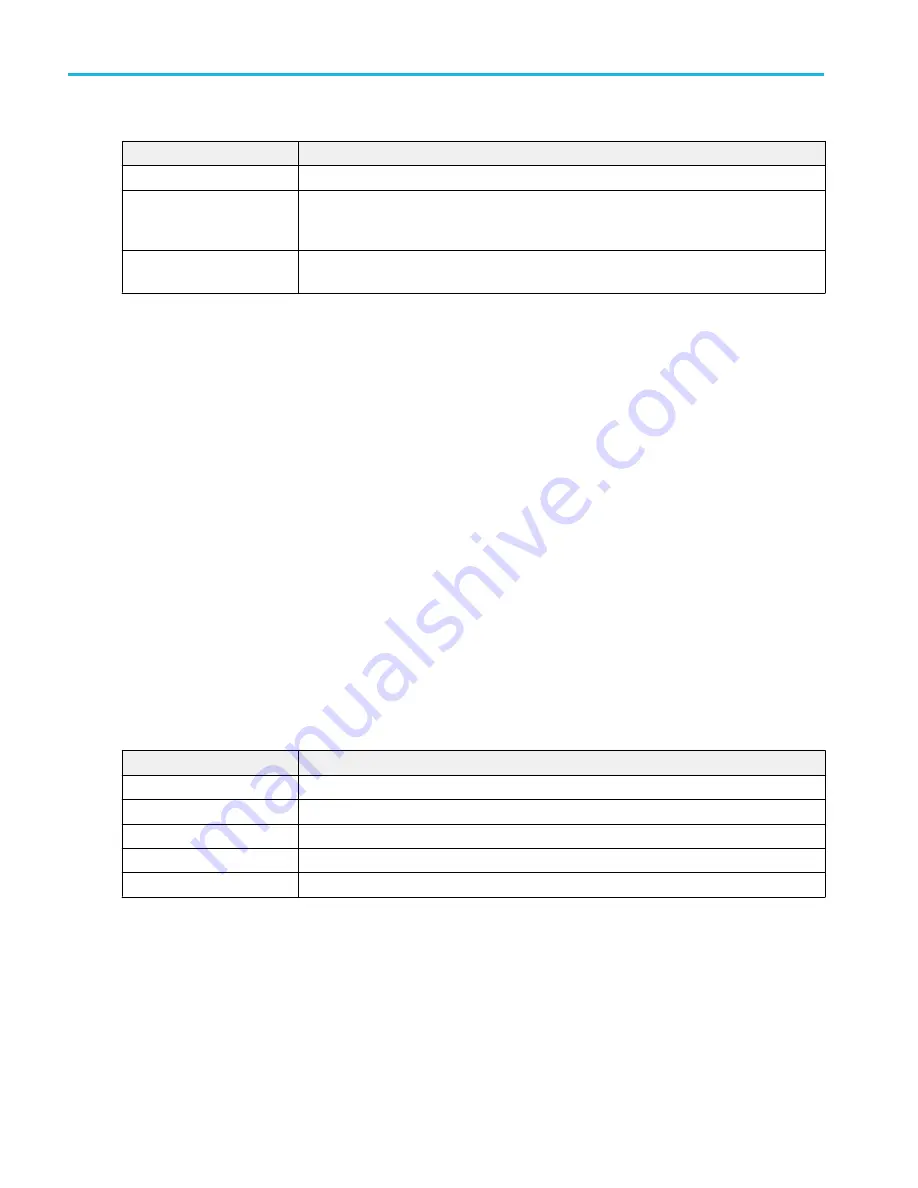
Add Plot menu fields and controls
Field or control
Description
Sources
Sets the input sources for the plot. The number of source fields listed depends on the plot.
XY, XYZ, Eye Diagram
Select the plot type to add to the screen.
Eye Diagram adds a TIE measurement badge to the Results bar and adds the eye diagram to
the screen.
Add
Adds the selected plot to the screen. You can also double tap on a plot type to add it to the
screen.
Configuring plots
Each plot has a menu that lets you configure that plot's settings. See
Closing a plot view
To close (delete) a Plot view, tap the X in the upper right corner of the view.
Deleting the Measurement badge that enabled the plot also closes the plot.
Add Results Table configuration menu
Use this configuration menu to add a table of all active measurements, searches, or bus decode values. Results tables show
values in a spreadsheet-like format.
To open the Add Results Table configuration menu, tap the Add New... Results Table button.
To add a result table to the screen:
1. Tap Add New... Results Table.
2. Select a table type.
3. Tap Add. You can also double-tap a table type to add it to the screen.
Add Results Table menu fields and controls
Field or control
Description
Measurements
Display a table of all the measurements in the Results bar.
Search
Display a table of all defined searches with each search shown on its own tab.
Bus Decode
Display a table of the bus decode results.
Harmonics
Displays a table of the Harmonics measurement results (optional).
Add
Displays the selected table type. You can add as many tables as you want on the screen.
Menus and dialog boxes
220
MSO54, MSO56, MSO58, MSO58LP, MSO64 Help
Summary of Contents for 6 series
Page 24: ...Product documents and support 4 MSO54 MSO56 MSO58 MSO58LP MSO64 Help ...
Page 42: ...Options 22 MSO54 MSO56 MSO58 MSO58LP MSO64 Help ...
Page 54: ...Install your instrument 34 MSO54 MSO56 MSO58 MSO58LP MSO64 Help ...
Page 84: ...Getting acquainted with your instrument 64 MSO54 MSO56 MSO58 MSO58LP MSO64 Help ...
Page 102: ...Configure the instrument 82 MSO54 MSO56 MSO58 MSO58LP MSO64 Help ...
Page 148: ...Advanced triggering 128 MSO54 MSO56 MSO58 MSO58LP MSO64 Help ...
Page 154: ...Zooming on waveforms 134 MSO54 MSO56 MSO58 MSO58LP MSO64 Help ...
Page 438: ...Waveform acquisition concepts 418 MSO54 MSO56 MSO58 MSO58LP MSO64 Help ...
Page 448: ...Waveform display concepts 428 MSO54 MSO56 MSO58 MSO58LP MSO64 Help ...
Page 518: ...Index 498 MSO54 MSO56 MSO58 MSO58LP MSO64 Help ...
















































