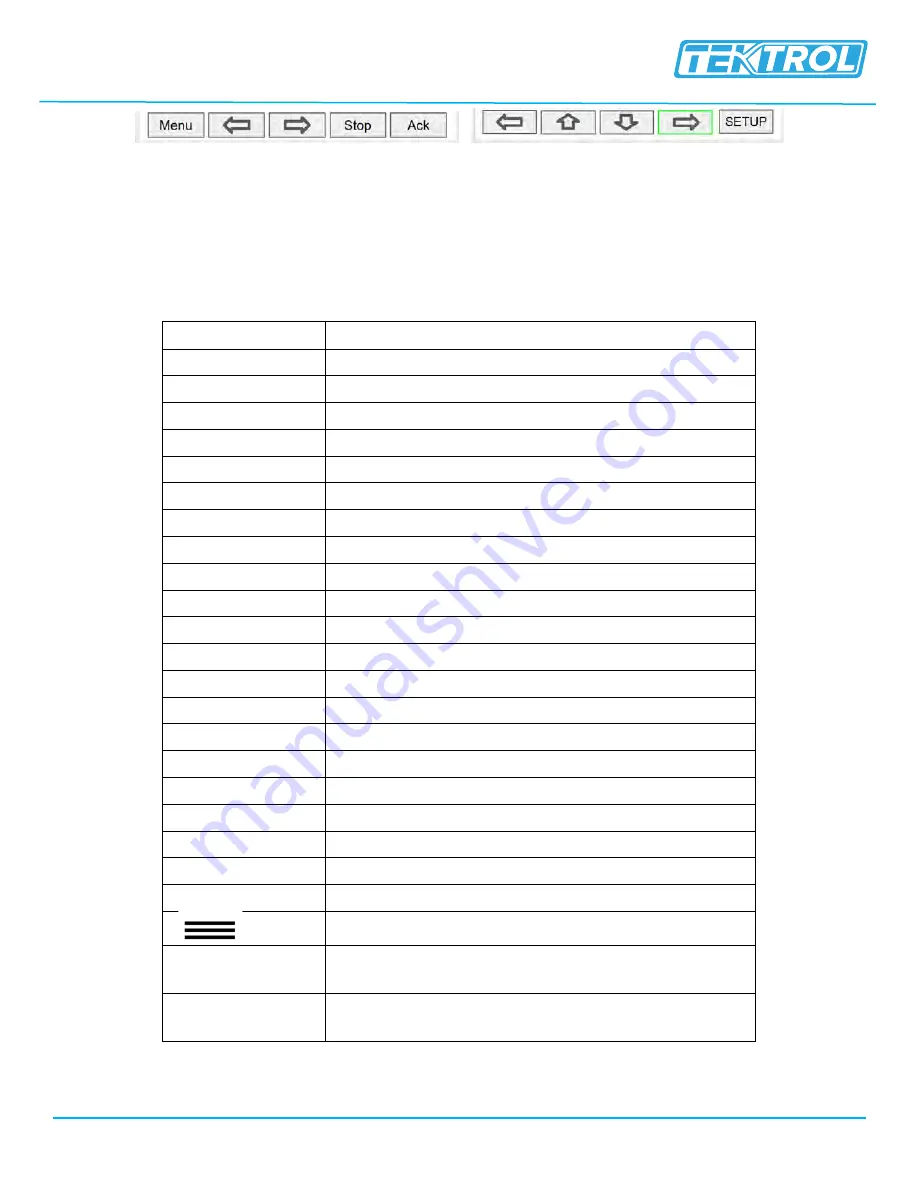
Instruction Manual
Tek-LCD 7801C
www.tek-trol.com
Technology Solutions
30
•
Selections are highlighted with green background for illustration purposes.
•
The keys shown in table 1 are used to navigate through menus and edit settings.
•
Other special keys appear throughout the programming process.
Table 1: Key and its Description
Key
Action
Menu
Enter menu
Right-
key →
Step into menu/setting
Left-
key ←
Exit/go back
Down-
key ↓
Next screen/channel/setting
Up-
key ↑
Previous screen/channel/setting
Stop
Stop automatic scan
Scan
Scan screens automatically
Ack
Acknowledge alarms/relays
Reset
Reset total/max/min
Setup
Enter the Setup menu
Edit
Modify selection
Enter
Execute keypad entry
Ok
Accept setting change
Save
Save all settings in view
Cancel
Discard changes
Delete
Delete channel/item
New
Create new channel/alarm
←|
Move cursor left
|→
Move cursor right
X→
Delete to the right
←X
Delete to the left
Access additional settings or actions
Alert!
Flashing red: View new alarm alerts Steady red: Alarm
alerts, already viewed
Alert!
Amber: View manually controlled outputs, and
simulated parameters
*Note:
This is not a touch-screen display; the pushbuttons must be used to activate the key.
Screen Navigation
Menu Navigation






























