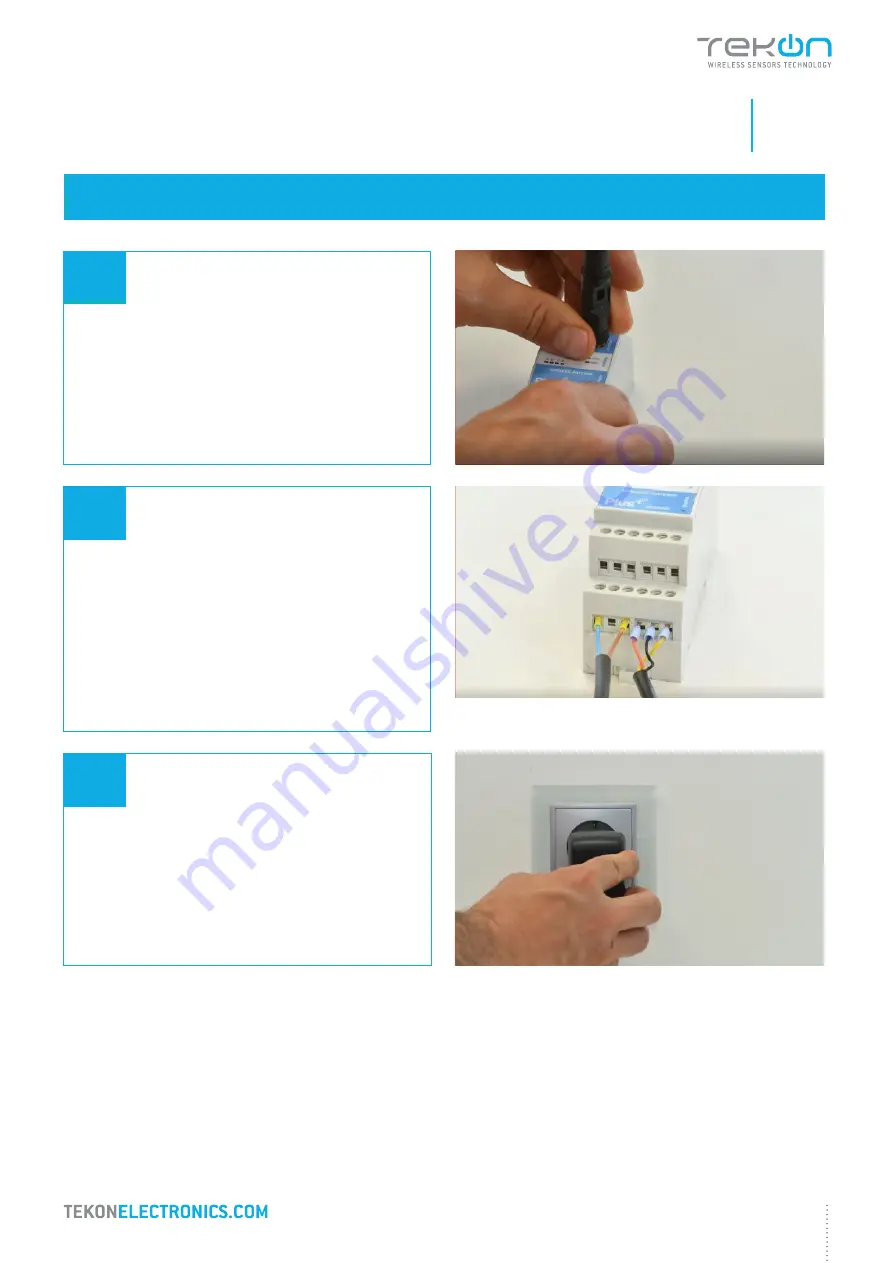
01
step
WGW420 PLUS WIRELESS GATEWAY CONFIGURATION
5
INSTALLATION GUIDE
PLUS TWP-4AI4DI1UT
01
Connect the antenna to the
Gateway
.
02
Wiring
Connect the power supply and then the
RS485-USB
cable to the
Gateway
.
TEKON CONFIGURATOR SOFTWARE
is only compatible with the Microsoft® Windows® Operating System.
03
Power ON the device.
Wire Indication:
Blue - GND; Brown - +24 VDC; Orange - Data+ (A); Black - GND; Yellow - Data - (B)
Summary of Contents for PLUS TWP-4AI4DI1UT
Page 20: ...03 step TWP 4AI4DI1UT TRANSMITTER ANALOG INPUT CONFIGURATION...
Page 24: ...04 step TWP 4AI4DI1UT TRANSMITTER DIGITAL INPUTS CONFIGURATION...
Page 30: ...05 step TWP 4AI4DI1UT TRANSM UNIV TEMPERATURE INPUT CONFIGURATION...
Page 33: ...06 step TWP 4AI4DI1UT TRANSMITTER DIGITAL OUTPUTS CONFIGURATION...
Page 39: ...07 step WGW420 GATEWAY ANALOG OUTPUTS CONFIGURATION...
Page 42: ...08 step WRP001 PLUS WIRELESS REPEATER CONFIGURATION...
Page 48: ...09 step SITE SURVEY MODE...




















