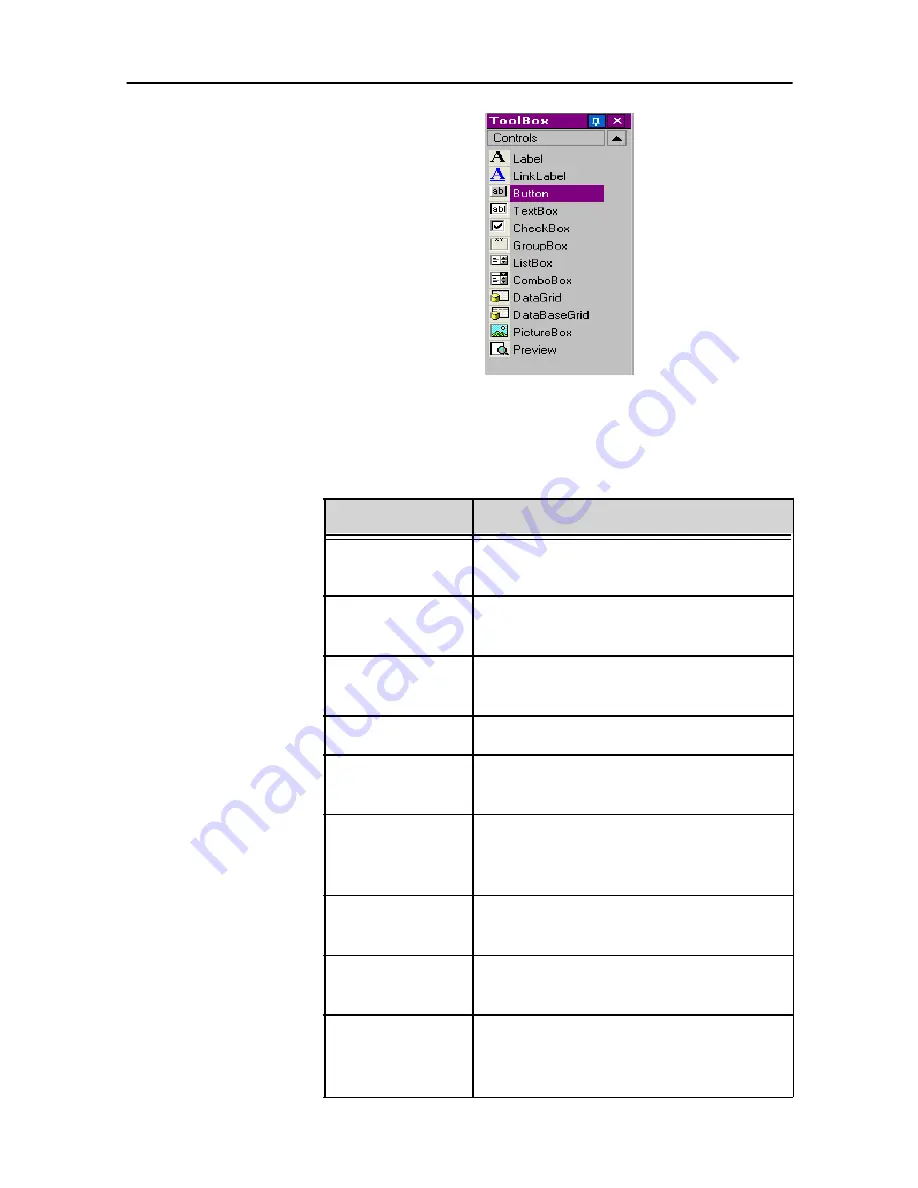
Form Designer User Guide
Chapter 1 - 3
Each control serves a special purpose. They can be linked
to fixed or variable data and can be associated with actions.
To insert a control into your form; simply click on the control
and drag and drop it into the form.
Control
Description
Label
non-active text used to show the
name of a input field
LinkLabel
active text used to link to a webpage
or other specific location
Button
an active control used to perform set
functions/actions
TextBox
data entry field
CheckBox
a control used to activate/deactivate
or select/deselect predefined features
GroupBox
non active box placed around a
group of controls for visual
organization
ListBox
displays a list of data as defined in its
properties
ComboBox
displays a drop-down list of data as
defined in its properties
Datagrid
displays pre-defined data in a grid
such as variable names, values or
customized data








































