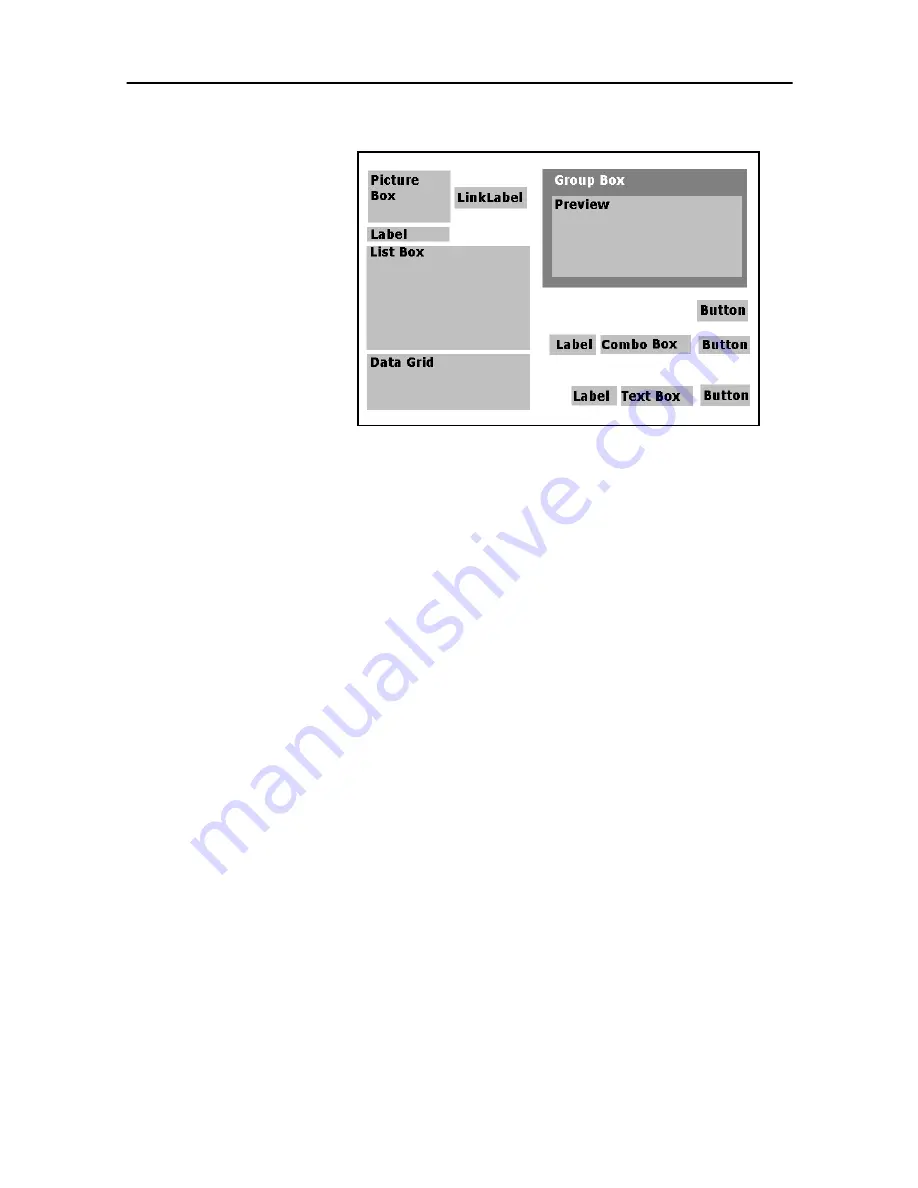
Chapter 2 - 18
Form Designer User Guide
Place the items as in the following diagram:
• Setting the control
properties (no data)
When you select a control in your form, the associated list of
properties will be displayed in the Properties Grid.
1
Set the label properties as follows:
•
Name:
lblSelect
•
Contents > Type:
Fixed Contents
•
Contents > Value:
Select your label:
•
Font name:
MS Sans Serif
•
Font size:
8,25
•
Font Bold:
True
•
Name:
lblPrinter
•
Contents > Type:
Fixed Variables
•
Contents > Value:
Printer:
•
Font name:
MS Sans Serif
•
Font size:
8,25
•
Font Bold:
True
•
Name:
lblQty
•
Contents > Type:
Fixed Contents
•
Contents > Value:
Label Quantity:
•
Font name:
MS Sans Serif
•
Font size:
8,25
•
Font Bold:
True
2
Set the Picture box properties as follows:
•
Name:
picRandD























