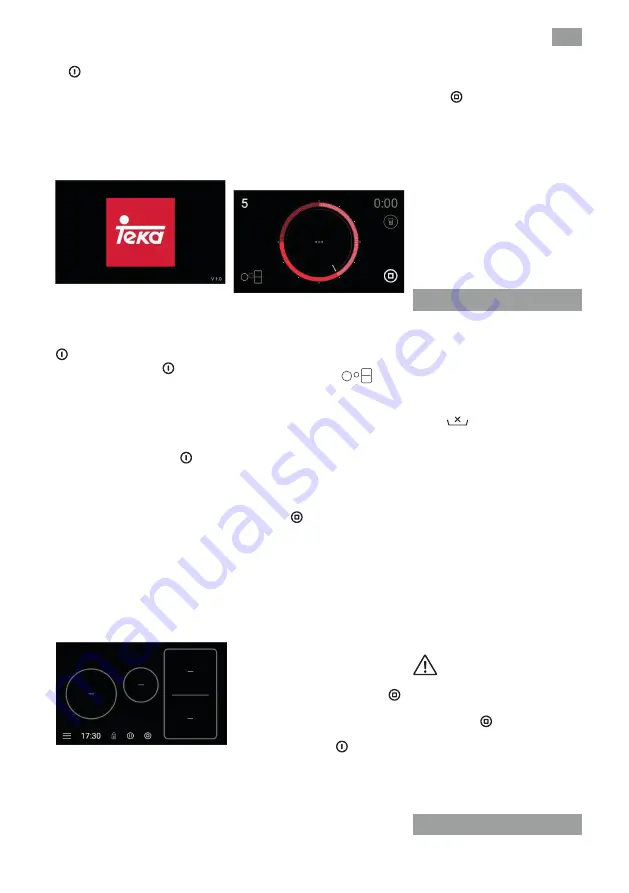
EN
25
1
Touch the general on / off sensor
(1) for, at least,
one second
. The
on indicator light (3) lights up and
blinks, indicating that the cooker is
in the process of turning on. The
touch screen will display the Teka
logo (fig. 3). When the process is
completed, it goes directly to the
“main screen” (fig. 4).
fig. 3
When the touch screen is active, it
can be disconnected at any time by
touching the general on / off sensor
(1), even if it has been blocked. The
general on / off sensor
(1) always
has priority to disconnect the touch
screen
(2).
TURNING OFF THE DEVICE
To completely turn the device off, press
the general on / off sensor
(1). All
of the zones will disconnect and the
screen will turn off. If in any zones the
residual heat symbol H is present,
it will remain active until the zone
is sufficiently cool; then the general
turning-off process will start.
ACTIVATING THE ZONES
Once the “main screen” is activated
(fig. 4), you can turn on the zones
that you wish.
fig. 4
1
Choose the zone you want to cook
with by pressing on any part of it.
The outline of the zone will light up
in red.
Once the zone is selected,
it automatically goes to the “power
selection” screen (fig. 5).
2
By sliding your finger on the power
ring or by touching any of its points,
you can choose a power level
between “0” and “9”, or the “Power”
function (last quadrant of the power
ring). Once the power level is
chosen, it will be displayed on the
top left corner of the screen (fig. 5).
fig. 5
Whenever a zone is selected, you can
change its power level
.
The “control/back” icon
allows
us to return to the “main screen”
accepting the changes made to the
zone.
TURNING OFF A ZONE
When in the “power selection” screen
(fig. 5), to turn off a zone, slide your
finger on the power ring until reaching
level “0”, or press the icon for turning
the zone off .
When turning a zone off, an H will be
displayed inside it if the surface of
the glass above the zone is at a high
temperature that may risk causing
burns. When the temperature falls,
the H will disappear.
TURNING OFF ALL ZONES
When in the “main screen” (fig. 4) it is
possible to simultaneously turn off all
the zones by pressing the off icon .
It is also possible to simultaneously
turn off all the zones by using the
general on / off sensor (1). All of the
zones will disconnect and the screen
will turn off. If in any zones the residual
heat symbol H is present, it will remain
active until the zone is sufficiently cool;
then the general turning-off process
will start.
SLEEP MODE
When the cooktop is turned off via the
off icon,
,
“Sleep Mode” is activated
during the programmed period of
time. During this time, the cooktop
can be connected again by pressing
anywhere on the touch screen. In this
state, the cooktop is not completely
turned off until this time has elapsed.
The cooktop will go into “Sleep Mode”
automatically when all of the zones are
turned off for more than 60 seconds
and no adjustments are made on the
touch screen.
Detection of cookware
The induction cooking zones are
equipped with cookware detectors.
This prevents the operation of the zone
without there being cookware present
or when the latter is inadequate.
The zone will display the “no cookware”
symbol
if, when the hob is turned
on and a power level is assigned, it
detects that there is no cookware or
that it is inadequate.
If the cookware is removed from the
zone during its operation, the zone will
automatically stop supplying power
and will display the “no cookware”
symbol. When the cookware is placed
on the zone again, the energy supply
will be resumed at the power level that
was selected.
The cookware detection time is 3
minutes. If this time elapses without
placing cookware, or if it is inadequate,
the zone will be deactivated.
After its use, disconnect the
zone by sliding your finger on the
power ring until reaching level “0”,
or by pressing the icon for turning
the zone off . Otherwise there
could be an undesired operation
of the zone if, inadvertently,
cookware was placed on it during
the following three minutes. Avoid
possible accidents!
Locking function
Summary of Contents for 10210184
Page 79: ...79...
















































