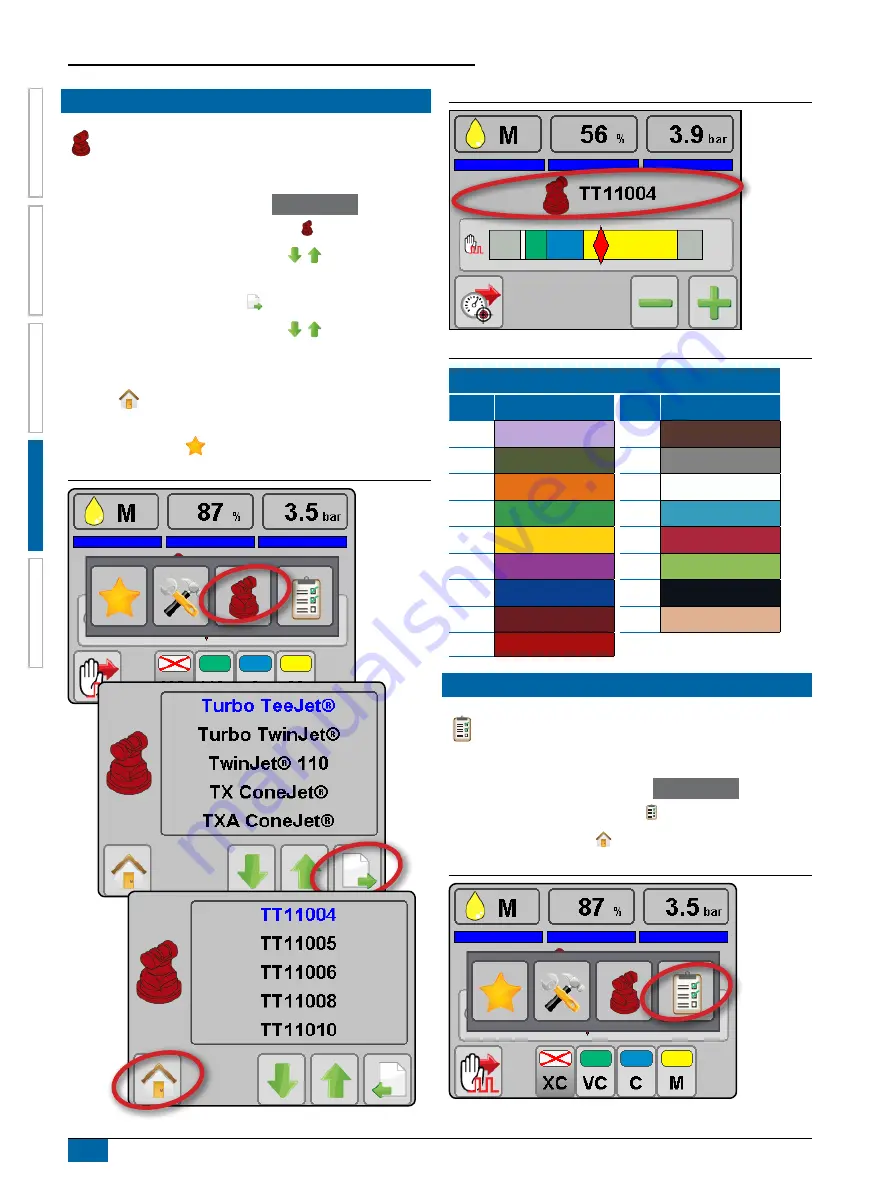
DynaJet
®
Flex 7140
OPER
ATION
INITIAL ST
AR
TUP
INTR
ODUC
TION
APPENDIX
18
www.teejet.com
MENU OPTIONS
NOZZLE SELECTION
The Nozzle Selection button accesses the process to select
which nozzle is to be used. At this time only TeeJet nozzles
are supported.
1. From the Work screen, access the
Menu Options
.
2. Press the NOZZLE SELECTION button .
3. Using the GREEN UP/DOWN arrows , highlight a Nozzle
Series.
4. Press the NEXT PAGE button .
5. Using the GREEN UP/DOWN arrows , highlight the
Nozzle Capacity.
6. With the correct nozzle capacity highlighted, select the HOME
button
to return to work mode.
The selected nozzle will be active and will automatically be added
to the Favourites List
.
Figure 4-6: Nozzle Selection Screen
Figure 4-7: Current Nozzle on Operation Screen
Table 4-1: Nozzle Sizes and Associated Colours
Established nozzle capacities and colours
Size
Colour
Size
Colour
0050 Blue lilac
05
Nut brown
0067
Olive green
06
Signal grey
01
Pure orange
08
Traffic white
015
Traffic green
10
Light blue
02
Zinc yellow
12
Raspberry red
025
Signal violet
15
Yellow green
03
Gentian blue
20
Graphite black
035
Purple red
30
Beige
04
Flame red
DIAGNOSTICS
The Diagnostics button accesses diagnostic information
which will display a system overview and indicate if system
components are operating properly.
1. From the Work screen, access the
Menu Options
.
2. Press the DIAGNOSTICS button .
3. Press the HOME button to return to the Work screen.
Figure 4-8: Diagnostics Screen






























