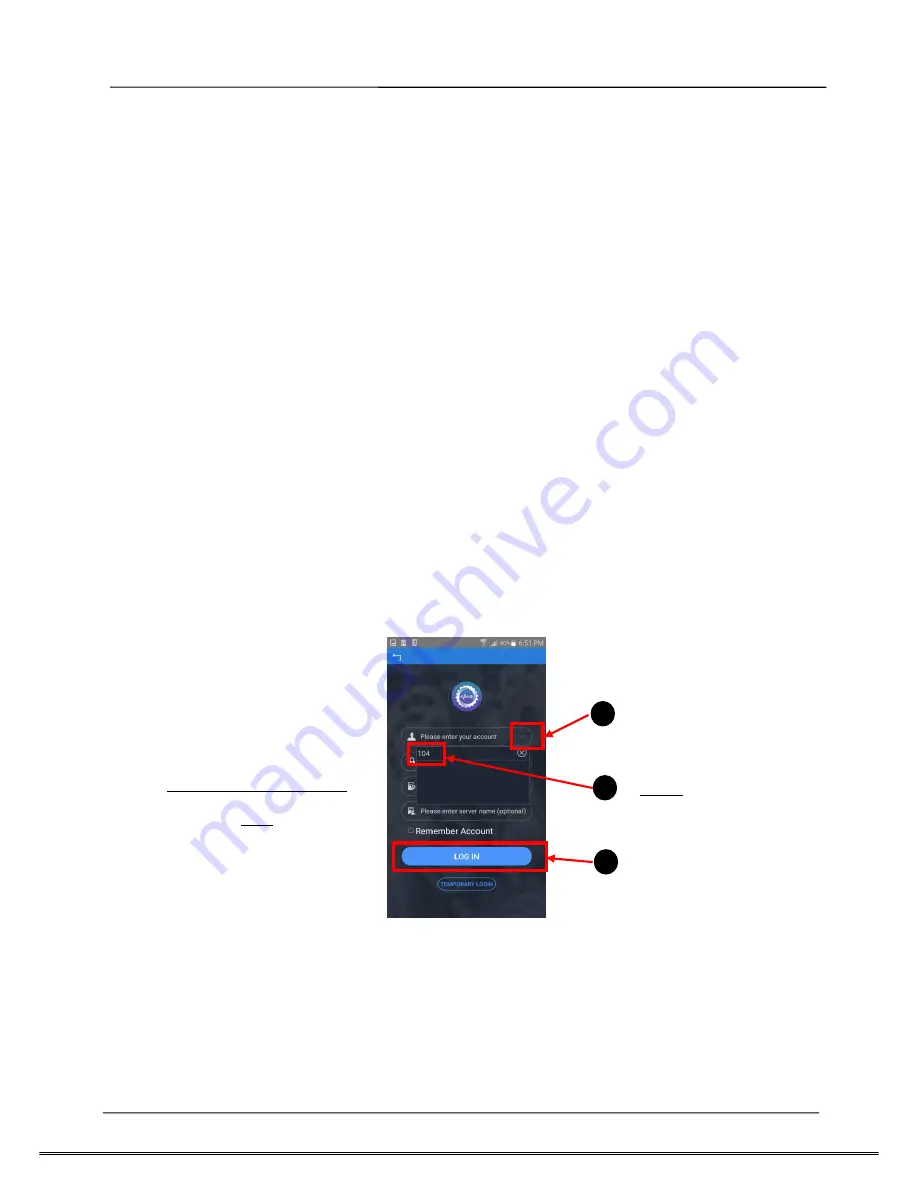
Tecom Smart Portable Vibration Diagnosis Instrument operation manual
Page 39
4. Check [
Remember account
], press [
Log in
], and the vibration diagnosis instrument
page displays.
5. Depending on the type of equipment under test, select
「
MOTOR
」
or
「
OTHERS
」
.
6. Please follow APP wizard to execute the following vibration diagnosis operation:
(1)
Vibration measures:
select this option to monitor vibration readings of target
E&M equipment; note that this is a pure monitoring function and without data
saving.
(2)
Diagnosis:
Select this option for vibration measurement, analysis, and
diagnosis with steps: [Input equipment data]
[Vibration measurement]
[Analysis diagnosis]; please follow APP wizard to get complete vibration
analysis and diagnosis report.
(3)
Report management:
Access and manage reports provided by the system;
distribute them to relevant personnel by email or communication software
anywhere anytime.
7. If you have checked the [
Remember Account
] option, you may click the "
V
" icon on
the right of account direct and fast login as shown in figure below:
8. Please check steps below if you failed to login:
(1)
Is networking function of your smartphone enabled?
(2)
Is network signal of smartphone in good conditions?
(3)
Is AG-300 Plus2 powered on?
(4)
AG-300 Plus2
equipment pairing
set up?
1
2
1
3
1
Quick login step 1-
2-3
Click the
shortcut
key
Click
account
Press
LOG IN
key
















