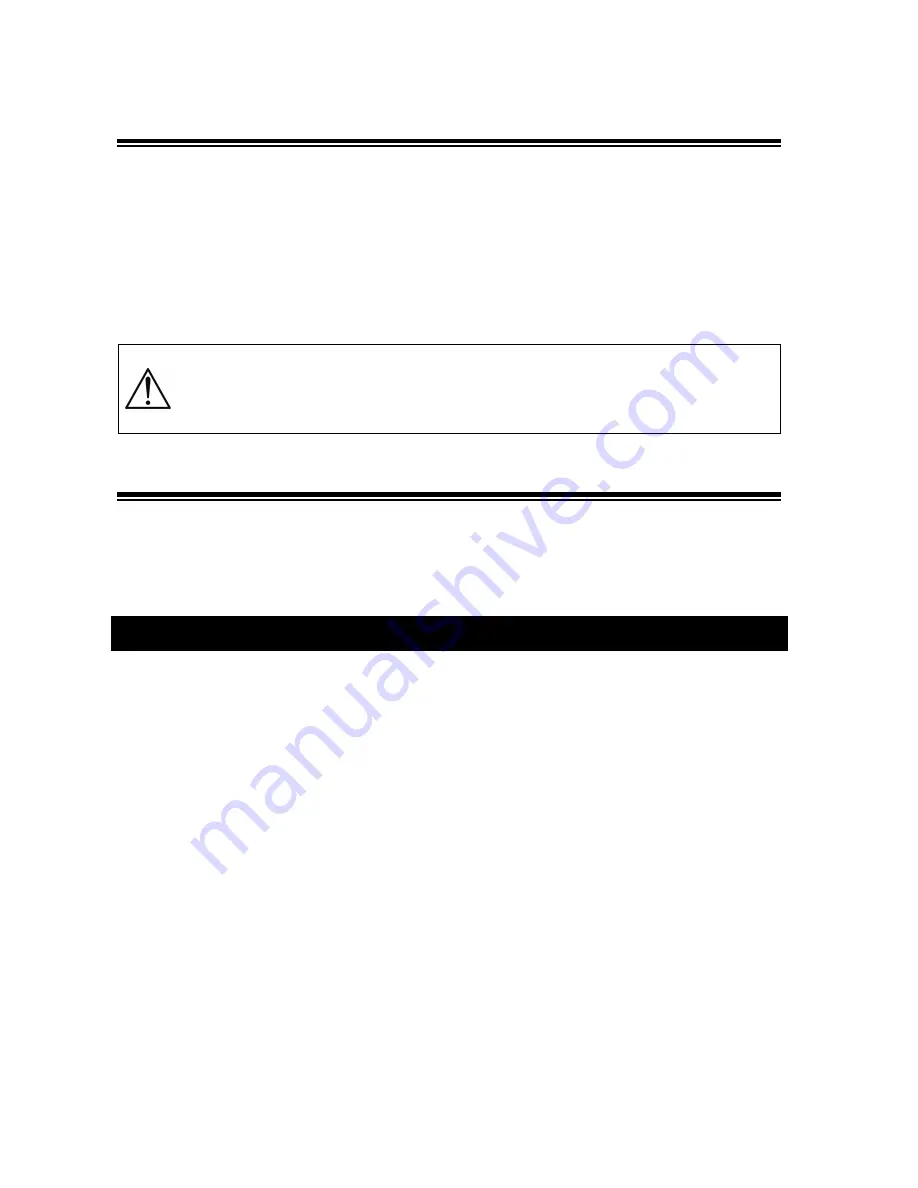
User’s manual
10
UPS EXA LCD 1.5 – 2-0 – 2.6
6.4
Load Control
The UPS indicates the Output Load level by LCD display (on the right side as described in the chapter 4).
When the Output load is higher than nominal value the UPS warns of
Overload condition
by LCD display, by
lighting of the
OVER LOAD
icon and by emitting a continuous acoustic alarm.
The UPS warns of an Overload less than 110% by acoustic alarm.
An Overload between 110% and 130% is accepted for about 30 seconds and after UPS switches automatically off.
The UPS switches immediately off if the Overload is higher than than 130%.
Once the requested power is back within range, the UPS switches automatically to the Normal mode.
Make sure that the UPS never indicates Overload condition.
Do not connect a load greater than rated value to the UPS (see POWER specifications in
the chapter “Technical Characteristics”), as this may damage the unit. In this case the
warranty is void.
6.5
Fault Condition
The UPS indicates the
Fault condition
by LCD display, by lighting of the
Fault
icon and by emitting a continuous
acoustic alarm.
During Fault condition, the UPS doesn’t supply Output power and so all the supplied devices are switched off.
7
Communication Interfaces
The UPS is factory-equipped with
RS232 and USB Communication Interfaces
. On the UPS rear side there are the
connectors of the Interfaces.
Only one of the RS232/USB communications can be activated at one time. To activate RS232 communication it is
sufficient to connect the RS232 cable only; to activate USB communication it is sufficient to connect the USB cable
only.
The RS-232 and USB signals are all isolated through photo-couplers from the dangerous voltages that are
present inside the UPS.
Connecting to the Web site
www.tecnoware.com,
it is possible to download, free of charge, the update UPS
management Software
ViewPower
, compatible with the most popular Operative Systems.
Summary of Contents for ERA LCD 0.65
Page 1: ...Uninterruptible Power Supply EXA LCD 1 5 EXA LCD 2 0 EXA LCD 2 6 User s manual...
Page 2: ......
Page 18: ......
Page 19: ......






































