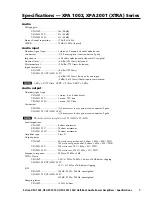T-44/48 Series Operation Manual
17
T-44/48 Series | rev.
firm. 1.258 and above
Parameter Encoders
Two velocity sensitive parameter encoders are used to adjust parameters shown on the
display. Up to three parameters at a time are displayed on the screen. The parameter name is
shown above the parameter value in each of the three screen sections. Use
SELECTS
to
highlight the parameter, and then ADJUST to change it.
Status Indicators
The “
OVERLAY
” indicator shows when there are parameters active on a group layer, which
the user cannot access through the front panel of the device (see Overlay Flush). The
“
NETAUDIO
” indicator shows that a networked digital audio card is installed and routed (Such
as
Dante™
or
AVB™
). The “
ONLINE
” indicator has three states:
Off
: the unit is offline and not connected to a computer or network.
Flashing
: the unit is searching for an IP address; if the unit does not find an IP address the unit
will assign itself an IP address automatically and the indicator will stop flashing.
On
: the unit is online and connected with software. IP settings can be viewed or changed within
the <
UTILITY>
pages.
The
AES3 IN
indicator illuminates when one or more of the inputs is using an AES3 Source
Amplifier Indicators
This indicates when the amplifier protection systems are reducing the gain to keep the
parameters of the amplifier within specification, or that the channel is clipping.
Driver indicators
This indicates a signal 6dB higher than the limiter threshold, or when the threshold of the
excursion limiter has been exceeded, or when the thermal limiter is active, protecting against
long term thermal stress. Please note that because of the long release time of the thermal
limiter, this indicator may remain illuminated for several seconds after signal on that channel is
reduced.
Power Switch
Applies mains power to the device. If the device has entered Sleep mode, it may be woken
up again either from the System Engineer application, or by switching this switch off, then on
again.
Mute Buttons
There are three buttons to determine which section of the device to view or edit. The
<
OUTPUT
> button displays pages of parameters associated with a particular output channel.
The <
INPUT/DSP
> button displays pages of parameters associated with a particular input
socket or input DSP channel. Pressing <
INPUT/DSP
> or <
OUTPUT
> buttons repeatedly will
scroll through the inputs/outputs of the processor. After the last channel, navigation returns to
the Home screen. The <
UTILITY
> button displays pages of miscellaneous parameters not
associated with any particular channel. Whilst in Edit mode, one of these three buttons will be
illuminated. They are mutually exclusive – pressing one of the buttons will deselect any others
that are active. Pressing Utils will escape back to the Home screen.
Graphical Display
When the device is switched on, it will show the default screen. This provides a useful
overview of channel allocation and
Drive Module presets
.