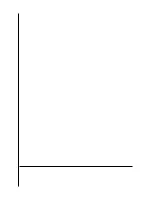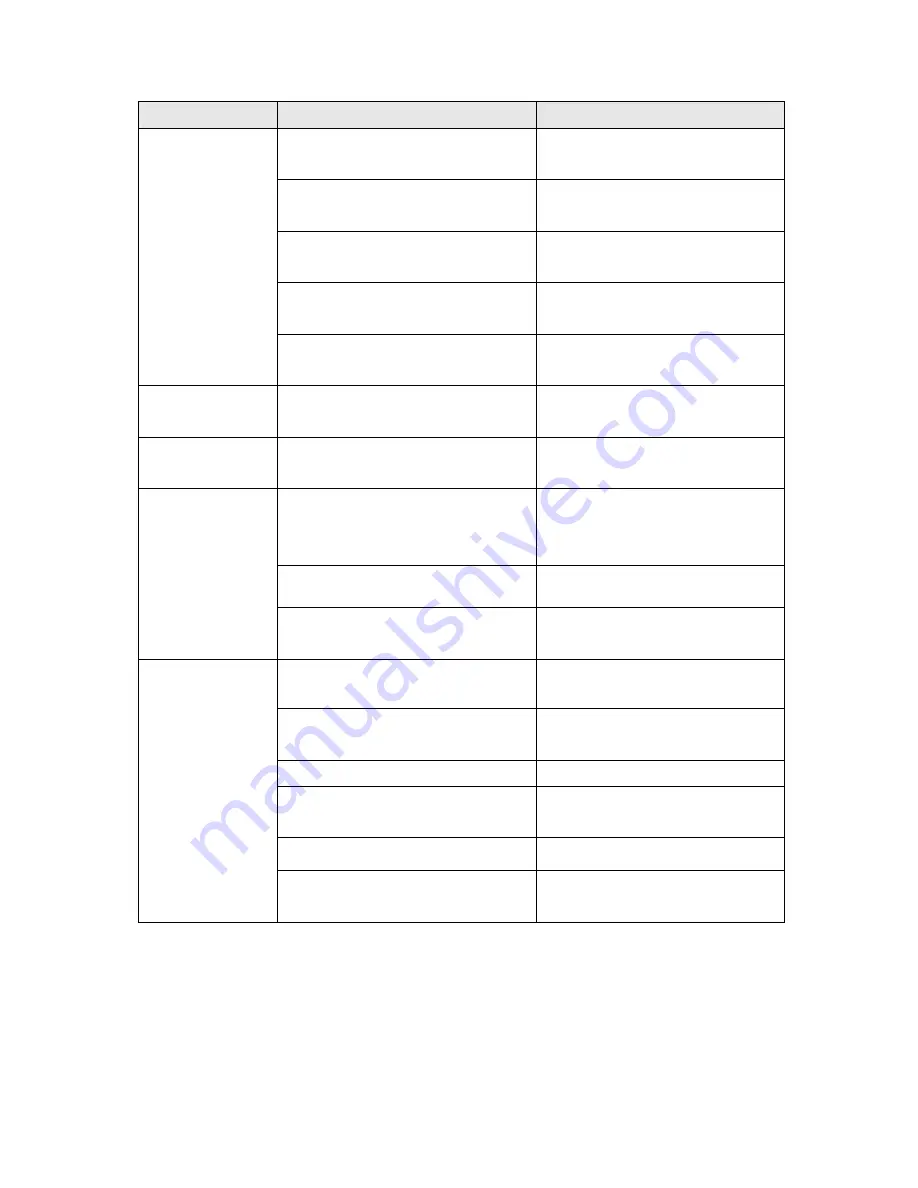
31
5.2 Print Problem
Problem
Possible Cause
Recovery Procedure
Check if interface cable is well
connected to the interface connector.
Re-connect cable to interface.
The serial port cable pin configuration is
not pin to pin connected.
Please replace the cable with pin to pin
connected.
The serial port setting is not consistent
between host and printer.
Please reset the serial port setting.
The port specified in the Windows driver
is not correct.
Select the correct printer port in the
driver.
Not Printing
The Ethernet IP, subnet mask, gateway
is not configured properly.
Configure the IP, subnet mask and
gateway.
No print on the label
Label loaded not correctly.
Follow the instructions in loading the
media.
Continuous feeding
labels
The printer setting may go wrong.
Please do the initialization and
gap/black mark calibration.
Gap/black mark sensor sensitivity is not
set properly (sensor sensitivity is not
enough)
Calibrate the gap/black mark sensor.
Make sure label size is set properly.
Set label size exactly as installed paper
in the labeling software or program.
Paper Jam
Labels may be stuck inside the printer
mechanism near the sensor area.
Remove the stuck label.
Top cover is not closed properly.
Close the top cover completely and
make sure the right side and left side
levers are latched properly
Wrong power supply is connected with
printer
Check if 24V DC output is supplied by
the power supply.
Check if supply is loaded correctly.
Reload the supply.
Check if dust or adhesives are
accumulated on the print head.
Clean the print head.
Check if print density is set properly.
Adjust the print density and print
speed.
Poor Print Quality
Check print head test pattern if head
element is damaged.
Run printer self-test and check the print
head test pattern if there is dot missing
in the pattern.
Summary of Contents for DT039-50
Page 1: ...USER S MANUAL DT2205 DT039 50 DIRECT THERMAL BAR CODE PRINTER ...
Page 4: ...i ...
Page 14: ...8 z Loading path for roll labels DT2205 model DT039 50 model ...
Page 16: ...10 Note Please calibrate the gap black mark sensor when changing media ...
Page 20: ...14 Note Please calibrate the gap black mark sensor when changing media ...
Page 42: ......