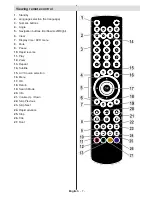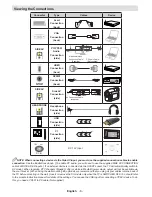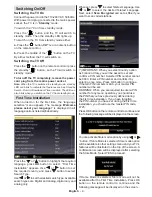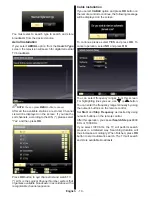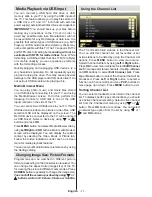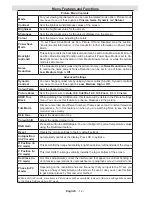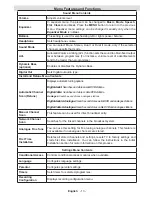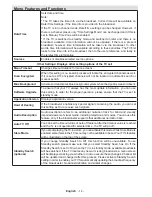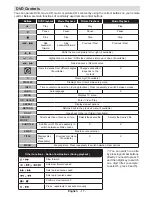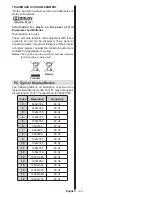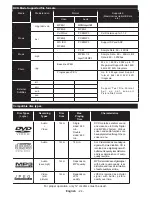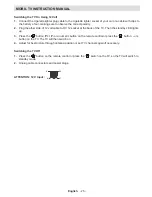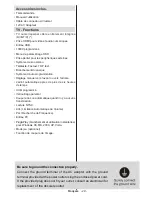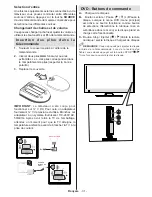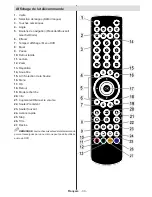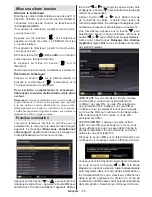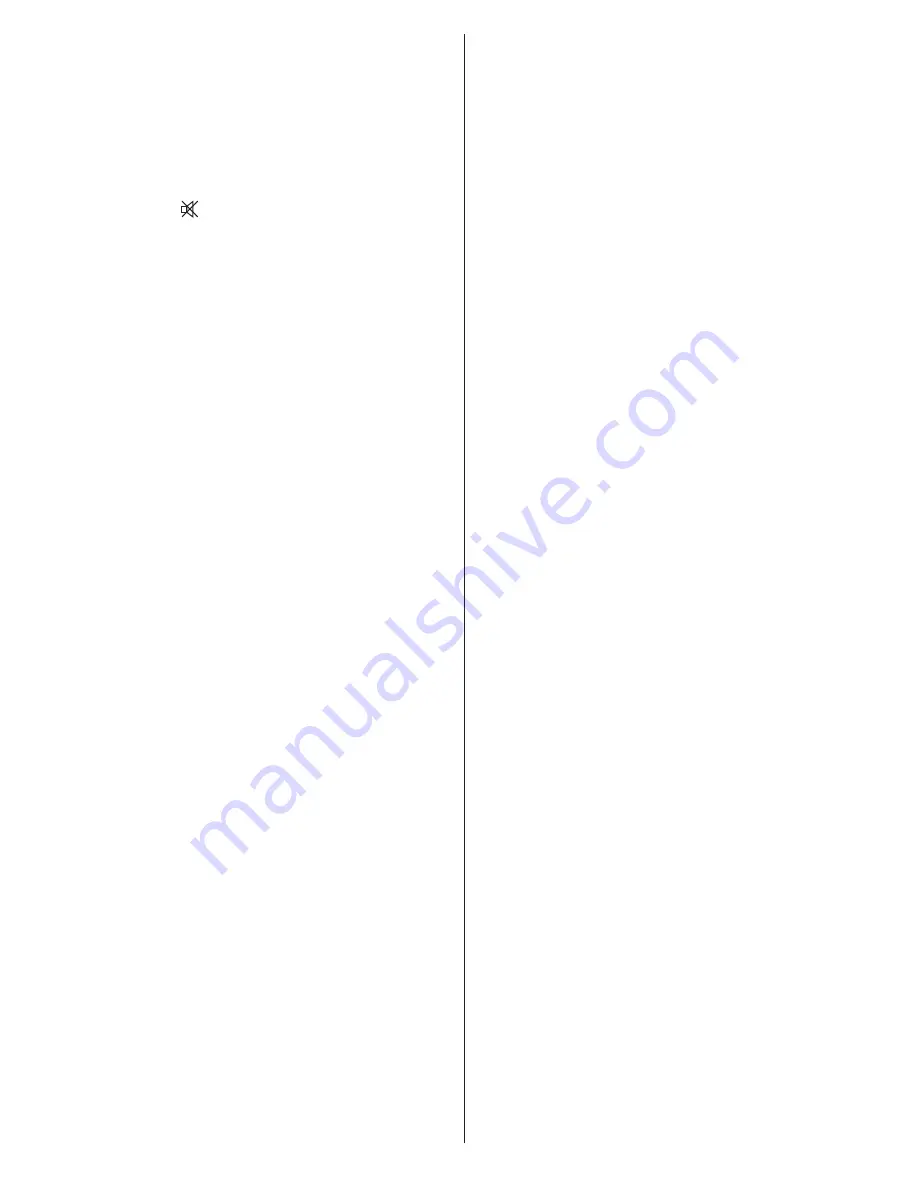
English
- 21 -
2.
Is the aerial connected properly?
3.
Are the plugs connected tightly to the aerial socket?
4.
Is the aerial cable damaged?
5.
Are suitable plugs used to connect the aerial?
6.
If you are in doubt, consult your dealer.
No sound
1.
Has the TV been set to mute? To cancel mute,
press the “ ” button, or increase the volume level.
2.
Sound is coming from only one speaker. Is the
balance set to one extreme? See Sound Menu
section.
Remote control - does not operate
Your TV no longer responds to the remote control.
The batteries may be exhausted, if so you can still
use the control buttons on the TV. (* Is only possible
if they are not blocked by parental control.)
Input sources - can not be selected
1.
If you cannot select an input source, it is possible
that no device is connected.
2.
Check the AV cables and connections if you have
tried to connect a device.
The DVD picture quality is poor
1.
Make sure the DVD disc surface is not damaged
(no scratches, fingerprints etc.).
2.
Clean the DVD disc and try again.
See instructions
in “Cleaning Discs” to clean your disc properly.
3.
Ensure that the DVD disc is in the loader with the
label facing you when looking at the TV screen.
4.
A damp DVD disc or condensation may effect the
equipment. Wait for 1 to 2 hours in Stand-by mode to
dry the equipment.
The Disc does not play
1.
No disc in the machine -
Place a disc into the loader.
2.
Disc is incorrectly loaded -
Ensure that the DVD
disc is in the loader with the label facing you when
looking at the TV screen.
3.
Wrong type of disc. The DVD player cannot play
CD-ROMS etc.
4.
The region code of the DVD disc must match the
player.
Ensure that the DVD disc is in the loader with the label
facing to the front.
Wrong type of disc. The machine cannot play CD-
ROMS with PC-Data.
Wrong OSD language
1.
Select the language in the setup menu.
2.
The language for the sound or subtitles on a DVD
disc cannot be changed.
3.
Multilingual sound and/or subtitles are not recorded
on the DVD disc.
4.
Try to change the sound or subtitles using
DVD’s title menu. Some DVD’s do not allow the
user to change these settings without using the
disc’s menu.
Angle, Zoom etc. functions do not work
1.
These functions are not available on the DVD.
2.
Angle can only be changed when the angle symbol
is displayed.
If nothing works.
If you have tried the above solutions and none seem
to work, try switching your TV-DVD off and on again.
If this does not work, contact your supplier or TV-DVD
repair technician. Never attempt to repair a defective
TV-DVD yourself.
Recording Unavailable
To record a programme, you should first connect
a USB disk to your TV while the TV is switched
off. You should then switch on the TV to enable
recording feature. Otherwise, recording feature will
not be available. If you cannot perform recording, try
switching off the TV and then re-inserting the USB
device while the TV is switched off.
USB Is too Slow
If “USB is too slow” message is displayed on the
screen while starting a recording, try restarting
the recording. If you still get the same error, it is
possible that your USB disk does not meet the speed
requirements. Try connecting another USB disk.
Manufactured under license from Dolby Laboratories.
Summary of Contents for LED19AK13DVX
Page 2: ...www vestel france fr ...
Page 57: ...50234374 ...