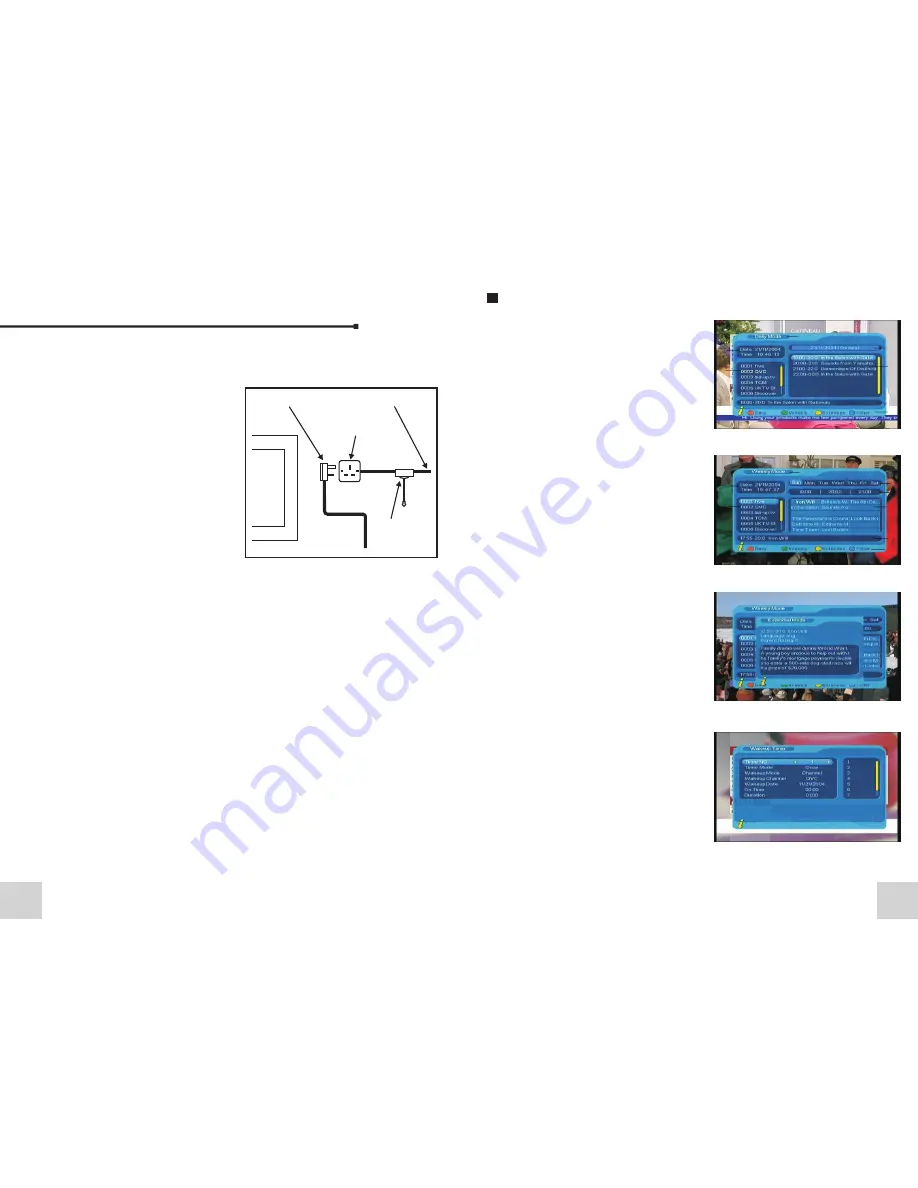
06
Cabling
Mains plug
Mains socket
240V mains supply
Isolation
pull switch
Please note: All electrical installation should be carried out by a fully
qualified Electrician and all fire and safety regulations should be obeyed.
The TV requires a 13amp socket
outlet connected to a 240V mains
supply via a readily accessible
isolation switch mounted in close
proximity to the unit. Both the
socket and pull switch must
conform to the latest safety
specification and be protected via
and RCCD device or similar. This
socket must be fitted in a dry area
away from any moisture.
The cabling and adaptor plug
supplied with this TV must not be
cut, shortened, lengthened, etc.
as this could potentially damage
the unit.
TV Aerial:
Take a 75Ω feed from your present television aerial or distribution
system and connect this to the COAX connection at the back of the
unit. The signal level fed to the set must be at least 60dB/1millivolt
or the picture may be noisy. A TV Distribution Amplifier may be
required if you are in an area of weak signal or if other televisions
are already being fed from the same aerial. If in doubt, consult a
qualified aerial technician.
Cleaning:
To clean the front screen use only a soft damp cloth. Under no
circumstances are abrasive cleaners to be used. Failure to
observe this warning will invalidate your guarantee.
23
Electronic programs guide(EPG)
1
2
3
4
5
6
7
8
(1) You can press key “EPG” on the remote
control to enter into the EPG page to know
more about the programs to be played. As
shown in the figure below:
Enter into EPG menu default enter Daily Mode,
menu under this mode contain 7 parts, As
shown in the figure above:
[1].Tab 1 shows the Title.
[2].Tab 2 shows time and date list.
[3].Tab 3 shows particular date list.
[4].Tab 4 shows program list, press
“UP/DOWN” to switch between programs.
[5].Tab 5 shows the time range and program
information, press “F.R & F.F” circularly to
choose to browse the time range and program
information on basis of days of every week.
[6].Tab 6 shows the detailed program
information in Tab 5.
[7].Tab 7 shows hint information for keys,
corresponding to the four colors on the remote
controller: replace with colors RED, GREEN,
YELLOW, BLUE.
[8].Press “LEFT/RIGHT” to switch between Tab
4 and Tab 5.
(2)Press “GREEN” key to enter into Weekly
Mode to display the programs and program
information in different time ranges of the
current program list within one week.
[1].Press F.R & F.F key to switch between
Sunday ---Saturday in Tab 3.
[2].Press UP/DOWN key to move upward and
downward to switch between the different
programs in Tab 5.
[3].Press LEFT/RIGHT key to choose to view
the program information in different time
ranges in Tab 6.
(3)When the cursor stops on Tab 5 in Figure 3.6
Tab 6 in Figure 3.7, press the “YELLOW” key to
choose the detailed information corresponding
to the current program.
(4)When the cursor stops in Tab 5 of Figure 3.6
and Tab 6 of Figure 3.7, press the “BLUE” key
to enter Wakeup Timer menu to book programs
Press “EXIT” to exit from EPG.
1
3
2
4
5
6
7


































