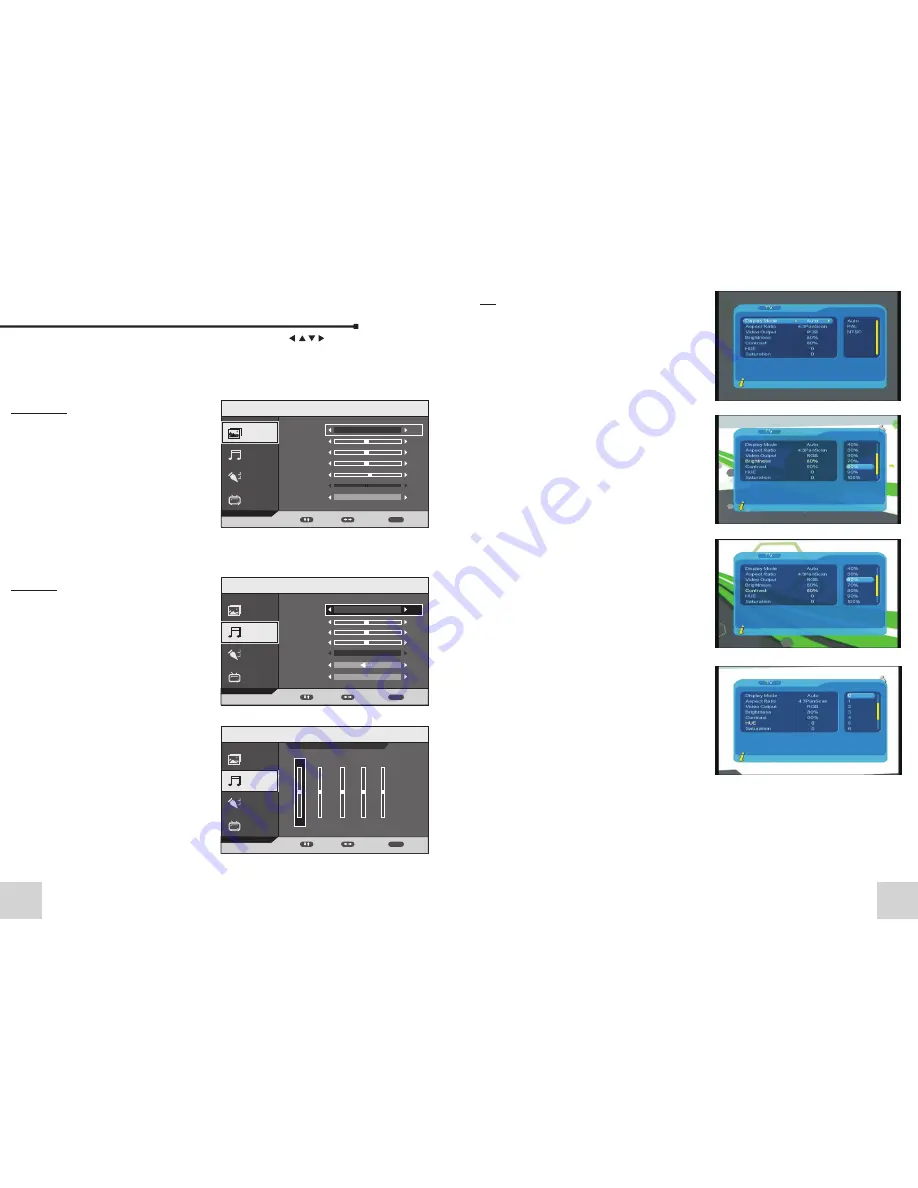
10
MENU Adjust Settings
PICTURE
MODE
USER
BRIGHTNESS
50
CONTRAST
50
SATURATION
50
5
50
ADJUST
EXIT
MENU
SOUND
FUNCTION
PICTURE
PICTURE
Picture mode can be set as
Standard / Vivid / Soft / Optimal /
user.
USER mode can be set the
Brightness / Contrast / Saturation /
Sharpness.
COLOR TEMP:
can be set the
Standard / Warm / Cool / User.
SOUND
MODE
BALANCE
50
TREBLE
50
BASS
0
AVL
SOUND
FUNCTION
PICTURE
Press MENU to enter the setup modes.
ress EXIT to go
Press "
"
button to move it to the position. press OK key to confirm.
p
SOUND
Sound mode can be set as Standard
/ Music / Movie / Speech / User.
User mode can be set the bass /
treble / balance.
AVL: on / off.
EQ: 100 / 300 / 1K / 3K / 8K.
Surround: on / off.
SHARPNESS
HUE
COLOR TEMP
STANDARD
USER
OFF
EQ
SURROUND
ON
TV
TV
MOVE
ADJUST
EXIT
MENU
MOVE
100 300 1K 3K 8K
SOUND\EQ
100 100 100 100 100
SOUND
FUNCTION
MAIN MENU
PICTURE
TV
ADJUST
BACK
MENU
MOVE
MAIN MENU
MAIN MENU
19
TV
TV setup provides convenient TV input mode,
you can via menu ( MENU->Digital TV-
>Configuration -> TV) enter TV set
Display Mode
TV mode can change the mode of the ouput
video, you can adjust TV mode, can be set as
Auto, PAL, NTSC.
Aspect Ratio
Video output mode can change the mode of
video ouput, you can adjust TV mode, can be
set as 16: 9 / 4: 3.
Video Output
Video Output mode can change the mode of
video output, you can adjust TV mode, can be
set as CVBS, RGB, P-YUV, P-RGB, S-Video
Brightness
If the brightness is not proper during watching,
you can adjust the current brightness to be a
proper one, can be set as: 0
%,
10
%,
20
%,
30
%,
40
%,
50
%,
60
%,
70
%,
80
%,
90
%
or100.
Contrast
You can set system contrast via Contrast
option, can be set as: 0
%,
10
%,
20
%,
30
%,
40
%,
50
%,
60
%,
70
%,
80
%,
90
%
or 100.
HUE
Adjust the system hue, can be set as: -6, -5, -4,
-
3, -
2, -1, 0, 1, 2, 3, 4, 5 or 6.
Saturation
Adjust system saturation, can be set as: 0-12.


































