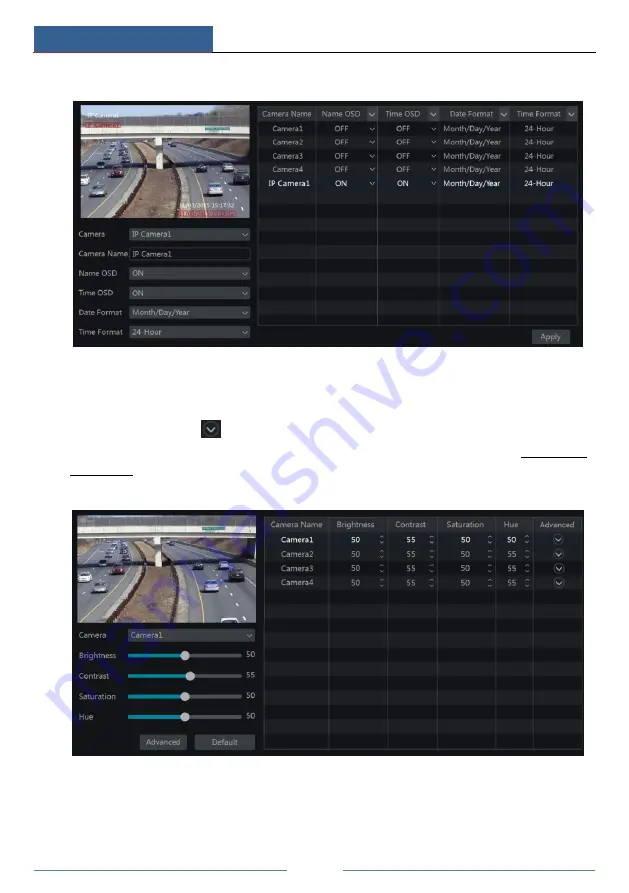
Live Preview Introduction
DVR User Manual
and select the date and time formats. Click “Apply” to save the settings.
5.4.2 Image Settings
Click Start
Settings
Camera
Image
Image Settings to go to the following interface.
Select the camera and then set the brightness, contrast, saturation and hue of the camera. Click
“Advanced” button or
in the camera list on the right side of the interface to pop up
“Image Adjust” interface and then set the relevant setting items. Please refer to 5.3.5 Image
Adjustment for detailed introductions of these items.
You can click “Default” button to restore the image settings to the default factory settings.
5.4.3 Mask Settings
Some areas of the image can be masked for privacy. Up to four mask areas can be set for each
camera. Click Start
Settings
Camera
Image
Mask Settings to go to the interface as
shown below. Select the camera and enable the mask. Click “Draw” button and then drag the
Summary of Contents for PS8P2N8
Page 1: ...8 Channel 1U 4K DVR PS8P2N8 ...
Page 115: ...FAQ DVR User Manual Fig 9 2 ...






























