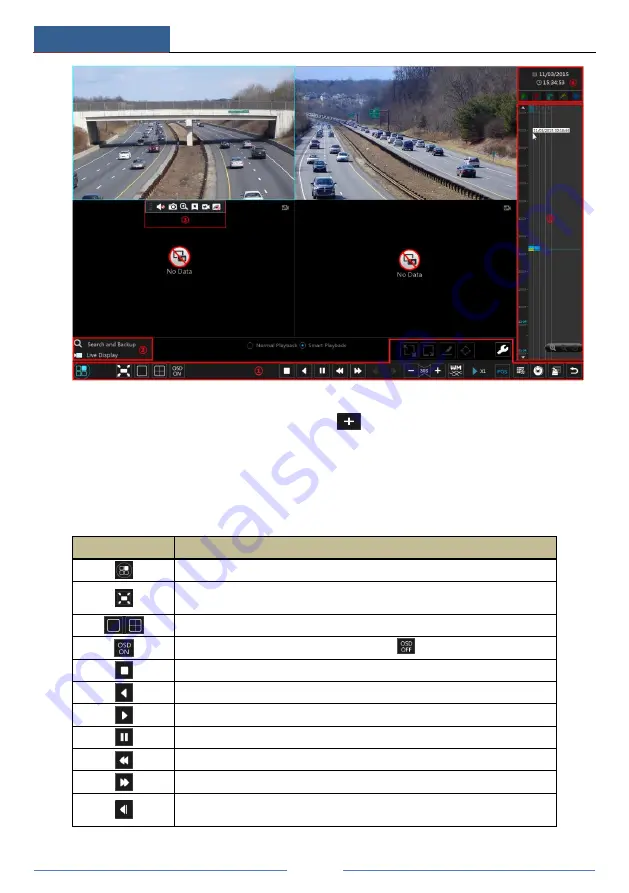
Playback & Backup
DVR User Manual
57
The added cameras will playback their records in the playback interface automatically. You can
also add the playback camera manually. Click
in the playback window to pop up the
“Add Camera” window. Check the cameras in the window and then click “Add” to add
playback camera.
The buttons on the tool bar (area
①
) at the bottom of the playback interface are introduced in
the table below.
Button
Meaning
Start button. Click it to pop up area
②
.
Full screen button. Click it to show full screen; click it again to exit the full
screen.
Screen mode button.
OSD ON button. Click it to enable OSD; click
to disable OSD.
Stop button.
Rewind button. Click it to play video backward.
Play button. Click it to play video forward.
Pause button.
Deceleration button. Click it to decrease the playing speed.
Acceleration button. Click it to increase the playing speed.
Previous frame button. It works only when the forward playing is paused in
single screen mode.
Summary of Contents for PS32E8N2
Page 1: ...32 Channel Recorder 2U PS32E8N2...
Page 118: ...FAQ DVR User Manual 112 Fig 9 2...
Page 121: ...A4...






























