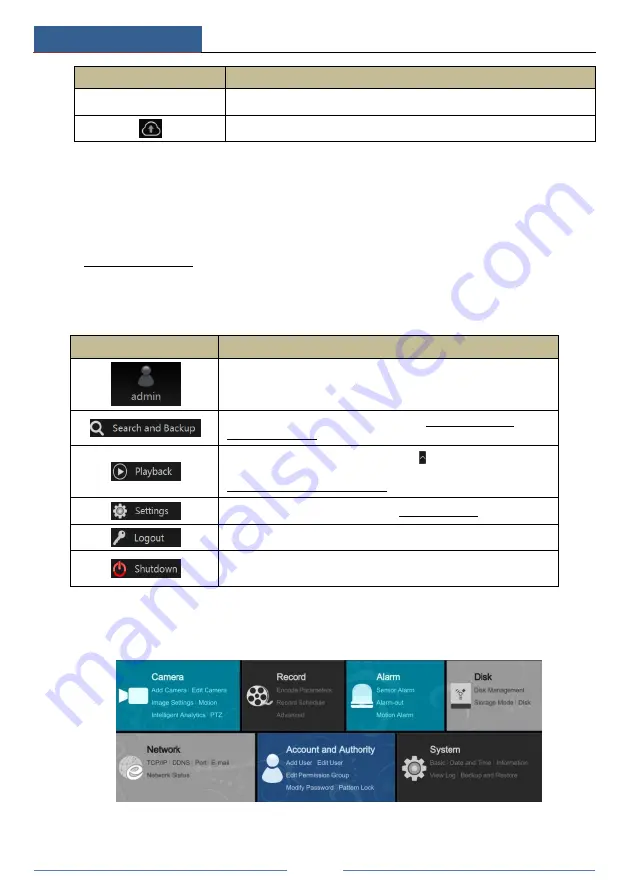
Wizard & Main Interface
DVR User Manual
20
Button
Meaning
information, backup status and user status.
Click this button to enable/disable cloud upgrade.
Introduction of area
②
:
Click “Camera” to view all the added cameras in the camera list. Select one camera window on
the left side of the interface and then double click one IP camera in the list to preview the
camera image in the selected window.
Click “Customize Display Modes” to view all the display modes in the display mode list (refer
to 5.2.1 Display Mode for detail configuration of the display mode). Double click one display
mode in the list to switch to the display mode for previewing.
Introduction of area
③
:
Icon / Button
Meaning
It shows the current login user.
Click it to go to record search interface, see 8.4 Record Search,
Playback & Backup for details.
Click it to go to playback interface (click
on the tool bar at the
bottom of the live view interface to set the default playback time), see
8.2 Playback Interface Introduction for details.
Click it to pop up the setup panel, see 3.2.2 Setup Panel for details.
Click it to log out the system.
Click it and then select “Logout”, “Reboot” or “Shutdown” in the
popup window.
3.2.2 Setup Panel
Click Start
Settings to bring up the setup panel as shown below.
The setup panel includes seven modules. Each module provides some function entries with
Summary of Contents for PDVR-S4L15
Page 1: ...1080P 4 Channel NVR PDVR S4L15...
Page 128: ...Compatible Device List DVR User Manual 120 Fig 9 2...
Page 135: ...A7...






























