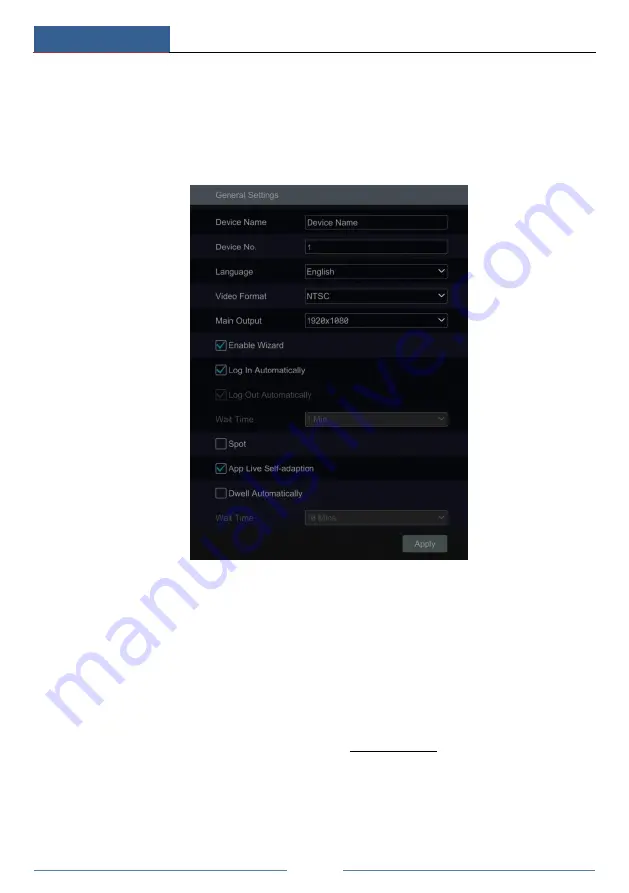
Device Management
DVR User Manual
103
the tool bar at the bottom of the live view interface to view network status conveniently.
11.2 Basic Configuration
11.2.1 Common Configuration
Click Start
Settings
System
Basic
General Settings to go to the following interface.
Set the device name, device No., language, video format and main output resolution. Enable or
disable wizard, “Log In Automatically”, “Log Out Automatically” (if checked, you can set the
wait time) “App Live Self-Adaption” and “Dwell Automatically” (if checked, you can set the
wait time). Click “Apply” to save the settings.
Device Name
: The name of the device. It may display on the client end or CMS that help user
to recognize the device remotely.
Video Format
: Two modes: PAL and NTSC. Select the video format according to the camera.
Spot
:
If the DVR supports spot output, you can enable spot output. Connect the spot output
device to the DVR and then set the spot output (see 5.2.4 Spot View for details).
Dwell Automatically:
Switch automatically. Check it and set “wait time”.The system will
switch images automatically if it is not operated during the time you set.
11.2.2 Date and Time Configuration
Click Start
Settings
System
Basic
Date and Time to go to the interface as shown below.
Summary of Contents for PDVR-S4L15
Page 1: ...1080P 4 Channel NVR PDVR S4L15...
Page 128: ...Compatible Device List DVR User Manual 120 Fig 9 2...
Page 135: ...A7...






























