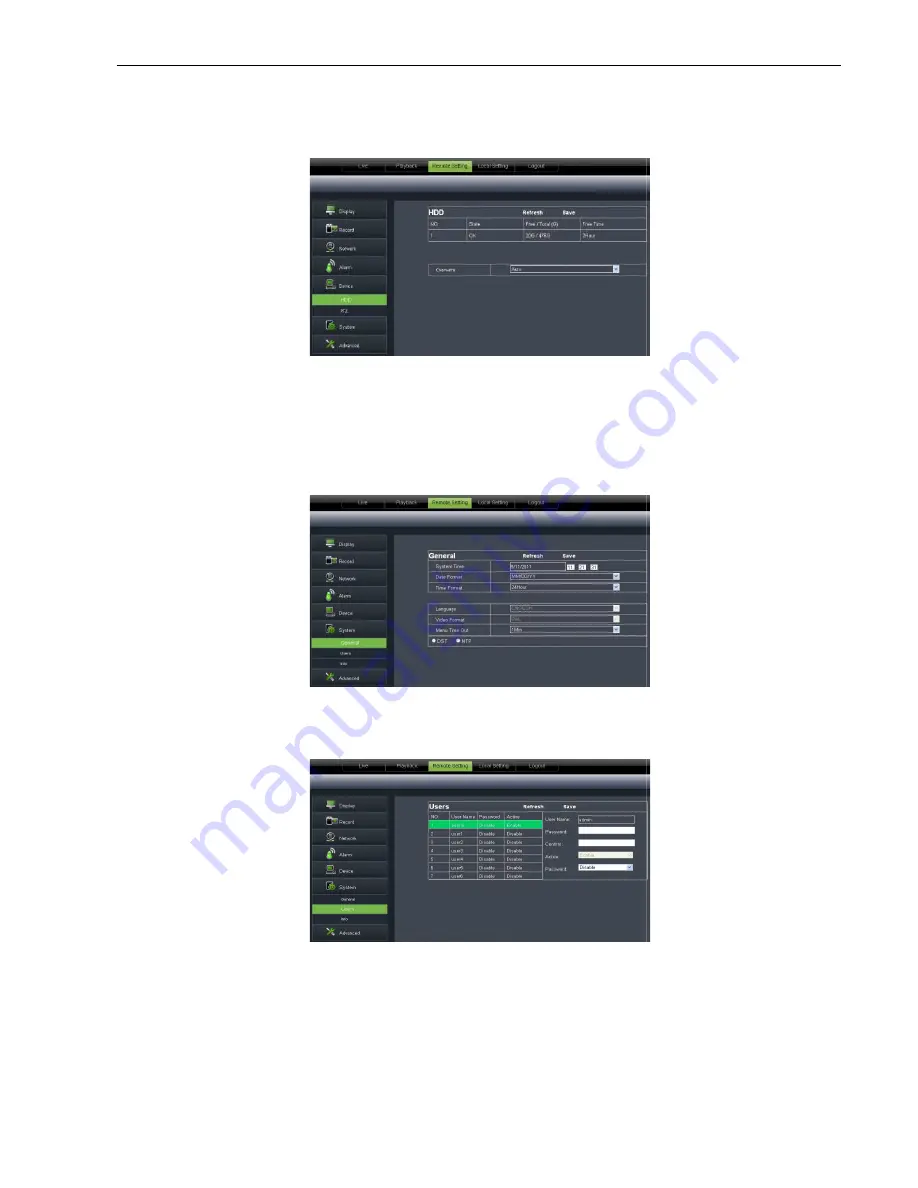
6.3.3.5 Device
Click <Device> to unfold its sub
1
、
HDD:
Allow you check out HDD status and overwr
consistent with DVR local setting.
6.3.3.6 System
Click <System> option to unfold its sub
1
、
、
、
、
General:
User could check DVR’s language and video system, and also set system time, date format,
DST and NTP shown as Picture 6-
2
、
、
、
、
Users:
Allow you configure user name an
consistent with DVR local setting.
31
its sub-options: HDD
you check out HDD status and overwritten time shown as Picture 6
unfold its sub-options: General, Users and information.
User could check DVR’s language and video system, and also set system time, date format,
-29. Details setting should be consistent with DVR local setting.
Allow you configure user name and password shown as Picture 6
Picture 6-27
Picture 6-29
Picture 6-30
User Manual
e 6-27. Detail setting should be
options: General, Users and information.
User could check DVR’s language and video system, and also set system time, date format,
tails setting should be consistent with DVR local setting.
e 6-30. Details setting should be
Summary of Contents for QV-3049
Page 1: ...User Manual...




















