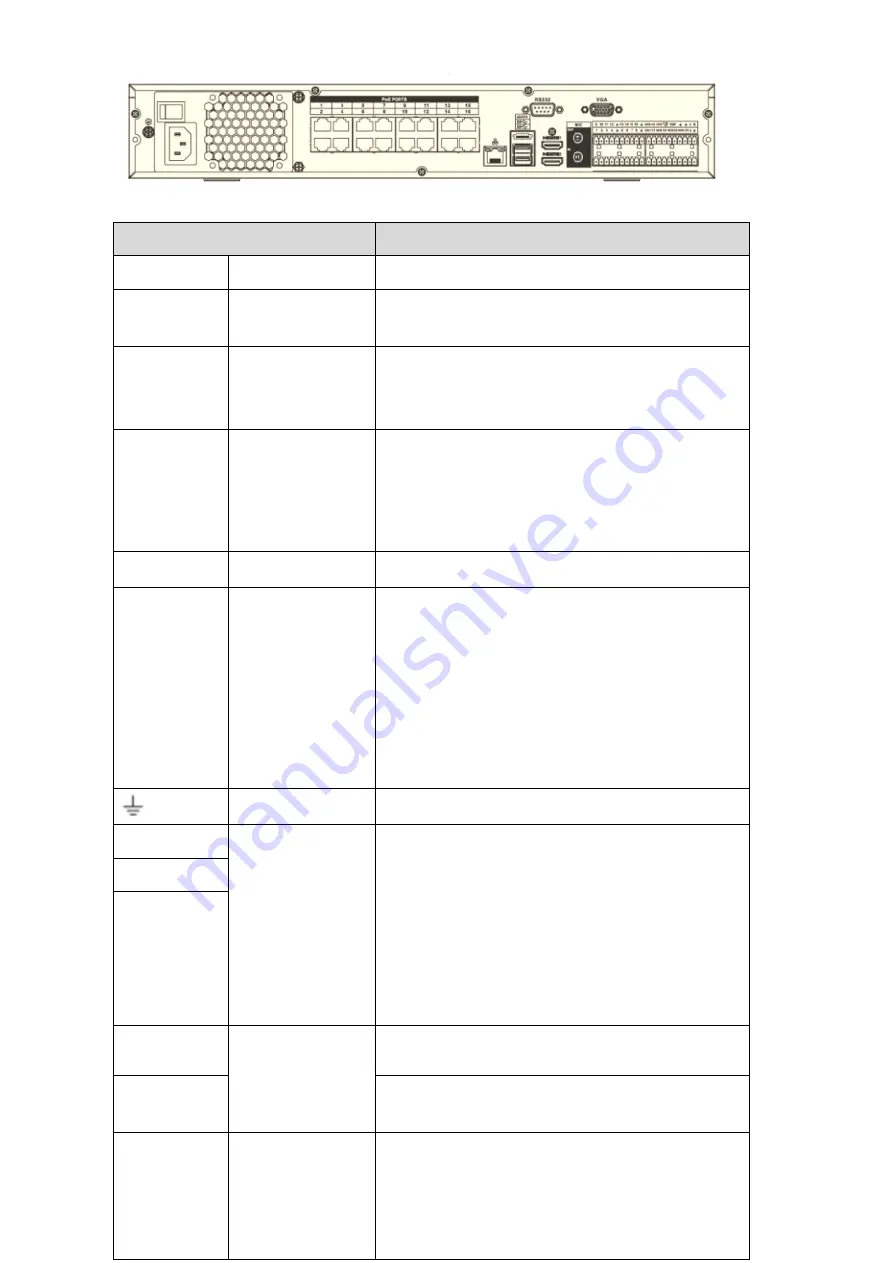
Name
Function
Power switch
/
Power on-off button
Power
input
port
/
Input AC 100~240V.
MIC IN
Audio input port
Bidirectional talk input port. It is to receive the
analog audio signal output from the devices such
as microphone, pickup.
MIC OUT
Audio output port
Audio output port. It is to output the analog audio
signal to the devices such as the sound box.
Bidirectional talk output.
Audio output on 1-window video monitor.
Audio output on 1-window video playback.
VIEDEO OUT
Video output port
CVBS output
1
~
16
Alarm input port
1
~
16
There are four groups. The first group is from
port 1 to port 4, the second group is from port 5
to port 8, the third group is from 9 to 12, and
the fourth group is from 13 to 16. They are to
receive the signal from the external alarm
source. There are two types; NO (normal
open)/NC (normal close).
When your alarm input device is using external
power, please make sure the device and the
NVR have the same ground.
Video output port
CVBS output
NO1
~
NO5
Alarm output port
1
~
5
5 groups of alarm output ports. (Group 1
:
port
NO1
~
C1,Group 2:port NO2
~
C2,Group 3:port
NO3
~
C3, Group 4
:
port NO4
~
C4, Group 5:
port NO5, C5, NC5).Output alarm signal to the
alarm device. Please make sure there is power
to the external alarm device.
NO: Normal open alarm output port.
C: Alarm output public end.
NC: Normal close alarm output port.
C1
~
C5
NC5
A
RS-485
communication
port
RS485_A port. It is the cable A. You can connect to
the control devices such as speed dome PTZ.
B
RS485_B.It is the cable B. You can connect to the
control devices such as speed dome PTZ.
CTRL 12V
/
Controller 12V power output. It is to control the
on-off alarm relay output. It can be used to control
the device alarm output. At the same time, it can
also be used as the power input source of some
devices such as the alarm detector.
Summary of Contents for NVR-ELE16C-P4K
Page 28: ...3 5 Connection Sample...
Page 87: ...172 Figure 4 81 Figure 4 82...
Page 88: ...173 Figure 4 83 Figure 4 84...
Page 94: ...179 Figure 4 89 Figure 4 90...
Page 95: ...180 Figure 4 91 Figure 4 92...
Page 96: ...181 Figure 4 93 Figure 4 94...
Page 98: ...183 Figure 4 96 Figure 4 97...
Page 185: ...270 The motion detect interface is shown as in Figure 5 54 Figure 5 54 Figure 5 55...
Page 186: ...271 Figure 5 56 Figure 5 57 Figure 5 58...
Page 190: ...275 Figure 5 62 Figure 5 63...






























