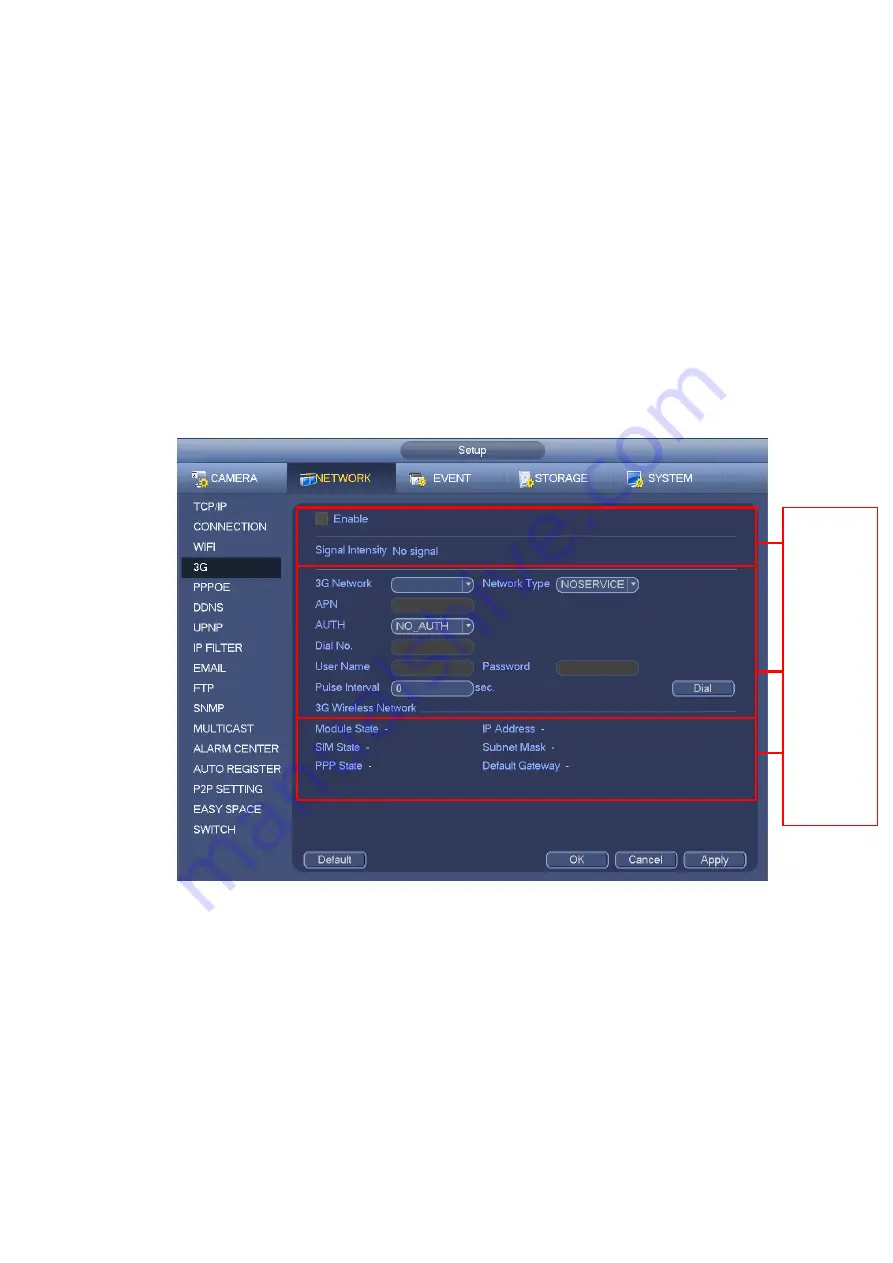
190
APN: It is the wireless connection server. It is to set you access the wireless network via which
method.
AUTH: It is the authentication mode. It supports PAP/CHAP.
Dial number: Please input 3G network dialup number you got from your ISP.
User name: It is the user name for you to login the 3G network.
Password: It is the password for you to login the 3G network.
Pulse interval: You can set dialup duration. Once you disable the extra stream, the connection time
begins. For example, if you input 5 seconds here, then 3G network connection period is 5 seconds.
The device automatically disconnect when time is up. If there is no extra stream, 3G network
connection is valid all the time.
If the alive time is 0, then the 3G network connection is valid all
the time.
Dial: Here you can enable or disable 3G network connection/disconnection manually.
3G wireless network: Here is to display wireless network status, SIM card status, dial status. If the 3G
connection is OK, then you can see the device IP address the wireless network automatically
allocates.
Figure 4-104
4.12.1.6 PPPoE
PPPoE interface is shown as in Figure 4-105.
Input “PPPoE name” and “PPPoE password” you get from your ISP (Internet service provider).
Click save button, you need to restart to activate your configuration.
After rebooting, NVR will connect to internet automatically. The IP in the PPPoE is the NVR dynamic
value. You can access this IP to visit the unit.
1
2
3
Summary of Contents for NVR-ELE16C-P4K
Page 28: ...3 5 Connection Sample...
Page 87: ...172 Figure 4 81 Figure 4 82...
Page 88: ...173 Figure 4 83 Figure 4 84...
Page 94: ...179 Figure 4 89 Figure 4 90...
Page 95: ...180 Figure 4 91 Figure 4 92...
Page 96: ...181 Figure 4 93 Figure 4 94...
Page 98: ...183 Figure 4 96 Figure 4 97...
Page 185: ...270 The motion detect interface is shown as in Figure 5 54 Figure 5 54 Figure 5 55...
Page 186: ...271 Figure 5 56 Figure 5 57 Figure 5 58...
Page 190: ...275 Figure 5 62 Figure 5 63...






























