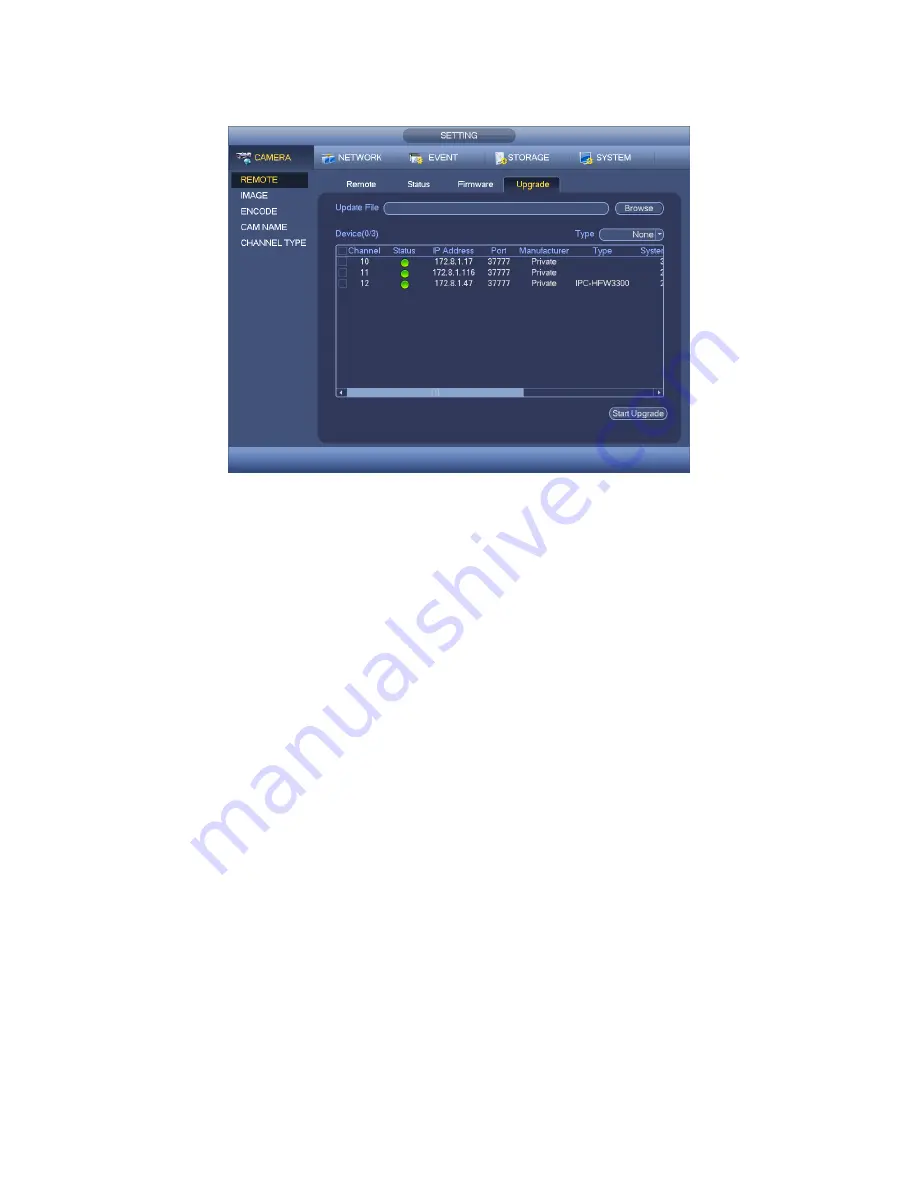
100
upgrade is finish.
Figure 4-61
4.10.1.2 Image
The image interface is shown as below. See Figure 4-62 (analog channel) and Figure
4-63 (digital channel).
Channel: Select a channel from the dropdown list.
Saturation: It is to adjust monitor window saturation. The value ranges from 0 to 100.
The default value is 50. The larger the number, the strong the color is. This value has
no effect on the general brightness of the whole video. The video color may become
too strong if the value is too high. For the grey part of the video, the distortion may
occur if the white balance is not accurate. Please note the video may not be
attractive if the value is too low. The recommended value ranges from 40 to 60.
Brightness: It is to adjust monitor window bright. The value ranges from 0 to 100. The
default value is 50. The larger the number is, the bright the video is. When you input
the value here, the bright section and the dark section of the video will be adjusted
accordingly. You can use this function when the whole video is too dark or too bright.
Please note the video may become hazy if the value is too high. The recommended
value ranges from 40 to 60.
Contrast: It is to adjust monitor window contrast. The value ranges from 0 to 100. The
default value is 50. The larger the number is, the higher the contrast is. You can use
this function when the whole video bright is OK but the contrast is not proper. Please
note the video may become hazy if the value is too low. If this value is too high, the
dark section may lack brightness while the bright section may over exposure .The
recommended value ranges from 40 to 60.
Sharpness: The value here is to adjust the edge of the video. The value ranges from 0
to 100. The larger the value is, the clear the edge is and vice versa. Please note there
Summary of Contents for HYBDVR-FE016-DH-160 Hybrid Serie
Page 21: ...40...
Page 106: ...128 Figure 4 90 Figure 4 91...
Page 107: ...129 Figure 4 92 Figure 4 93...
Page 113: ...135 Figure 4 98 Figure 4 99...
Page 114: ...136 Figure 4 100 Figure 4 101...
Page 117: ...139 Figure 4 105 Figure 4 106...
Page 130: ...152 Figure 4 125 Figure 4 126...
Page 198: ...220 Figure 5 68 Figure 5 69 Please refer to the following sheet for detailed information...
Page 252: ...274...
















































