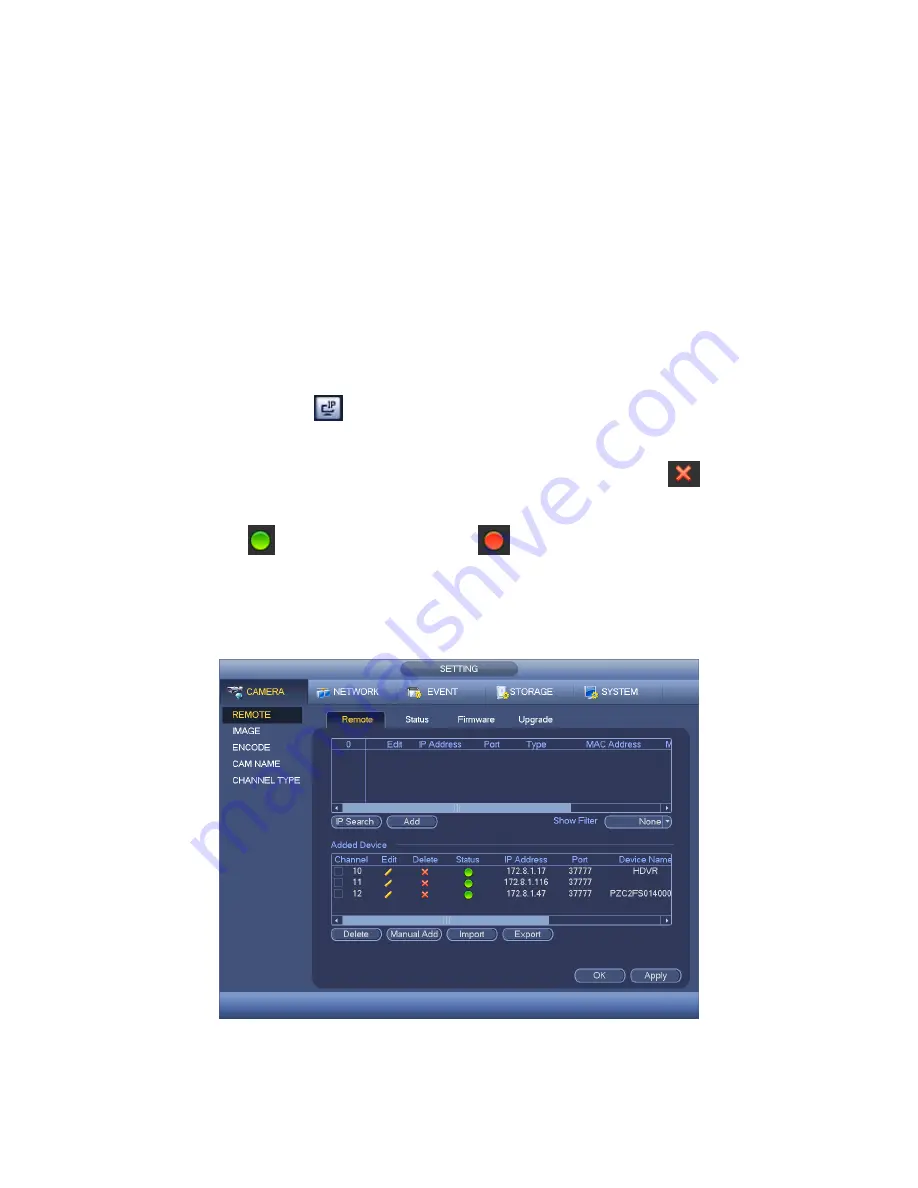
97
4-57. Here you can add/delete remote device and view its corresponding information.
Device search: Click it to search IP address. It includes device IP address, port,
device name, manufacturer, type. Use your mouse to click the item name, you can
refresh display order. Click IP address, system displays IP address from small to
large. Click IP address again, you can see icon, system displays IP address from
large to small. You can click other items to view information conveniently.
Add: Click it to connect to the selected device and add it to the Added device list.
Support Batch add.
You can see the corresponding dialogue box if all digital-channel has connected to
the front-end.
System can not add new device if the device you want to add has the same IP and
TCP port as the device in the list.
Show filter: You can use it to display the specified devices from the added device.
Edit: Click button
or double click a device in the list, you can change channel
setup.
Delete: Please select one device in the Added device list and then click
to
remove.
Status:
means connection is OK and
means connection failed.
Delete
;
Select a device on the Added device list, click Delete button, system
disconnect device first and then remove its name from the list.
Manual add: Click it to add the IPC manually. The port number is 37777. The default
user name is admin and password is admin.
Figure 4-57
Summary of Contents for HYBDVR-FE016-DH-160 Hybrid Serie
Page 21: ...40...
Page 106: ...128 Figure 4 90 Figure 4 91...
Page 107: ...129 Figure 4 92 Figure 4 93...
Page 113: ...135 Figure 4 98 Figure 4 99...
Page 114: ...136 Figure 4 100 Figure 4 101...
Page 117: ...139 Figure 4 105 Figure 4 106...
Page 130: ...152 Figure 4 125 Figure 4 126...
Page 198: ...220 Figure 5 68 Figure 5 69 Please refer to the following sheet for detailed information...
Page 252: ...274...






























