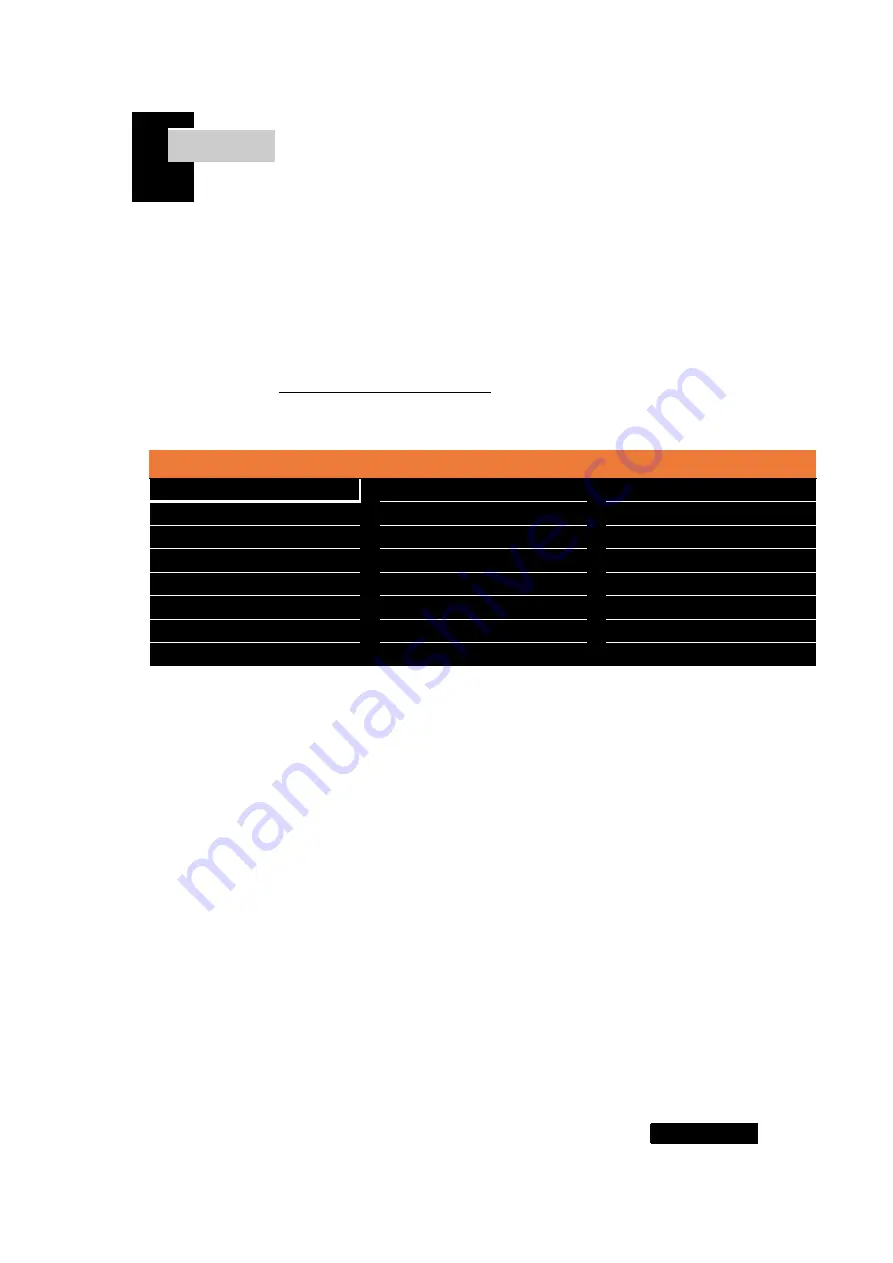
7 Page
Chapter. 5
Press the M button to display the OSD menu window and use the ▲,▼ button
to go to the desired mode.
Press the S button to select the submenu to adjust using the ▲,▼ buttons.
(Items may be disabled depending on the input signal.)
6-1 Screen Brightness, Contrast
Description
HDMI Resolution : 1920x100@60Hz
Brightness/Contrast
Brightness
75
Color Format Settings
Contrast
75
Color Settings
Dynamic Contrast
Off
Picture Quality Settings
Display Settings
Audio Settings
Other Settings
1)
Brightness
Adjust the brightness of the screen. (Default : 75)
2)
Contrast
Adjust the contrast of the screen. (Default : 75)
3)
Dynamic Contrast
Adjust the Contrast Ratio by adjusting the dimming control. (Default : Off)
[ Screen adjustment ]














