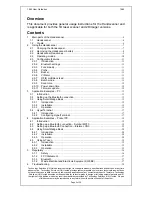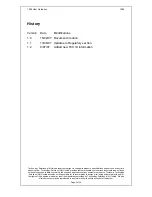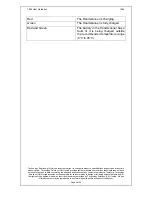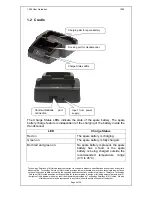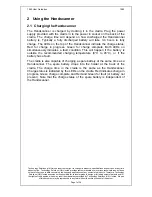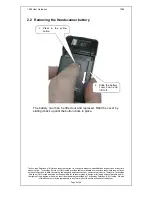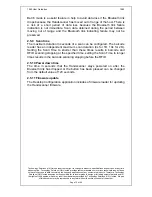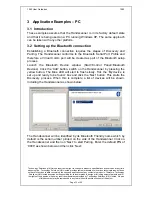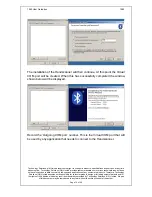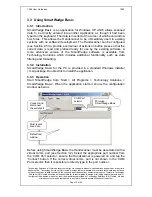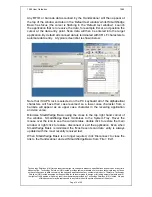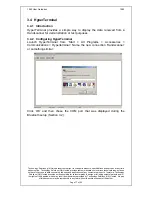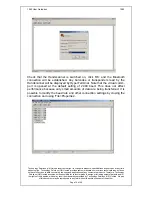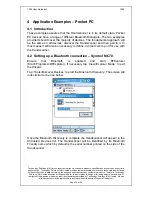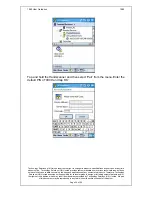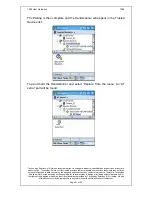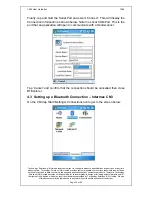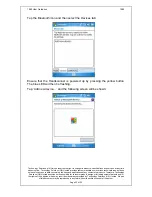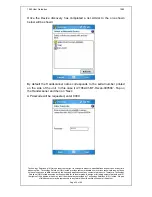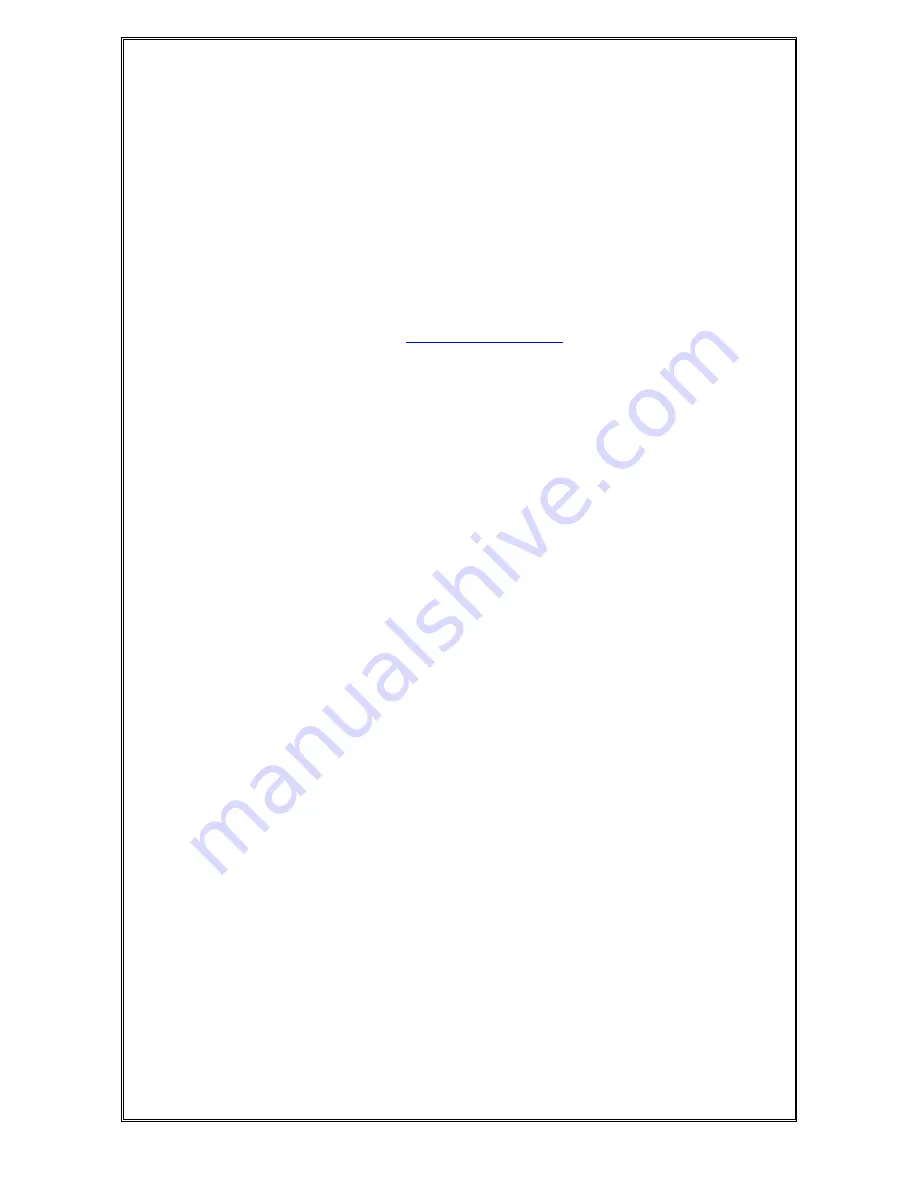
1062 User Guide.doc
1062
Technology Solutions (UK) Limited reserves the right to change its products, specifications and services at any time
without notice. Technology Solutions (UK) Limited provides customer assistance in various technical areas, but does
not have full access to data concerning the uses and applications of any customer’s products. Therefore, Technology
Solutions (UK) Limited assumes no responsibility for customer product design or for infringement of patents and/or
the rights of third parties, which may result from assistance provided by Technology Solutions (UK) Limited. No part
of this document may be reproduced in any form without the written consent of the author.
Page 10 of 39
2.4 Operating modes
The Handscanner has two fundamental operating modes; Host Command
Mode and Button Press mode. Both modes may be combined in an actual
deployed application.
Host Command Mode requires custom software to be developed and
deployed to the host. All of the functionality and features of the Handscanner
can be remotely controlled in Host Command Mode. The full command set is
documented in the ‘Handscanner Programming Guide’. To simplify custom
application development an API is available; this is documented in the
‘Handscanner API’ document. Both documents are available from the
Technology Solutions’ website (
www.tsl.uk.com/downloads
). Source code examples
are provided in the Software Development Kit available from Technology
Solutions (1062-0x-BT-HSCAN-KIT).
In Button Press Mode the Handscanner is initially configured to operate in a
particular way each time the button is pressed. A PC application; Desktop
Configuration is provided by Technology Solutions for configuring
Handscanners. An overview of the configurable features is given in Section
2.5.
Host Command Mode requires that the Handscanner has a Bluetooth link to
the host. Button Press Mode usually operates with a Bluetooth link, but it is
possible to configure the Handscanner to store scan data locally and
download it later. This is Batch Mode and is described in Section 2.5.8.
The method of establishing the Bluetooth link varies between different host
platforms. The Handscanner appears as a serial device (Bluetooth Serial Port
Profile) and so in some cases will be accessed over a virtual comm. port. The
Handscanner establishes a secure Bluetooth connection and therefore a PIN
will be required during the pairing process. The default PIN is ‘0000’, but this
can be changed using the Desktop Configuration software. When discovering
devices the Bluetooth Friendly Name of the Handscanner is set to be the
same as the serial number printed on the side of the Handscanner. Again, this
may be changed. Refer to the operating instructions of the host platform for
further information on establishing a Bluetooth link.