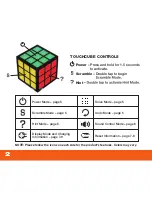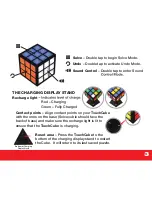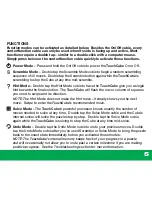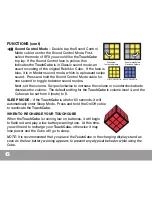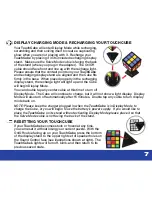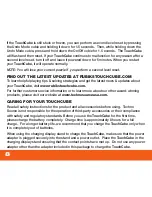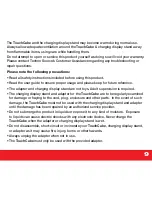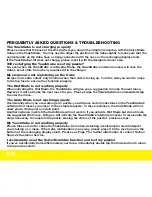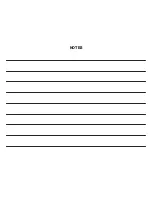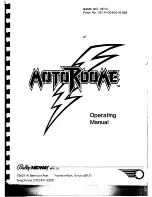10
The TouchCube is not charging properly
Please ensure that the back of the stand (where you plug in the adapter) is lined up with the Solve Mode
Cubie on the
TouchCube
.
You may need to adjust the position of the Cube slightly to make sure that the
contact points on the Cube have a strong connection with the ones on the recharging display stand.
If the
TouchCube
still does not charge, please reset it with the designated reset area.
Will recharging the TouchCube reset my puzzle?
No, even when the
TouchCube
is in Display Mode, the
TouchCube’s
internal memory will save the
Cube’s exact state from when you placed it in the charger.
My swipes are not registering on the Cube
Swipes and center cubies only function when their side is facing up. Turn the side you want to move
to the top face to ensure they function properly.
The Hint Mode is not working properly
When activating the Hint Mode, the
TouchCube
will give you a suggestion to make the next move.
However, it will not make the next move for you. Please swipe the
TouchCube’s
recommended step
to enter the move.
The Undo Mode is not working properly
Occasionally when you are working on a puzzle, you will pass certain milestones in the
TouchCube’s
software that moves you closer to the complete puzzle. In these instances, the Undo Mode will not
allow you to Undo past a certain point.
Another instance in which the Undo Mode will not work is if you activate Hint Mode but do not make
the suggested Hint move. Doing so will activate the
TouchCube’s
internal processor to recalculate the
steps necessary to complete the puzzle, erasing the status of the puzzle’s previous steps.
My TouchCube is not working properly
Please take care not to shake the
TouchCube
. Its motion-detecting accelerometer could interpret
your shaking as a move. If the Cube malfunctions in any way, please press it to the reset area on the
bottom of the recharging display stand. Please see Page 7 for further information or contact Techno
Source’s Customer Service.
I accidentally used the Solve/Scramble function and lost my puzzle!
If you’ve accidentally Solved/Scrambled your Cube, immediately double tap the Undo button to return
to the previous state.
FREQUENTLY ASKED QUESTIONS & TROUBLESHOOTING
Summary of Contents for IM-0300A
Page 14: ...NOTES ...
Page 15: ...www rubikstouchcube com www technosourceusa com ...