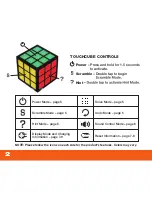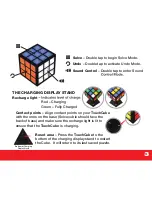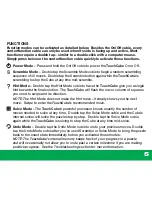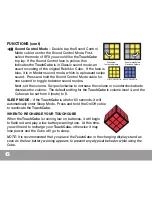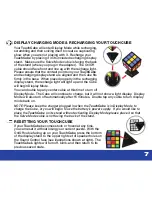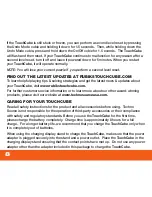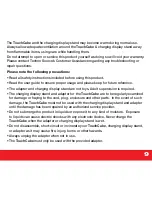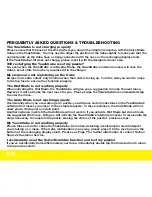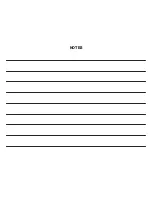5
FUNCTIONS
Function modes can be activated as detailed below. Besides the On/Off cubie, every
center/function cubie can only be used when its side is facing up and active. Most
functions require a double tap – similar to a double-click with a computer mouse.
Simply press twice on the center/function cubie quickly to activate these functions.
Power Mode
– Press and hold the On/Off cubie to power the
TouchCube
On or Off.
Scramble Mode
– Double tap the Scramble Mode cubie to begin a random scrambling
sequence of 40 moves. Double tap the Scramble button again while the
TouchCube
is
scrambling to stop the Cube at any time mid-scramble.
Hint Mode
– Double tap the Hint Mode cubie to have the
TouchCube
give you a single
hint towards the final solution. The
TouchCube
will flash the row or column of squares
you need to swipe and its direction.
NOTE: The Hint Mode does not make the Hint move
–
it simply shows you the next
move. Swipe to enter the
TouchCube’s
recommended move.
Solve Mode
– The
TouchCube’s
powerful processor knows exactly the number of
moves needed to solve at any time. Double tap the Solve Mode cubie and the Cube’s
internal solver will solve the puzzle step by step. Double tap the Solve Mode cubie
again while the
TouchCube
is solving to stop the Cube at any time mid-solve.
Undo Mode
– Double tap the Undo Mode cubie to undo your previous moves. Double
tap the Undo Mode cubie after you’ve used Scramble or Solve Mode to bring the puzzle
back to the exact state immediately before you activated those modes.
NOTE: The
TouchCube’s
internal memory keeps track of your progress in a puzzle
and will occasionally not allow you to undo past a certain milestone if you are making
positive progress. See the Troubleshooting section for more information.
Summary of Contents for IM-0300A
Page 14: ...NOTES ...
Page 15: ...www rubikstouchcube com www technosourceusa com ...