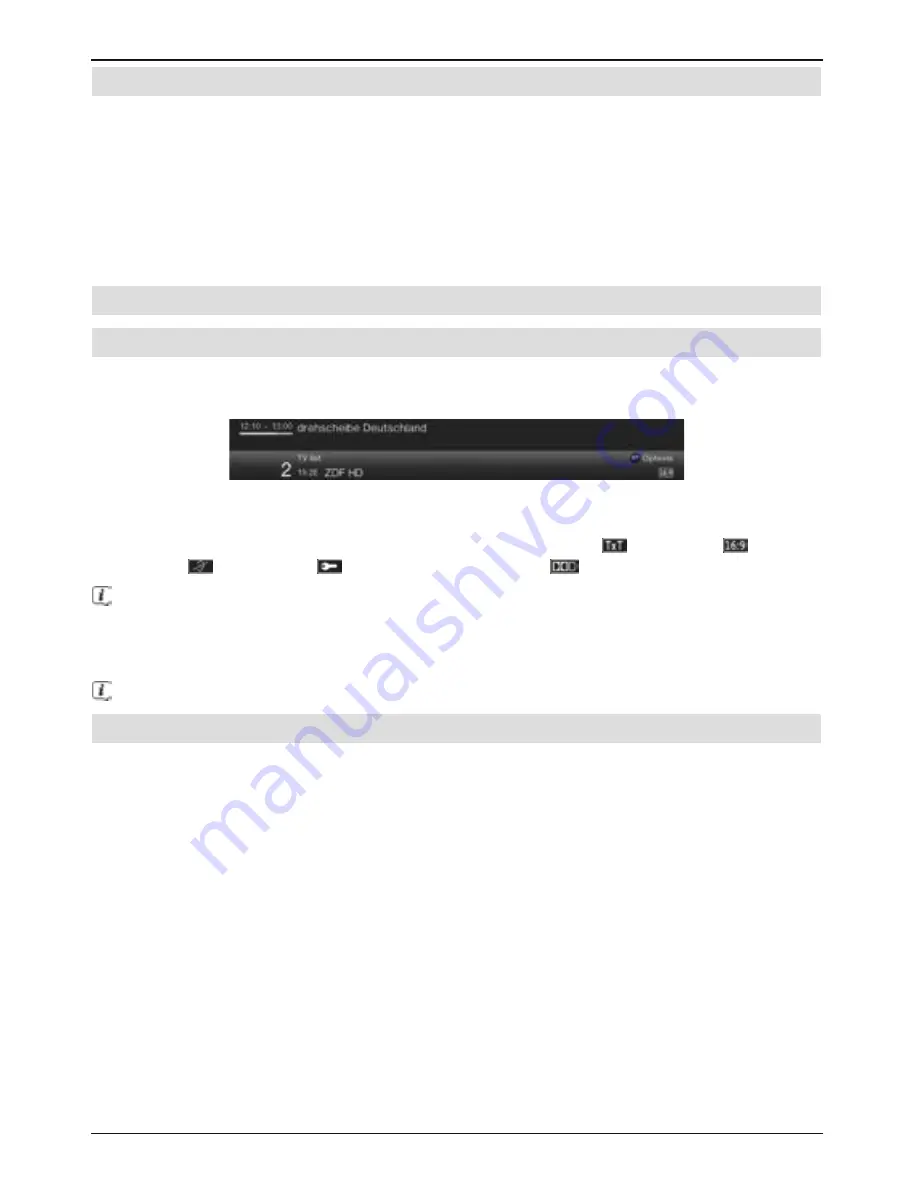
25
6.3 AV source
>
Press the
AV
button to open the
AV sources
selection window and select a device
connected to the HDMI inputs (
HDMI 1 /2
) or to the SCART socket (
EuroAV
) on
the TV.
>
Select the source you want using the
up/down arrow keys
and confirm by pressing
the
OK
button to switch over to the selected input.
To do this also observe sections 7.2.1 - 7.2.3, 7.2.6, 10.8 and 12 of the instruction
manual.
6.4 Channel/source information
6.4.1 Info box
An Infobox appears on the screen for the set period (section 10.4.1.2 in the instruction
manual) every time you change channels.
The channel slot and name as well as the source of the channel selected, the channel list in
which the channel is located and the title of the current programme with the start/end time
and the progress bar, as well as further channel information (e.g.
for teletext,
for 16:9
broadcasts,
for subtitles,
for encrypted channels or
for Dolby Digital broadcasts).
The progress bars are coloured yellow according to the amount of transmission time
already expired for the current programme. If the beginning of the progress bar is
coloured red the transmission started too early, and if the end of the progress bar is
coloured red the current programme has overrun.
The current time is shown in the right-hand upper corner of the screen.
6.4.2 Displaying the clock and channel information
This function allows you to see channel information about the channel being watched.
>
Pressing the
Info
button allows the information mentioned in section 7.4.1 to be
displayed again for the period set under section 10.4.1.2.
Summary of Contents for TechniVision ISIO 42
Page 1: ...Manual TechniVision ISIO 42 47 55...
Page 38: ...38...
Page 39: ...39...
Page 40: ...40...
















































