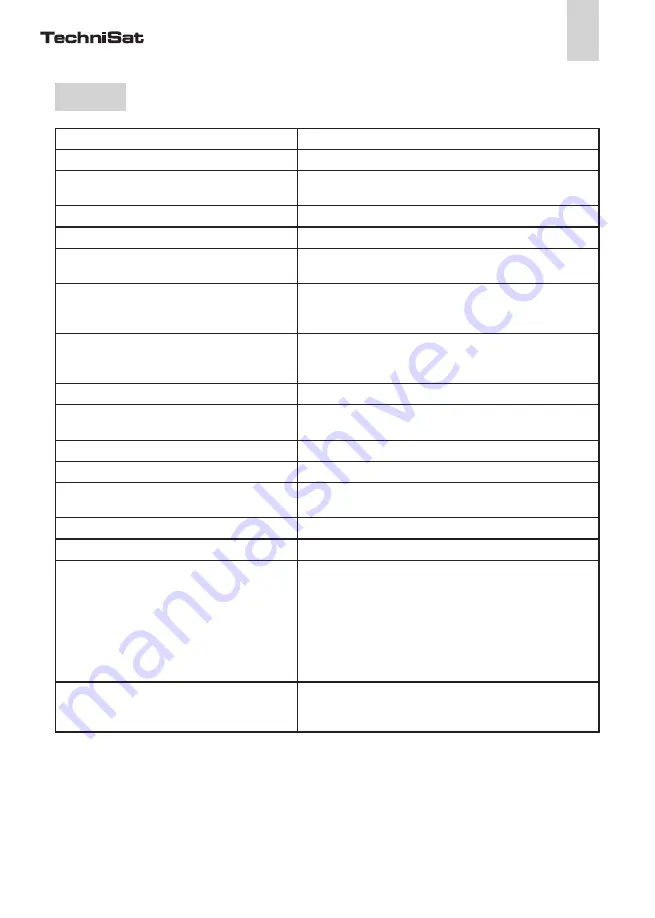
25
EN
4.4 Technical data
Protocols
TCP/IP, IGMP, CSMA/CA, QoS
Transfer speed
200 Mbit/s
Modulation
OFDM (1024/256/64/16-QAM,QPSK,BPSK and ROBO
modulation technology)
Data path
Ethernet <-> mains network
Range
Max. 300m via mains network
Security
128-bit AES encryption via mains network
(activated via pushbutton)
LEDs
Power
Ethernet (Link/Act)
PowerLine Webcast 2 (Link/Act)
Socket/Connector
DE, NL, ES, PT, AT, SW, FI, NO:
Type F (CEE 7/4)/Type E + F (CEE 7/7 + CEE 7/4)
FR, BE: Type E (US/UK 7/7)/Type E + F (CEE 7/7 + CEE 7/4)
Device connection
Ethernet RJ45
Power consumption
< 3Watt (normal)
<1Watt (energy saving function)
Voltage supply
AC 100 - 240V~ 50/60Hz
Attenuation filter
2 - 30 MHz
Temperature
Storage: –20°C – 70°C
Operation: 0°C – 40°C
Adapter dimensions
112 x 56 x 49mm (height x width x depth)
Ambient conditions
10-90% humidity (non-condensing)
System requirements
Ethernet interface,
Operating systems including
Windows® (XP32bit),
Windows® Vista (32/64bit),
Windows®7 (32/64bit
Linux®
Mac OS® X
and all TCP/IP operating systems
Approvals
CE-compliant in accordance with technical requirements
for all EU countries plus Switzerland:
EN 55022:2006, EN 50412-2-1:2006, EN 60950-1:2006
Summary of Contents for PowerLine Webcast 2
Page 1: ...TechniSat PowerLine Webcast 2 www technisat de Deutsch English Français ...
Page 38: ...38 ...
Page 39: ...39 ...
Page 40: ...www technisat de 42454 ...
















































