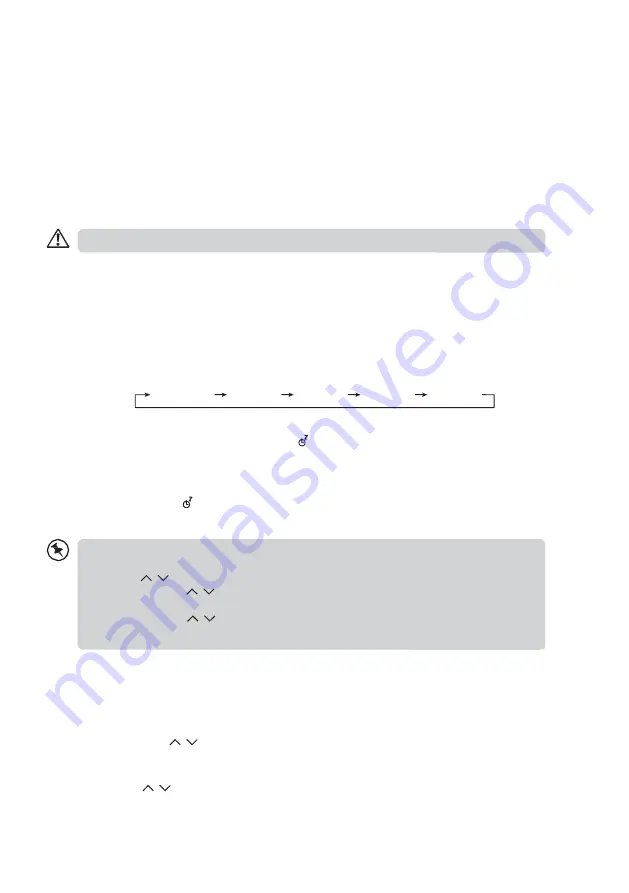
19
AUX operation
There is an “AUDIO IN” socket located at the front of the unit. Analogue audio sound signals from
other sources can be input to the unit through this socket.
1. Connect the input to another audio device via an AUX cable (not included) with an “AUDIO IN”
socket.
2. Press the
MODE
button repeatedly on the unit or press the
AUDIO IN
button on the remote to
select
AUX
mode.
3. Turn the
/–
dial on the unit or press the
/–
buttons on the remote control
to adjust the volume control for your desired sound output level.
4. In AUX mode, operate your audio device directly for playback features.
When connecting the external audio device, refer to the owner's manual of the external device.
Sleep Setting
This function allows you to program the unit to turn to standby mode by itself after a set period of
time.
1. To activate the sleep function, press the
SLEEP
button repeatedly. The time will change in the
below sequence on every press:
Sleep OFF
15MINS
30MINS
45MINS
60MINS
2. When your desired sleep time appears in the display, stop pressing the button and the sleep
function will be activated in two seconds. “
” will show on the display. Also the time remaining
until switch off is displayed next to the symbol in the display.
3. When the sleep timer counts down to zero, the unit will turn to standby mode. To turn the sleep
function off while the sleep timer is still counting down, press the
SLEEP
button repeatedly to
select “SLEEP OFF”. “ ” will disappear from the display.
4. Press the
SLEEP
button once to show the sleep timer status on the display when it is turned on.
Alternatively,
1. Press the
MENU
button on the remote control to display the function main menu. Press the
PRESET
buttons to select Main menu, and then press the
ENTER
button to confirm.
2. Press the
PRESET
buttons to select Sleep mode, and then press the
ENTER
button to
confirm.
3. Press the
PRESET
buttons to select sleep timer, and then press the
ENTER
button to
confirm.
Setting the Alarm
1. Press the
TIMER
button on the remote control, the display shows “Alarm (1 or 2): Off [hh:mm]”.
2. Press the
PRESET
buttons to select the Alarm number (1 or 2) and then press the
ENTER
button to start the setting of the following parameters.
Press the
PRESET
buttons to select then press the
ENTER
button to confirm
Summary of Contents for DigitRadio 360 CD
Page 1: ......

















