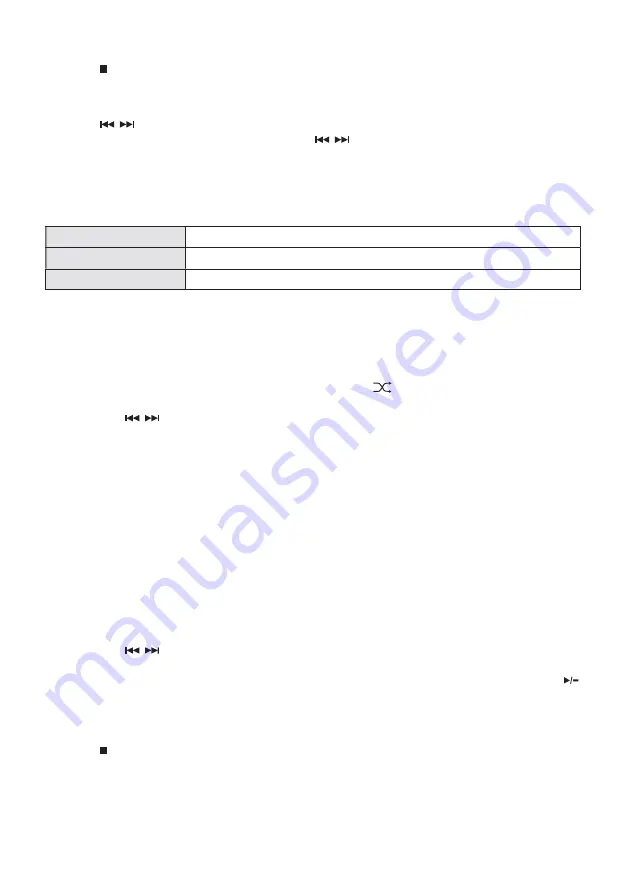
18
To Stop Playback
Press the
STOP
button to stop playback
Skipping To Another Track
Press the buttons to skip backwards to the beginning of the track or previous track or skip
for wards to the next track. Press and hold the buttons to per form fast for ward/reverse
playback.
Repeat Playback
1. Press the
REPEAT
button repeatedly to choose a function:
It will play the current track repeatedly
It will play all files in the current folder repeatedly (for data CDs only)
It will play all tracks repeatedly
2. Press the
REPEAT
button once more again, the REPEAT function will turn off.
Random Playback
All tracks on the disc can be played in a random order.
1. Press the
RANDOM
button on the remote control. The “
” indicator will show on the display.
All tracks will be played randomly.
2. Press the
buttons to playback the next random track.
3. After all the tracks have played once, the playback will stop automatically.
4. To cancel random playback, press the
RANDOM
button during Random playback. Normal
playback will resume.
Intro Playback
1. Press the
INTRO
button on the remote control. The “
INTR
” indicator will show on the display.
The unit will play the first 10 seconds of each track.
2. Press the
INTRO
button on the remote control again to resume normal playback.
Programme Setting
User can program up to 20 tracks in any desired order. And Programme mode is activated while in
STOP
mode.
1. Press the
PRESET
button to enter programme mode.
2. Press the
buttons to select the track that you want to preset.
3. Press the
ENTER
button to confirm the track.
4. Repeat steps 2-3 to programme more tracks. When finished selecting tracks, press the
button to start playback of the programmed tracks.
Programme Cancel
Press the
STOP
button twice, or open the disk tray and close it again to erase the memory.
Summary of Contents for DigitRadio 360 CD
Page 1: ......


















