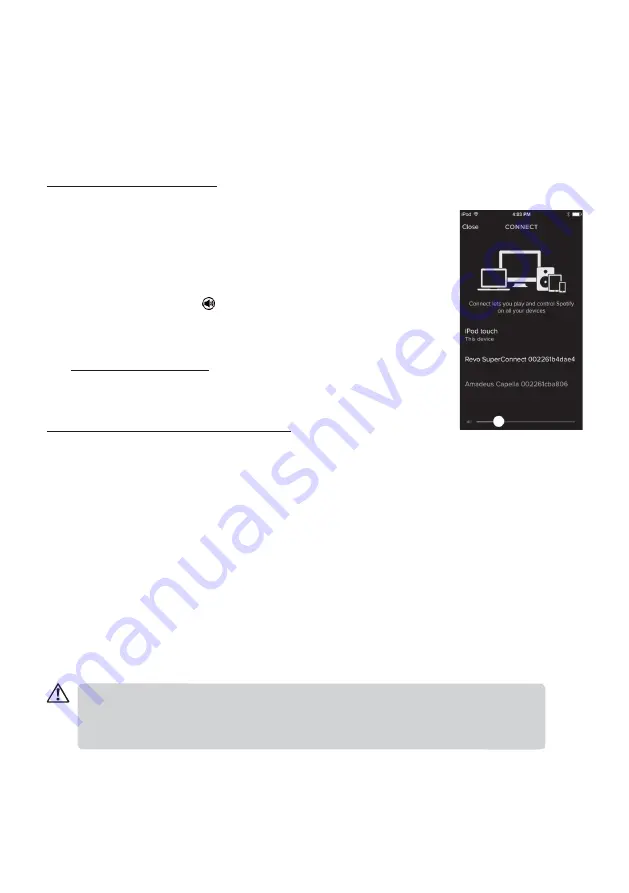
12
Spotify
Using This Device With Spotify Connect
A better way to listen at home
Spotify lets you listen to millions of songs – the artists you love, the latest hits and discoveries just for
you. You’ll need a Spotify Premium account to use Spotify Connect. If you don’t have it, just go to
http://www.spotify.com/freetrial for your free trial.
If you are a Spotify user, you can control this device using your Spotify app.
Step 1
. Connect your device to the same wifi network as your
phone, tablet or PC running the Spotify app.
Step 2
. Press the
MODE
button on the device repeatedly or press
SPOTIFY
on the remote control to select “
Spotify Connect
”.
Step 3
. Open the Spotify app, and play any song.
Step 4
. Tap the song image in the bottom left of the screen.
Step 5
. Tap the Connect icon
.
Step 6
. Pick your device from the list. (F.4)
For information on how to set up and use Spotify Connect please
visit www.spotify.com/connect
Licenses
The Spotify Software is subject to third party licenses found here:
www.spotify.com/connect/third-party-licenses
(F.4)
NetRemote
The device gives a feature of NetRemote by smartphone or tablet in iOS or Android system. By
downloading the app named
UNDOK
, you can view all the modes of
Internet radio
,
Spotify
,
Music
player
,
DAB
,
FM
,
AUX in and CD
. And select the mode on your smartphone or tablet.
Before using the
UNDOK
app, make sure the device and the smartphone or tablet are in the same
WiFi network. Launch the app. The app initializes and scans for the device in the network. Tap the
device to make the NetRemote connection.
When it is the first time that you connect the device to Internet Radio, the app may ask you to enter the
PIN. Default PIN is
1234
. For details of changing the PIN for security, please refer to
System
Settings
section:
Network - NetRemote PIN Setup
.
- Once the smartphone or tablet has already accessed the device, they will automatically
connect on next time when you open the app again.
- Be aware that if another smartphone or tablet with the app in the same network has access
with the device; the original connection will be cut off.
Summary of Contents for DigitRadio 360 CD
Page 1: ......





















