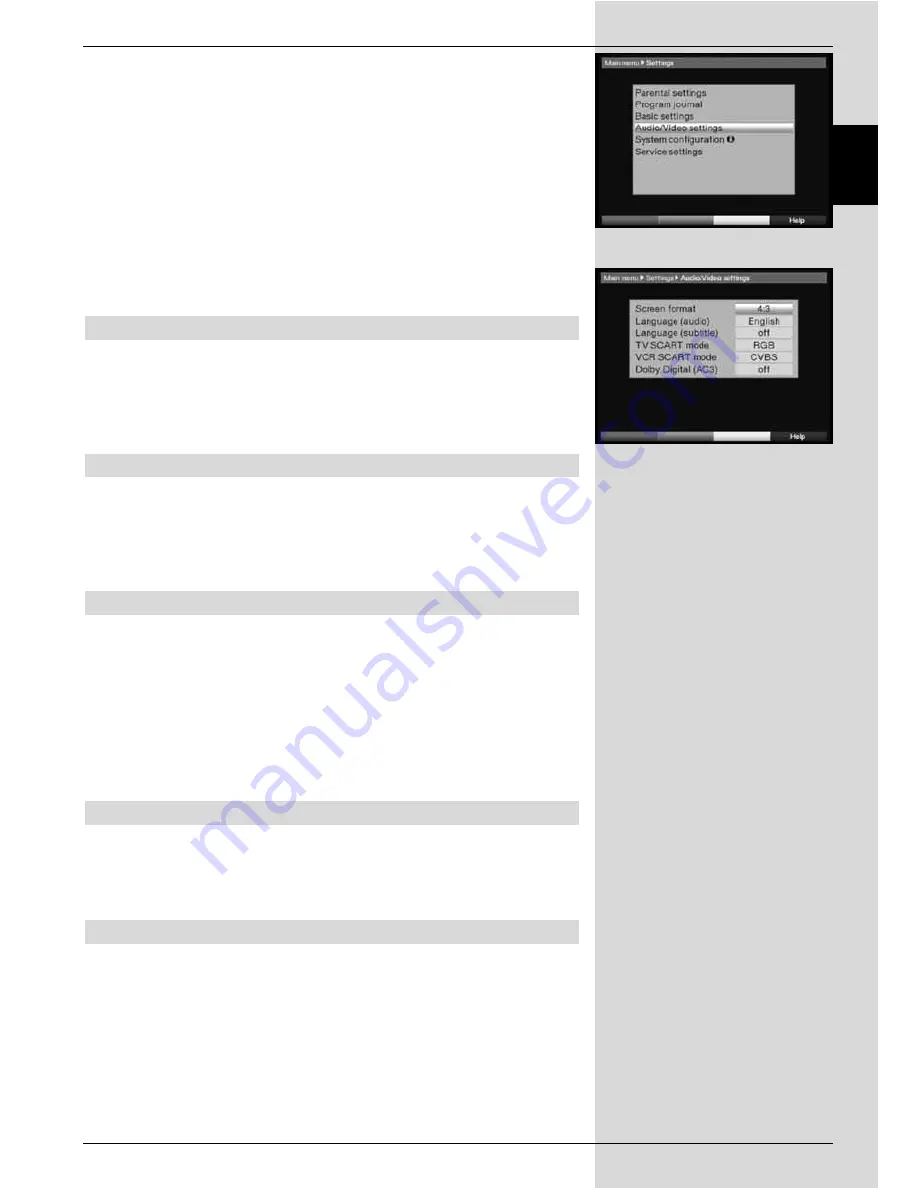
>
Confirm by pressing
OK
.
The sub-menu
Settings
will be displayed.
(Fig. 6-4)
>
Now use the
arrow keys up/down
to mark the line
Audio/Video Settings.
>
Confirm by pressing
OK
. The menu
Audio/Video
Settings
will be displayed.
(Fig. 6-5)
>
Use the
arrow keys up/down
to move the marker
within the menu, and to change the individual items as
indicated. When selecting a menu item, please note
any messages displayed on screen. The following set-
tings may be made:
6.3.1 Picture format
>
Use the
arrow keys left/right
to set the picture
format appropriate for your TV set:
4:3
or
16:9
. This
function provides the automatic adjustment of the pic-
ture format for your television set.
6.3.2 Language (Audio signal)
>
Use the
arrow keys left/right
to select your pre-
ferred language in this line. This function will automati-
cally select the preferred language, where available,
following a scan.
6.3.3 Language (Sub-titles)
Your DVB receiver is equipped to display sub-titles. If the
sub-title function is activated, and the language selected is
being broadcast, these will be displayed automatically.
If the function is not activated, sub-titles can be switched on
manually. The availability of sub-titles is indicated by display
of the message
Sub-title selection
. Please also note
Point 7.13 of the operating manual.
6.3.4 TV SCART mode
In this line, use the
arrow keys left/right
to set the para-
meter according to your TV set, to
FBAS
,
RGB
or
S-Video
.
For standard sets, select
FBAS
.
6.3.5 VCR SCART mode
In this line, use the
arrow keys left/right
to select the
parameter according to your TV set:
FBAS
or
S-Video
. For standard sets, select
FBAS
.
75
EN
(Fig. 6-4)
(Fig. 6-5)
Summary of Contents for DIGIT MF4-K CC
Page 175: ...175...
Page 176: ...2233450008600 280706...






























